Now select Subject, Class, Section and then click on Search button. After searching, all the questions related to that subject will be visible to you, then select the question you want to add in exam.
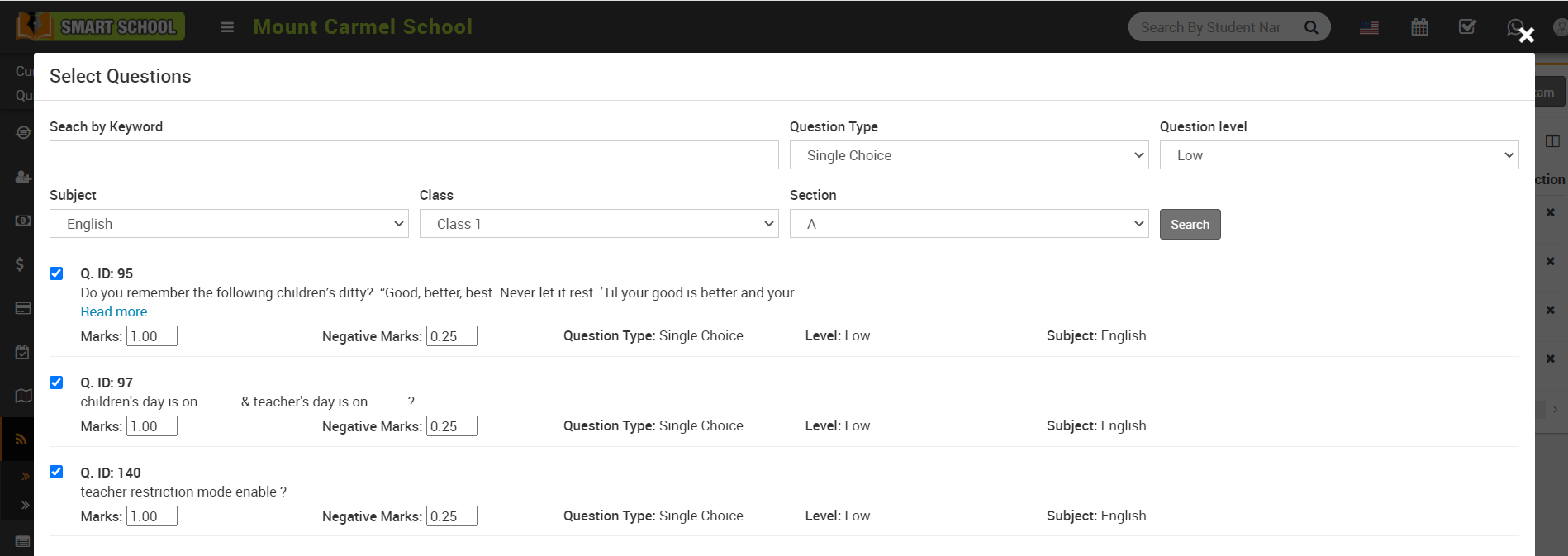
To view question list of perticular exam, click on the File-Text icon, this will show you all the question list related to the exam.
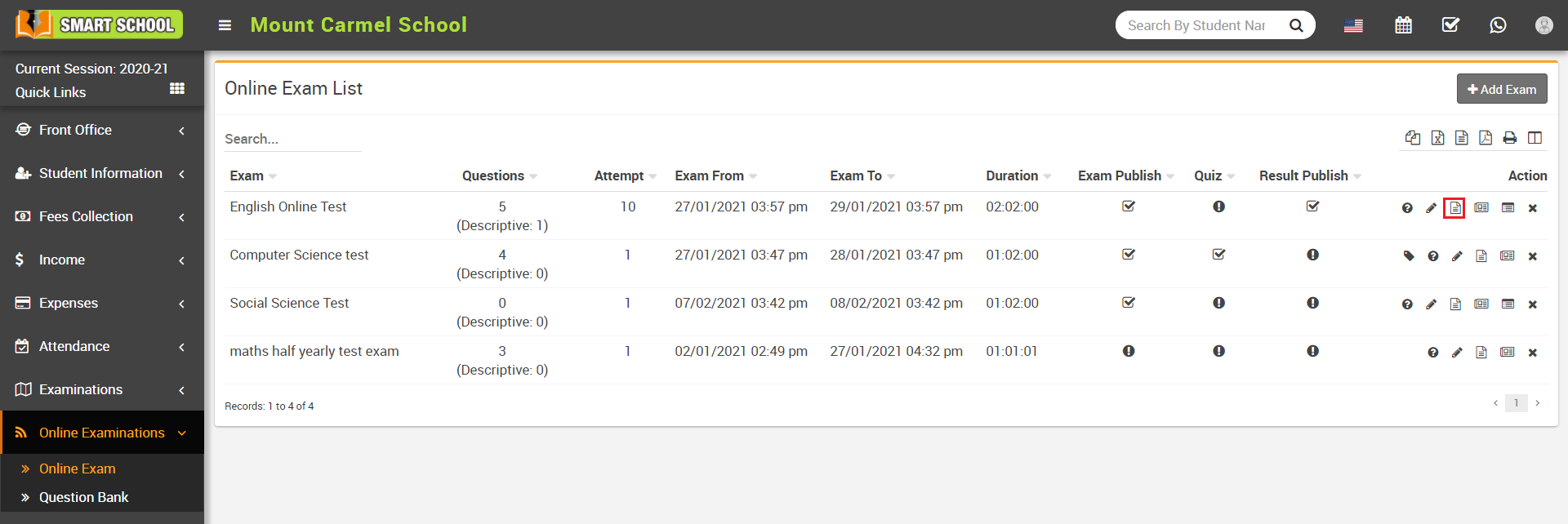
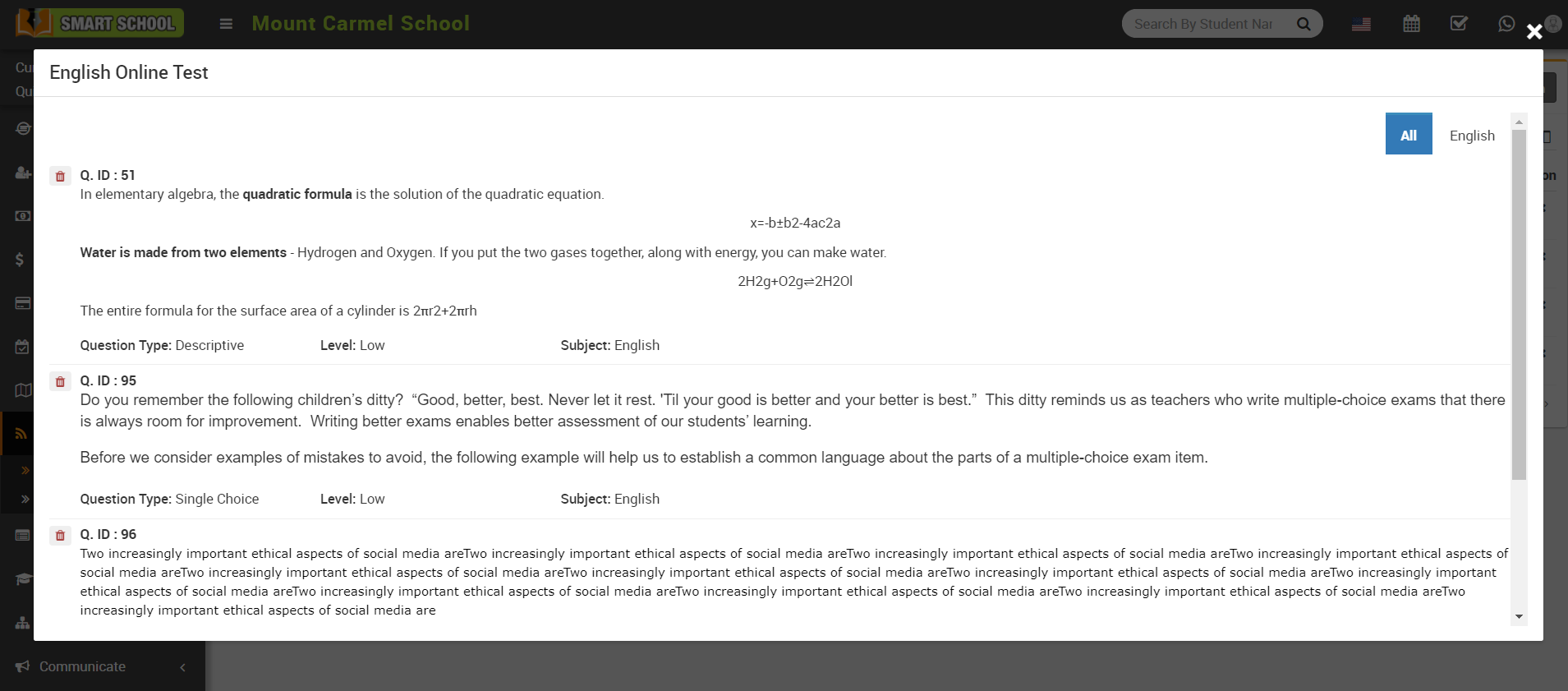
Note - If Show me only my question option is Enabled and Teacher Restricted Mode is Disabled then teacher can view only those questions list which is added by him/her and if Teacher Restricted Mode is Enabled and Show me only my question option is Enabled/Disabled then teacher can only add/see questions list of that class in which he/she is a class teacher or subject teacher.
