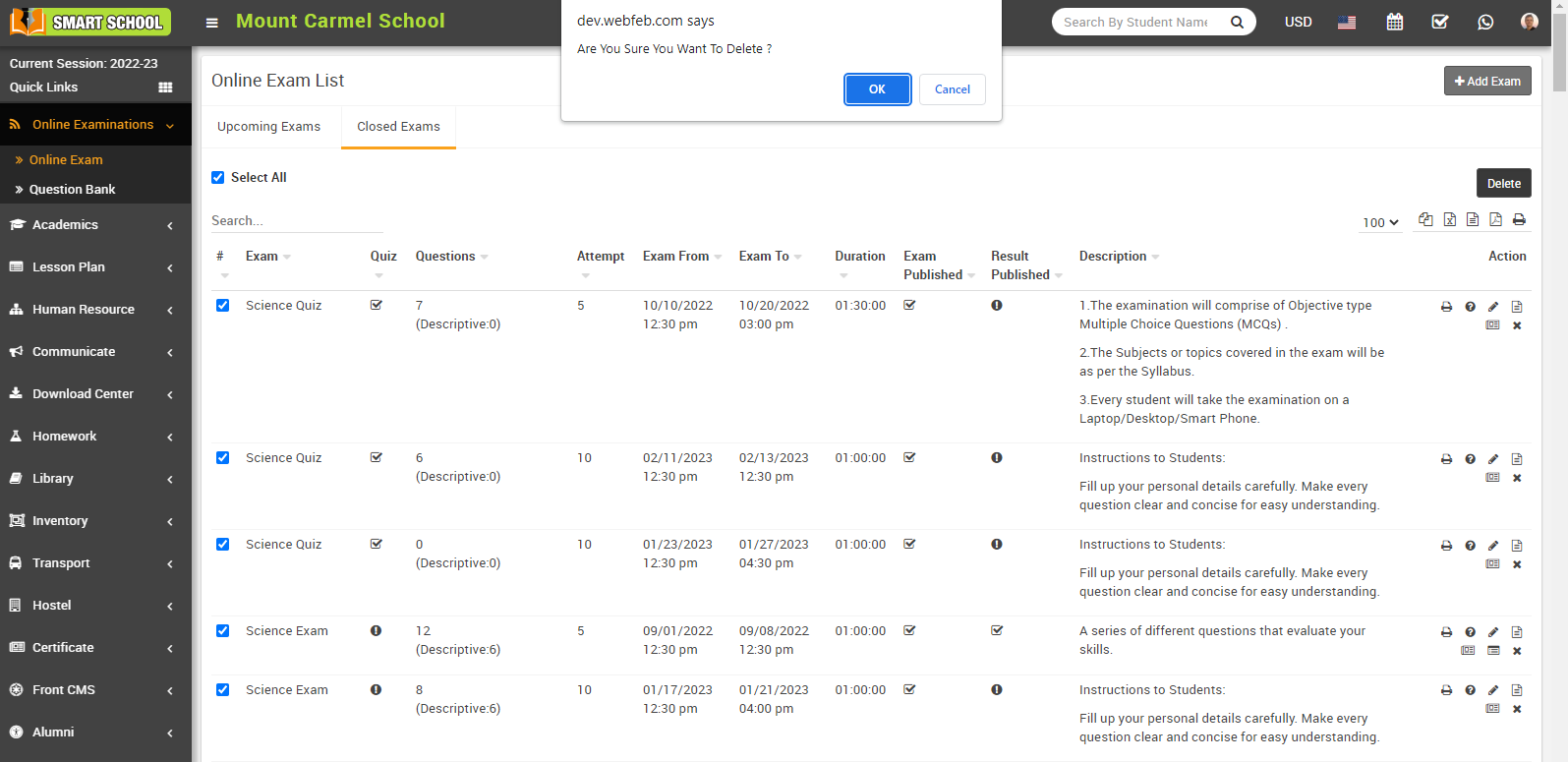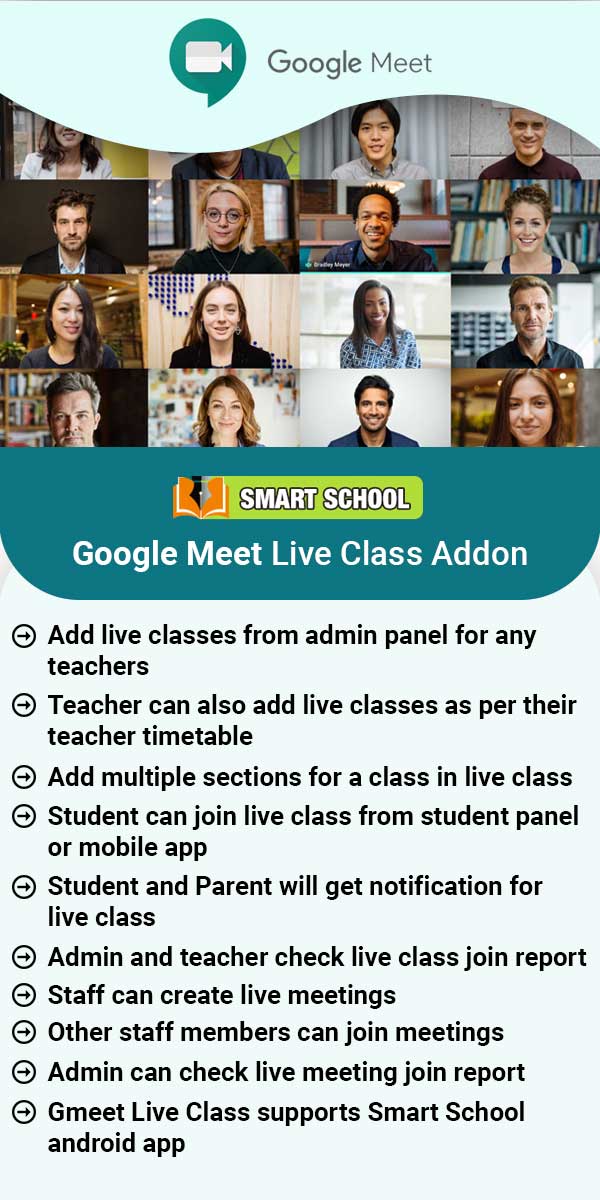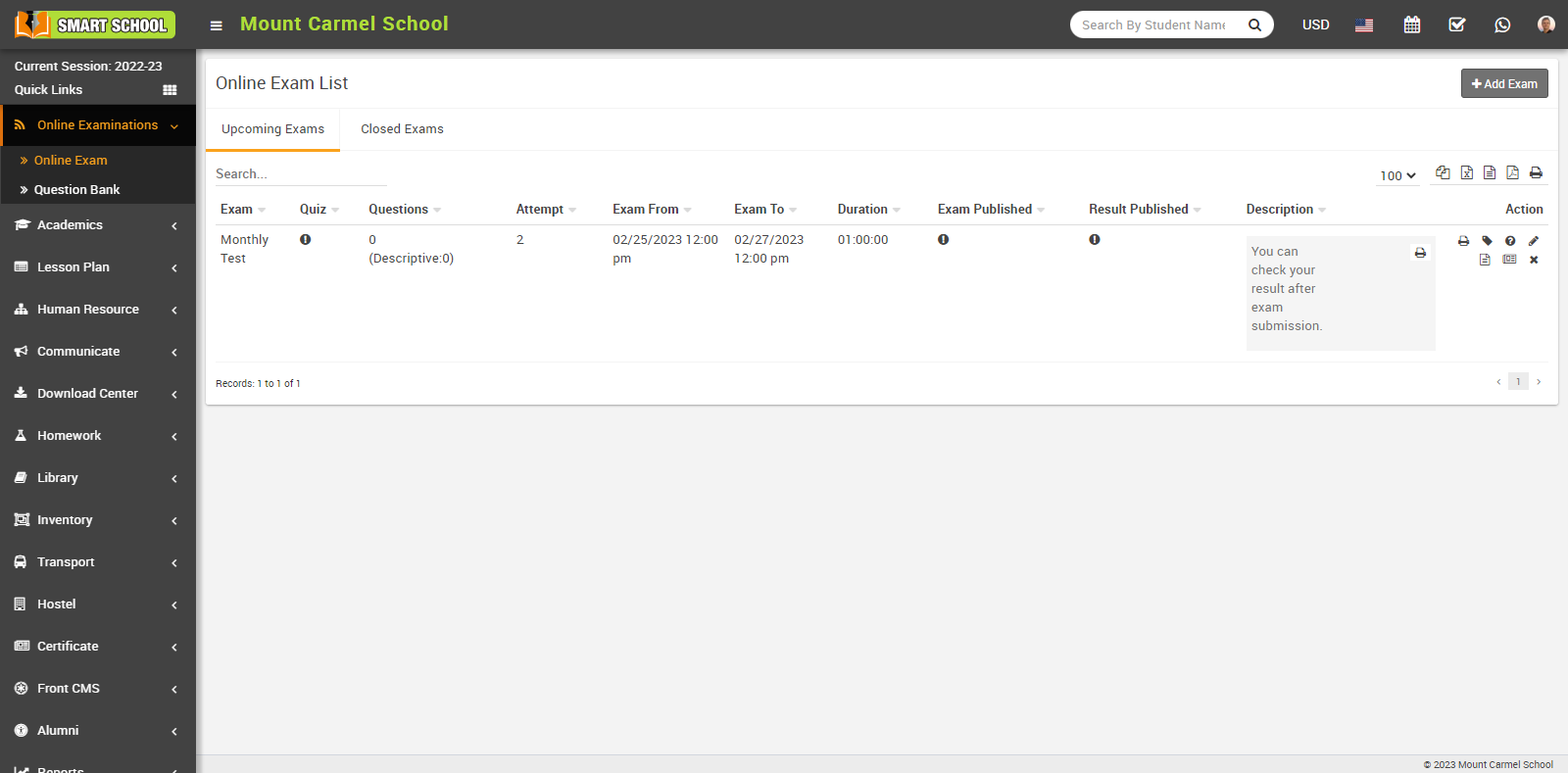
then click on Add Exam button present at top right corner of the online exam list page, at click of this button Add Exam modal will be open.
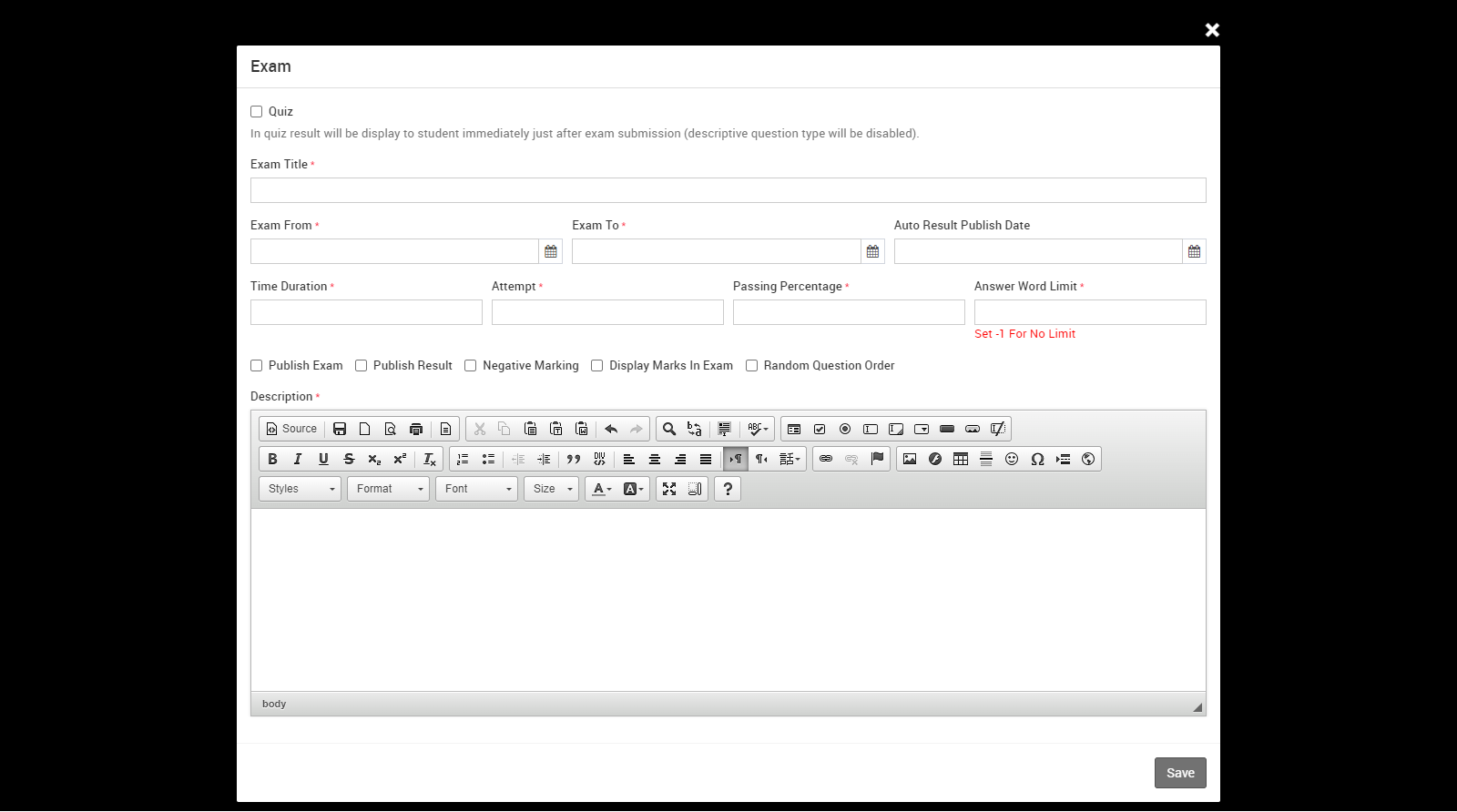
Here enter the Exam Title, Exam From, Exam To, Time Duration and select Attempt (its maximum attempt limit of particular student exam for every assigned student), Passing Percentage, Publish Exam (if the exam is published, it will appear in exam schedule list and also in the student panel) and Publish Result (if the exam result is published, it will appear in the result list and also result will appear in the student panel. This option will be disabled if exam type is Quiz ), Auto Result Publish Date ( if exam type is Quiz then this option will be disabled), Answer Word Limit (Set -1 for No Limit) : Suppose if you manage one online exam where 10 questions will be available with their 10 descriptive answers, so that all 10 descriptive answers have no limitation on their description, overall if you set -1 for the answer word limit, you can manage the description in unlimited words. Negative Marking ( if this option is checked then negative mark will be show next to the question ), Display marks in Exam ( if this option is checked then question mark will be show next to the question ), Random Question ( if random question is checked then the question will show in different order in different students ) and Description and then click on the Save button. You can view this added record in the Online Exam list page.
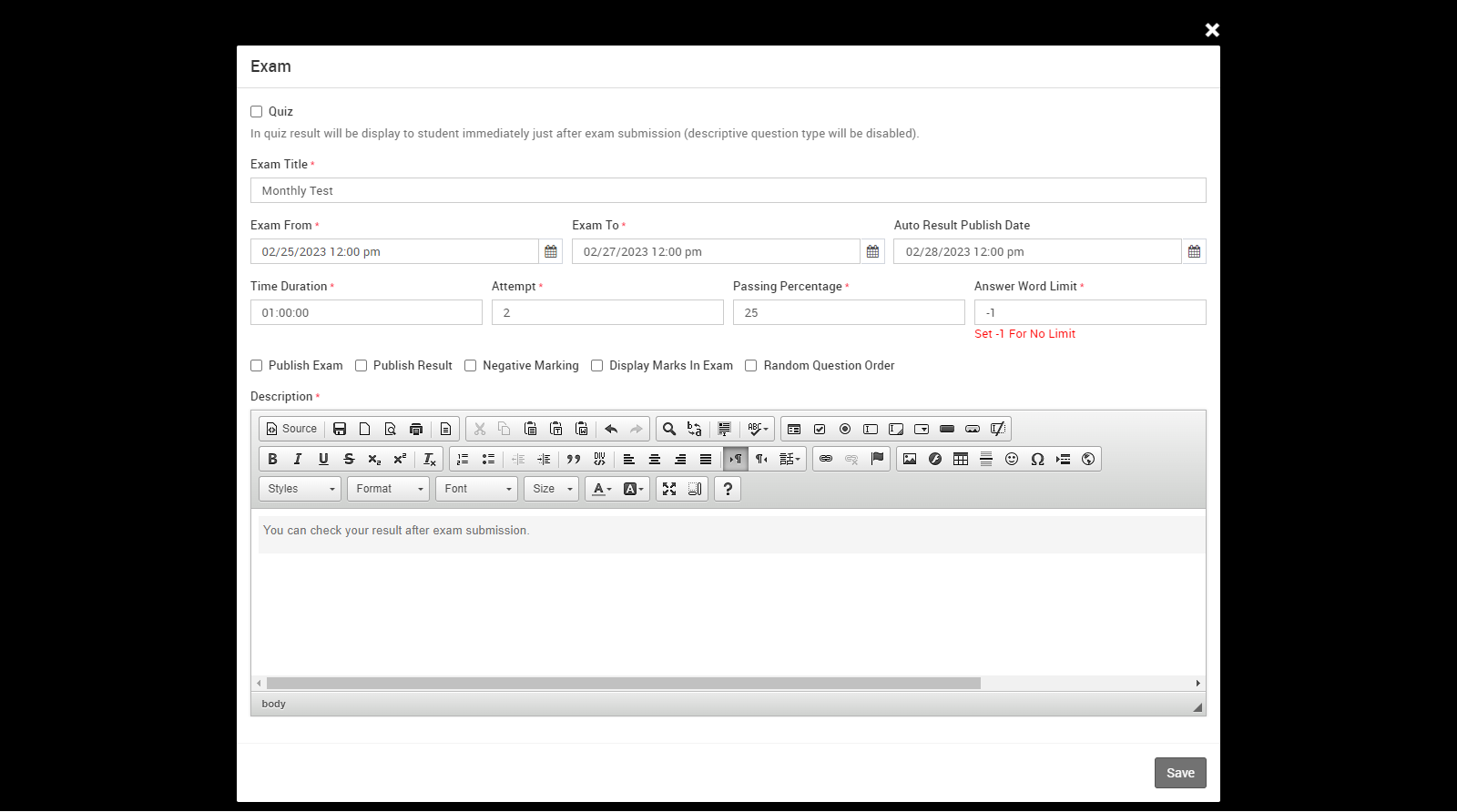
After click on Save button your question will be save in upcoming exam and if you want to see that question, simply go to the online examination > online exam.
In Upcoming Exams, you can see those exam, whose exam dates are currently available till the exam to set.
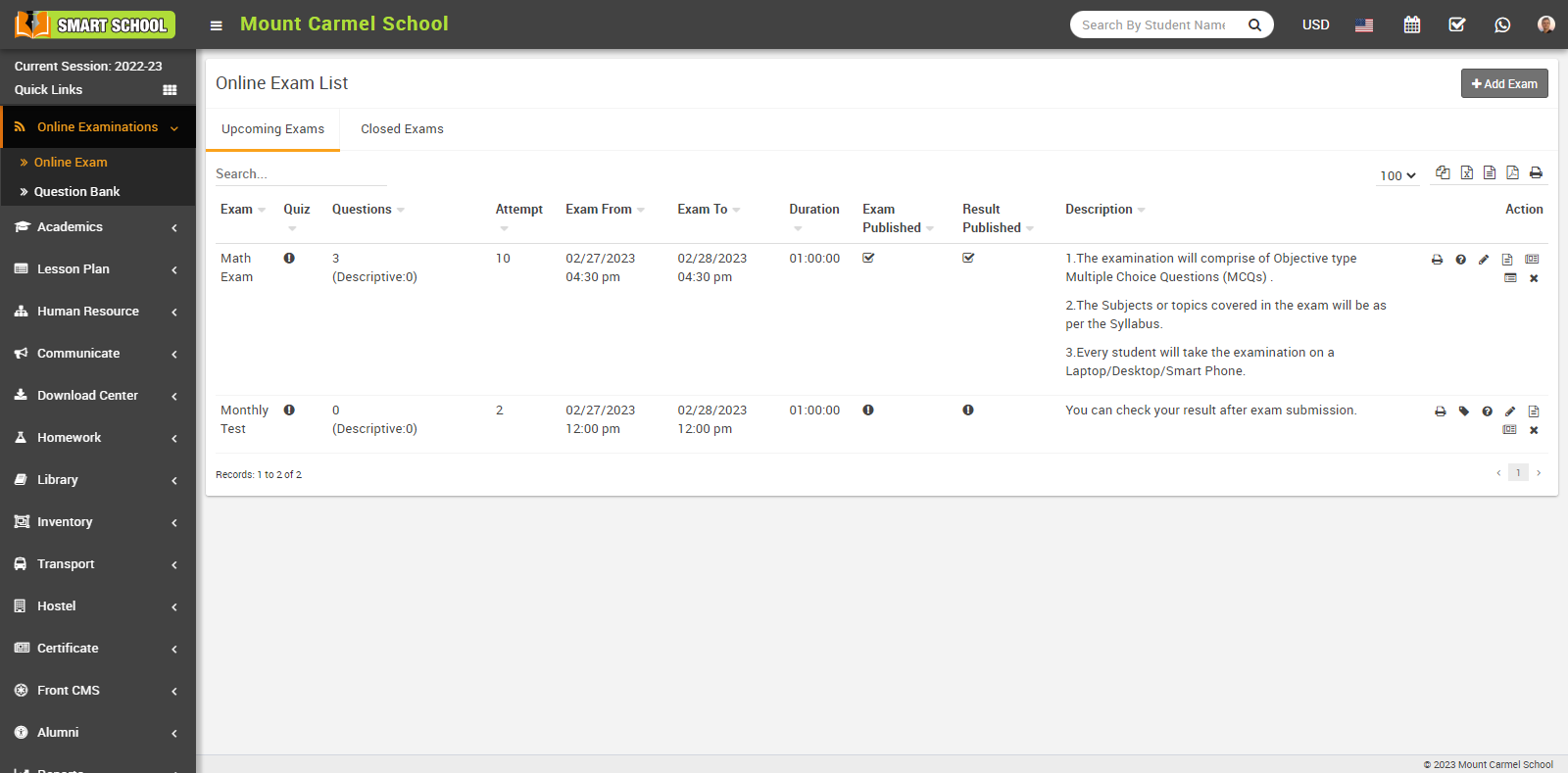
In Closed Exams, you can see those exam list whose exam dates are passed till the exam to set.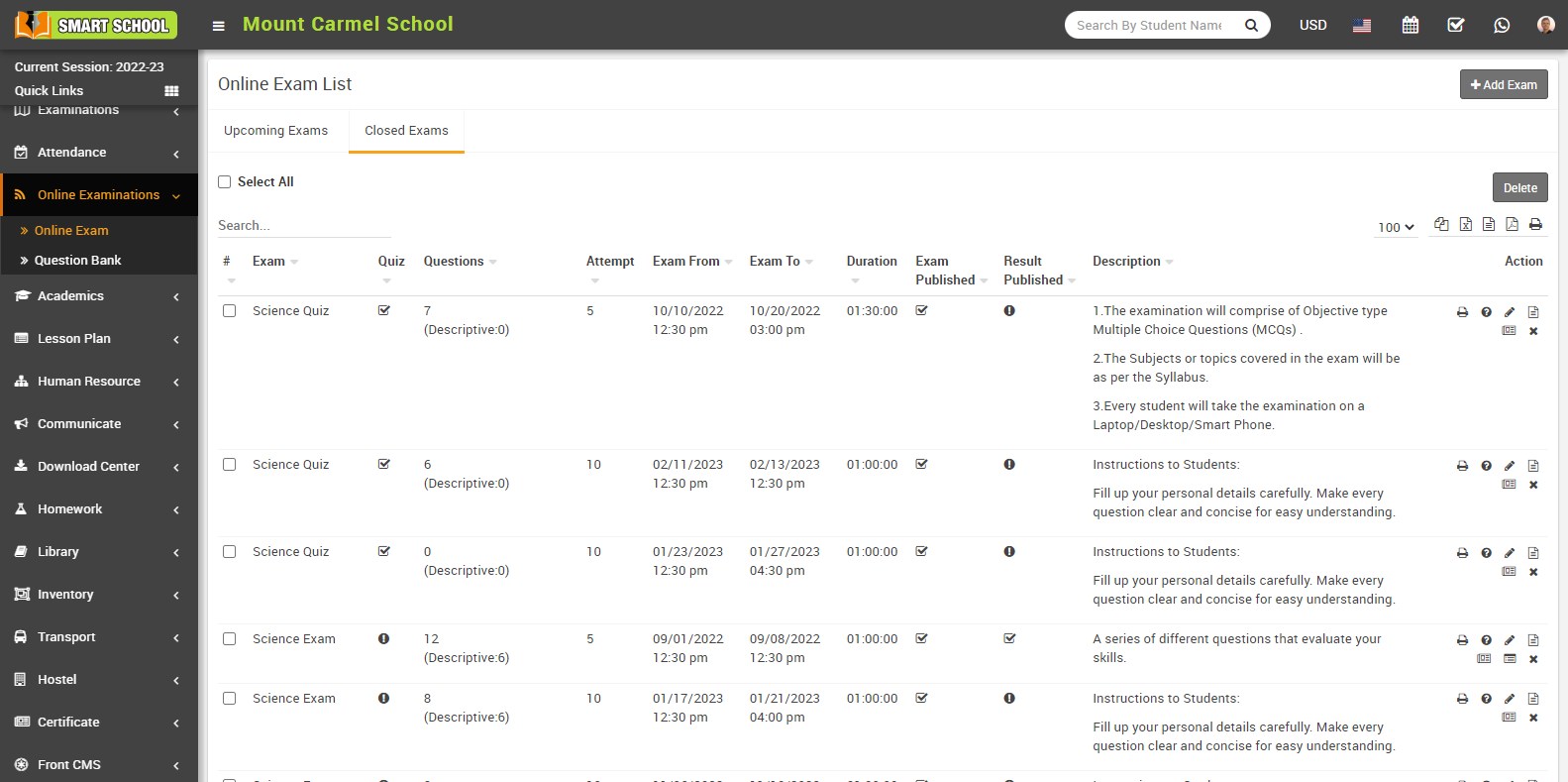

In closed exam if you want to delete the exam from the exam list in bulk, just you need to check the checkbox of “select all” and click on Delete button which is showing in right middle than exam in bulk will be delete successfully.