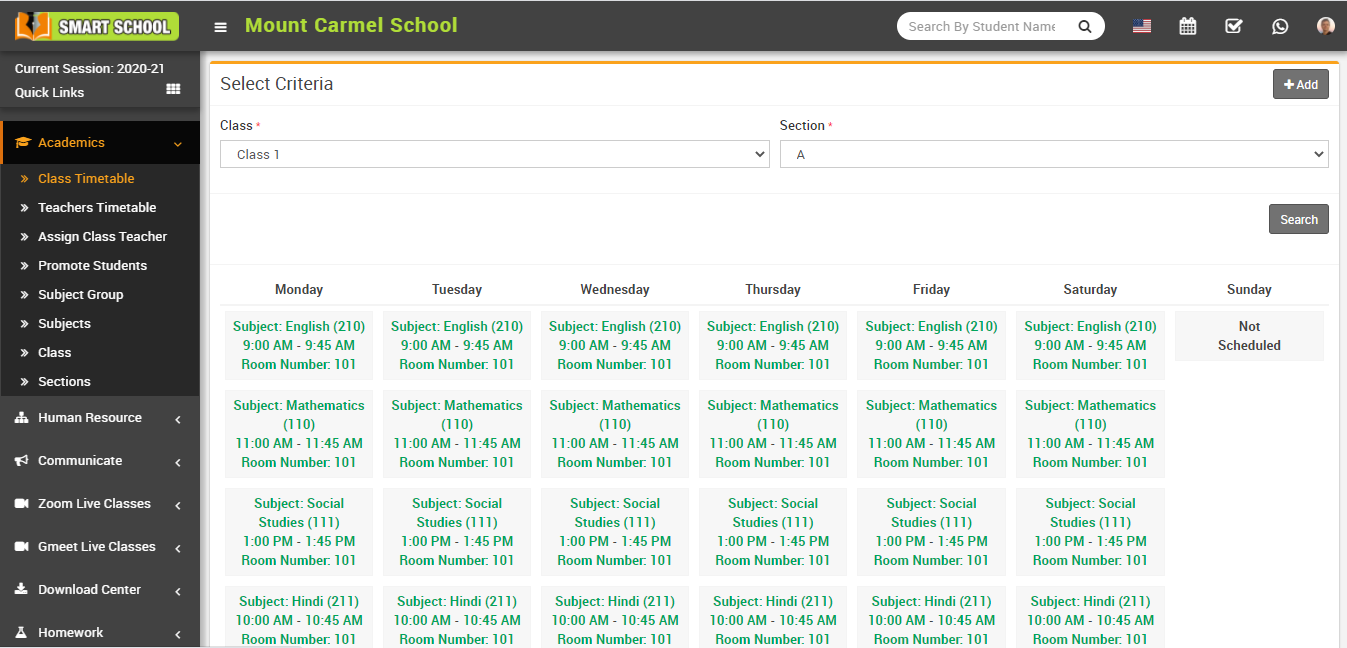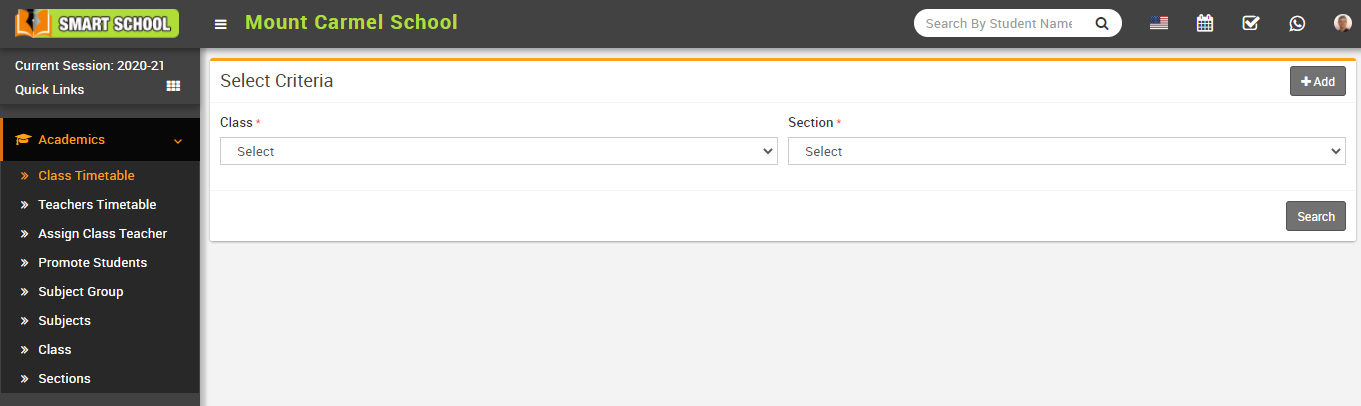
Now, you can view a select parameter to generate a timetable quickly. Here you can quickly generate timetables for each class and day.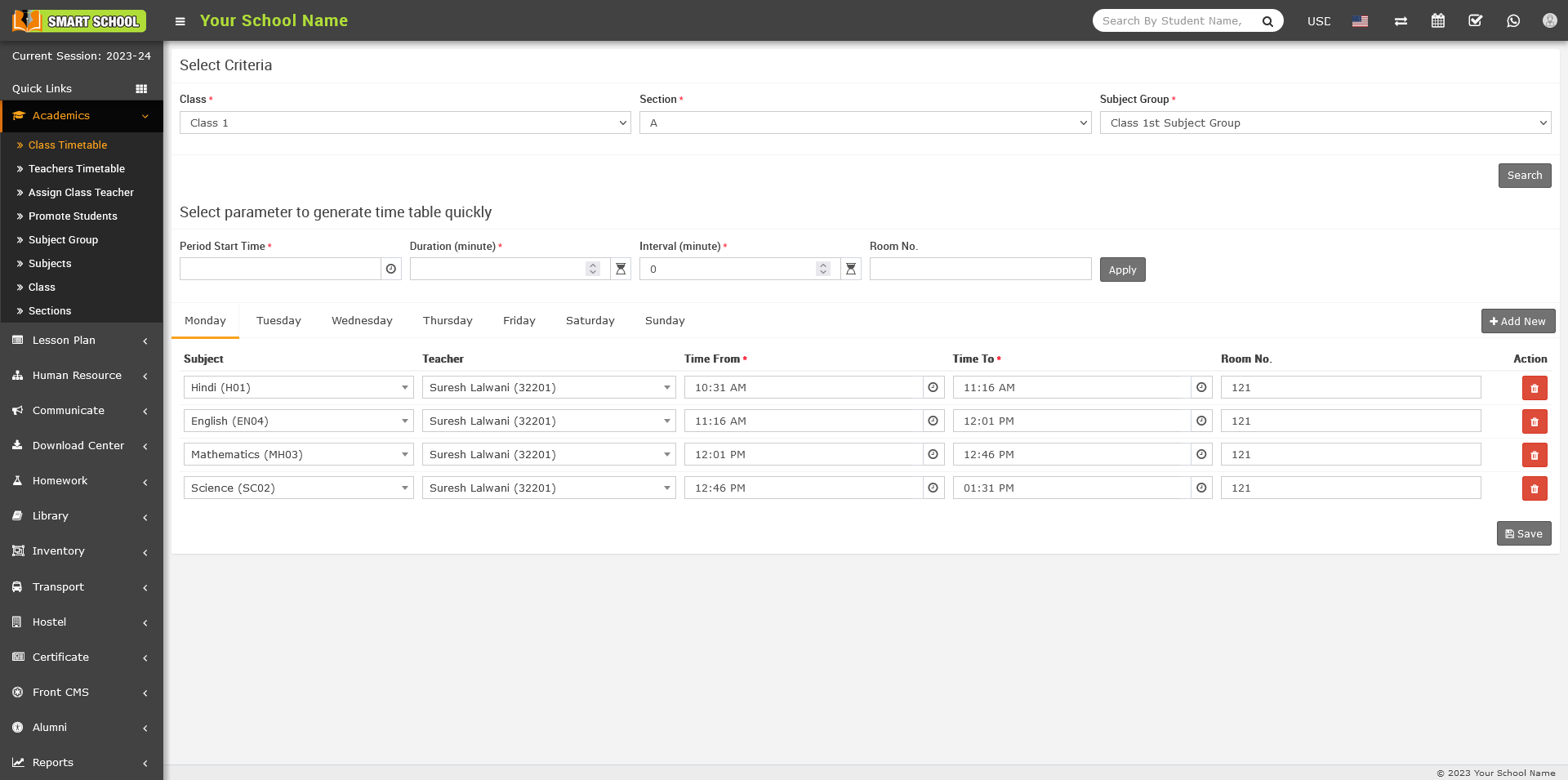
To quickly generate a timetable, enter some parameters and click on the +Add New button to add multiple subjects, add subject, and add teacher. To generate a quick timetable, add Period Start Time, Duration (in minutes), Interval (in minutes), and Room No., then click on Apply. When you click apply, you can quickly view the generated time table. If you want to change the time from, time to, or room number, you can do so manually, then click the Save button showing in the bottom right corner.
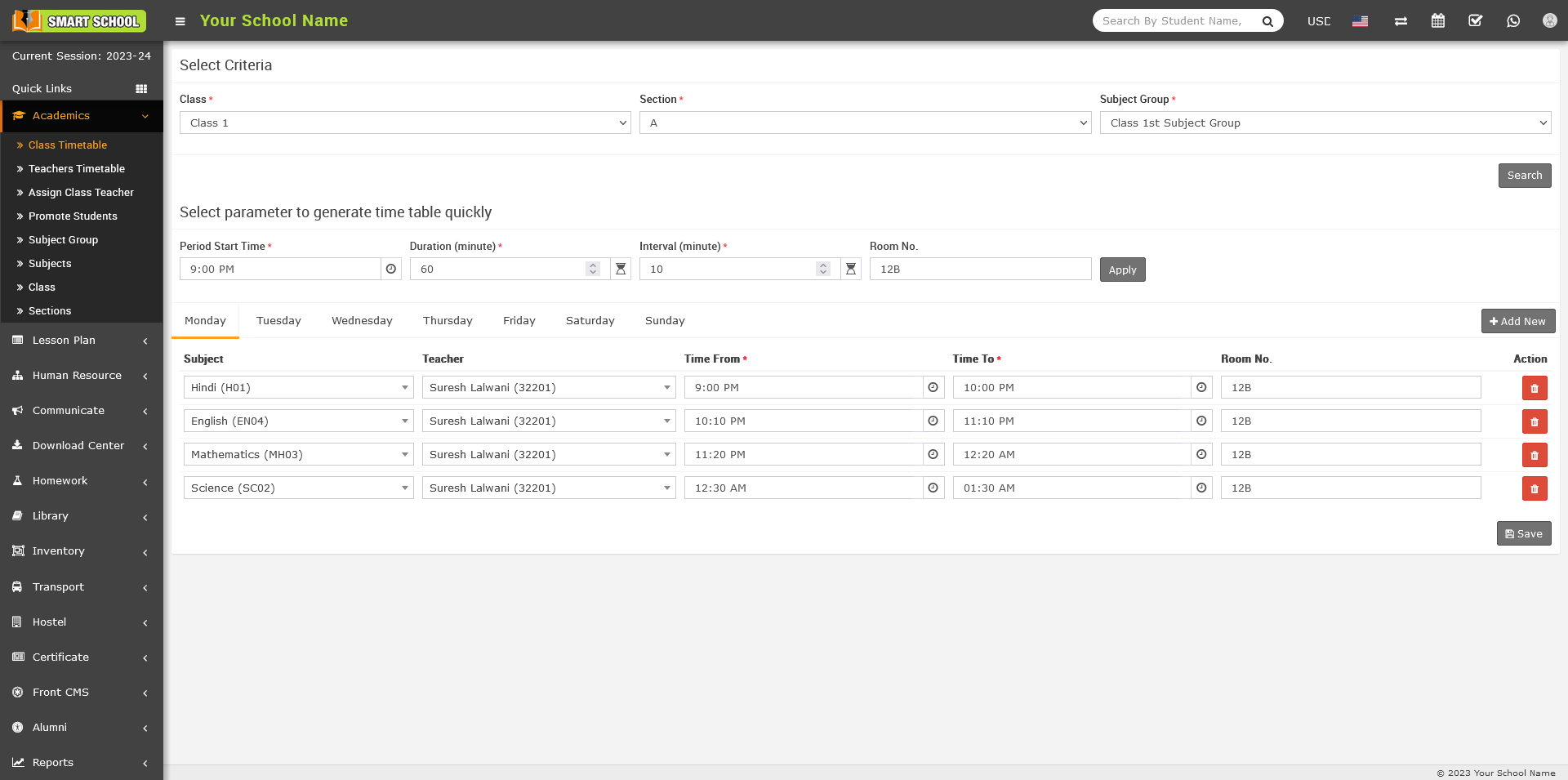
To delete class timetable click on Delete button showing at Action column, confirmation model will be open.
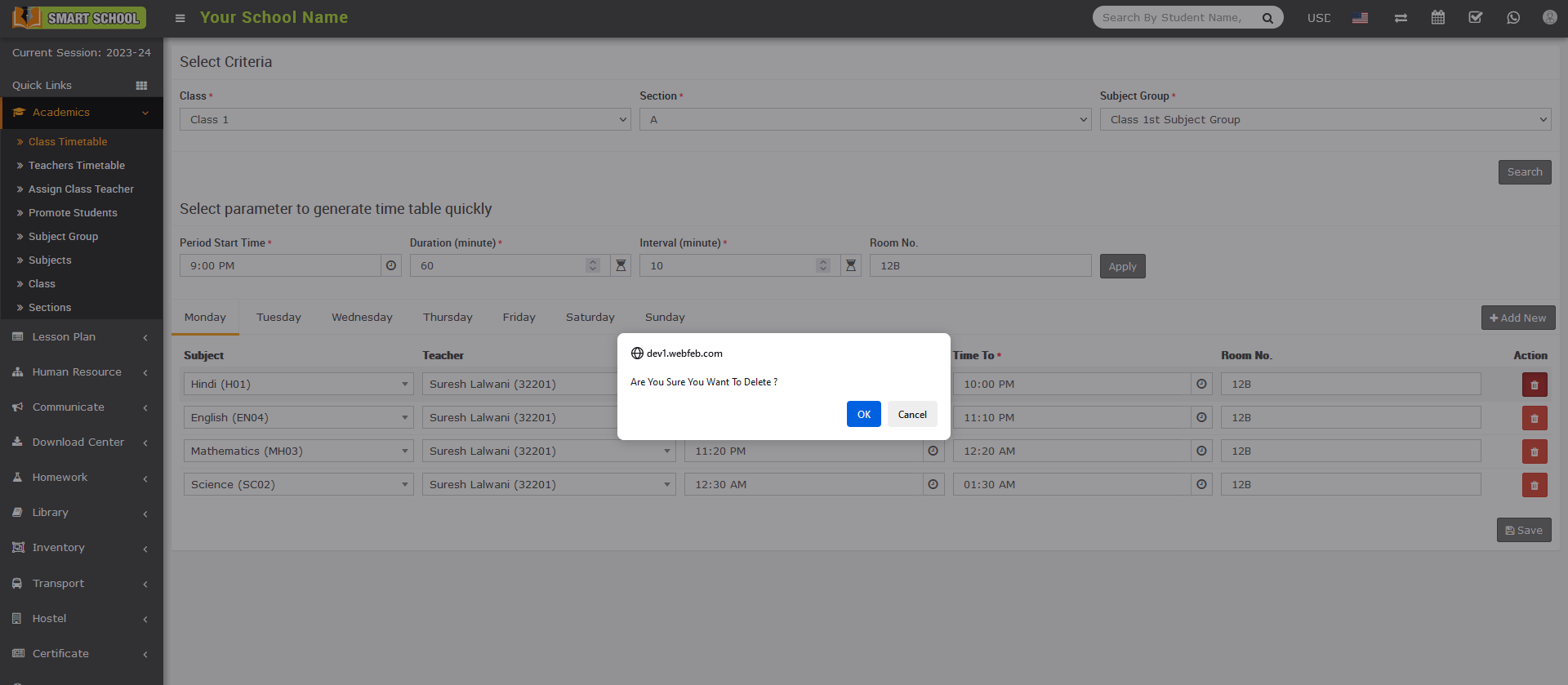
Now click on OK button, timetable of that subject will be delete successfully.
To view created time table, here select Class and Section and then click on Search button. The list of searched record will be shown in the below of the page.