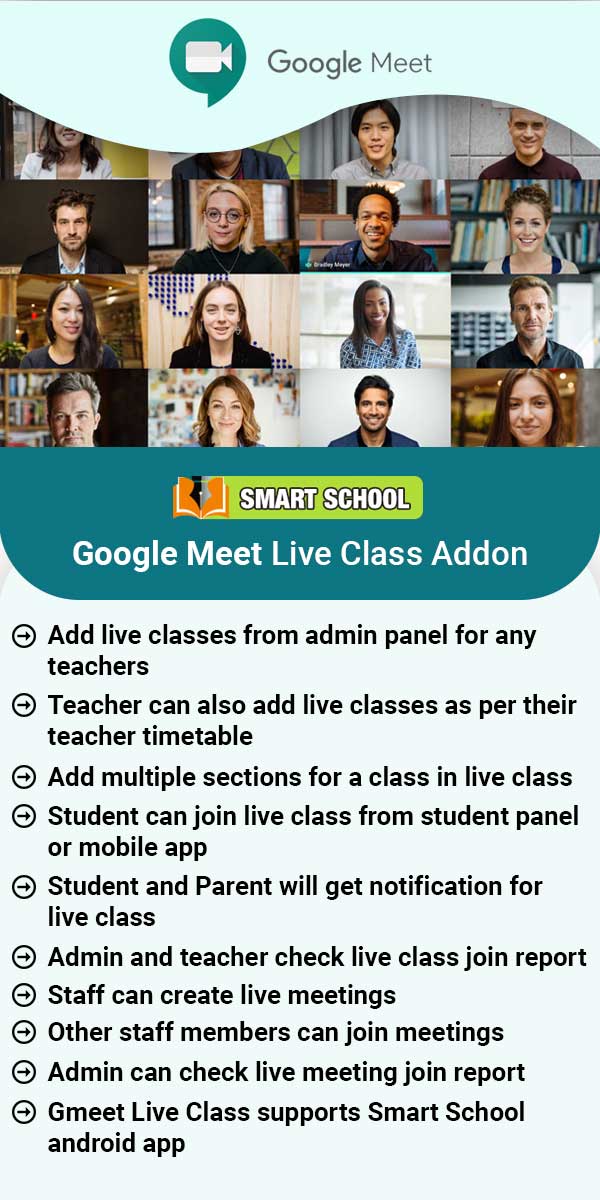Library
About Library
Library Module is used to provide another space for students to learn and encourage students to read. School libraries help students to find the information and knowledge they need to succeed now and in their future life and work. This Module is used for keep maintaining end to end details of library including books, publishers, books arrangement, availability, prize, issue details etc.Library Module Workflow: First we have to Add Books in library then add import book and then view & search
Read MoreHow to add Book?
To add book in Book List, go to Library > Book List then click on Add Book button present at top right corner of the book list page. Here enter the Book Title, Book Number, ISBN Number, Publisher, Author, Subject, Rack Number, Qty, Book Price, Post Date and Description then click on Save button. You can view this added records in Book List page. To edit book click on the Edit icon present in the book list and to delete the book click on the Delete icon present in the book list. Here
Read MoreHow to add student as Library Member?
To add student as Library Member, go to Library > Add student then select the Class and Section and then click on the Search button to display student list. Now click on + icon from student's list, at click of this icon a modal will open, here enter Library Card Number and then click on the Add button.The added student will be shown in green color row in the student list. To remove student's membership click on the Surrender button present in Action column.
Read MoreHow to add staff member as Library Member?
To add staff member as Library Member, go to Library > Add Staff Member after that to search specific member enter the staff name and click on Search button then click on + button from the Action column, at click of this button it will open a modal, here enter Library Card Number and then click to Add button.The added staff member will be shown in green color row in the staff member list. To remove staff membership click on the Surrender button present in Action column.
Read MoreHow to Issue/Return books?
To Issue and Return the books, go to Library > Issue Return. Here search the student by entering Member Id, Library Card No or Admission No after that click on Issue Return icon from the Action column, this will redirect you in the Issue/Return book page.To issue book, go to the Issue Book Section and then select Book (as you select the book the available quantity of that book will show in the bottom of the select box) and Return Date then click on the Save button. The issued book will be
Read MoreHow to check Book Issue Report?
To check book issue report, go to Report > Library, click on Book Issue Report. Now select Search Type and select Member Type and then click on Search button. The list of searched records will be shown in the below of the page.
Read MoreHow to check Book Due Report?
To check book due report, go to Report > Library, click on Book Due Report. Here select Search Type and select Member Type and then click on Search button. The list of searched records will be shown in the below of the page.
Read MoreHow to check Book Inventory Report?
To check book inventory report, go to Report > Library, click on Book Inventory Report. Here select Search Type then click on Search button. The list of searched records will be shown in the below of the page.
Read MoreHow to check Book Issue Return Report?
To check book issue return report, go to Report > Library then click on Book Issue Return Report then search any book by entering Book Title, Book Number, Issue Date, Return Date, Member Id, Library Card No, Admission No, Issue By and Member Type.
Read MoreHow student can view Book list?
After login student panel, go to the sidebar menu and follow Library > Books link. Here you can search any book by entering Book Title, Publisher, Author, Subject, Rack Number, Qty, Book Price and Post Date.
Read MoreHow student can view Issued Book list?
To view issued book list, go to the sidebar menu and follow Library > Book Issued link. Here student can see all the book that has been issued to him/her. Student can search any book by entering Book Title, Book Number, Author, Issue Date, Due Return Date and Return Date.
Read More