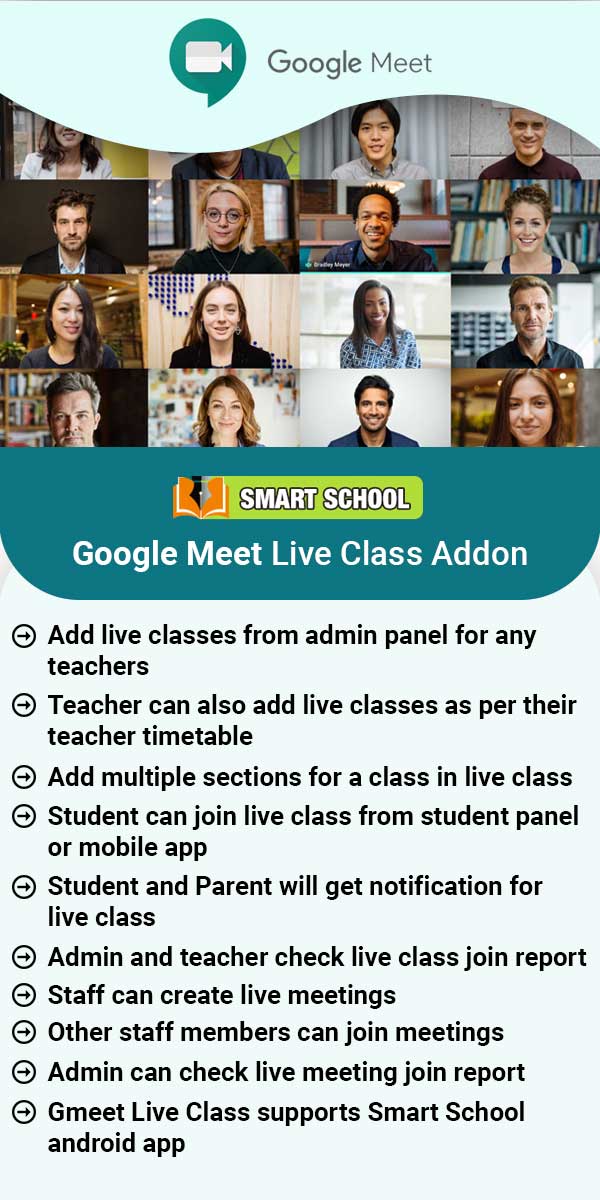Inventory
About Inventory
Inventory Module is used to maintain entire Inventory record including school uniforms, shoes, any specific book, notebook, sports asset and many more. The main purpose of this module is to make school equipment tracking easy.Inventory Module Workflow: First we have to create our Item Category after that we will create Item Store then Item Supplier which will ensure us that who will be the supplier of that particular item. After that we will Add Item then Add Item Stock so that we will be aware
Read MoreHow to create Item Category?
To create item category, go to Inventory > Item Category. Here enter Item Category and Description and then click on the Save button. You can view this added record in the Item Category List on the right side of the page.To edit item category click on the Edit icon present in item category list and to delete the item category click on the Delete icon present in item category list.
Read MoreHow to add Item Store?
To add item store, go to Inventory > Item store, here enter Item Store Name, Item Stock Code and Description and then click on the Save button. You can view this added record in the Item Store List on the right side of the page.To edit item store click on the Edit icon present in item store list and to delete the item store click on the Delete icon present in item store list.
Read MoreHow to add Item supplier?
To add item supplier, go to Inventory > Item Supplier, here enter Name, Phone, Email, Address, Contact Person Name, Contact Person Phone, Contact Person Email and Description and then click on Save button. You can view this added record in the Item Supplier list on the right side of the page.To edit item supplier click on the Edit icon present in item supplier list and to delete item supplier click on the Delete icon present in item supplier list.
Read MoreHow to add Item?
To add item, go to Inventory > Add Item, here enter Item and select the Item Category, Unit and Description and then click on Save button. You can view this added record in the Item list on the right side of the page.To edit item click on the Edit icon present in the item list and to delete item click on the Delete icon present in item list.
Read MoreHow to add Item Stock?
To add item stock, go to Inventory > Add Item Stock, here select the Item Category, Item, Supplier, Store and enter Qunatity, Purchase Price, Date, Attach Document and Description and then click on Save button. You can view this added record in Item stock list on the right side of the page.To edit item stock click on the Edit icon present in the item stock list and to delete item stock click on the Delete icon present in the item stock list.
Read MoreHow to Issue Item?
To issue item, go to Inventory > Issue Item click on the Issue Item button present at the top right corner of the issue item page. Here select the User Type, Issue To, Issue By and enter the Issue Date, Return Date, Note and select the Item Category, Item and enter Available Quantity and then click on Submit button. You can view this submitted record in Issue Item page.To return an item click on Click to Return button from Status column, at click of this button Confirm Return model will open
Read MoreHow to check Stock Report?
To check stock report, go to Report > Inventory click on Stock Report, here you can check stock list. You can also search specific by entering item Name, Category, Supplier, Store, Available Quantity (is for available to issue any employees), Total Quantity (is sum of all quantity is available on store) and Total issued (sum of all issued product to employees).
Read MoreHow to check add Item Report?
To check add item report, go to Report > Inventory, click on Add Item Report, here you will see all the added item list. You can also filter the record of different time range for this select the Search Type and click on Search button. The list of searched records will be shown in the below of the page.
Read MoreHow to check Issue Item Report?
To check issue item report, go to Report > Inventory click on Issue Item Report, here you will see all the issued item list. To search record select the Search Type and click on Search button. The list of searched records will be shown in the below of this page.
Read More