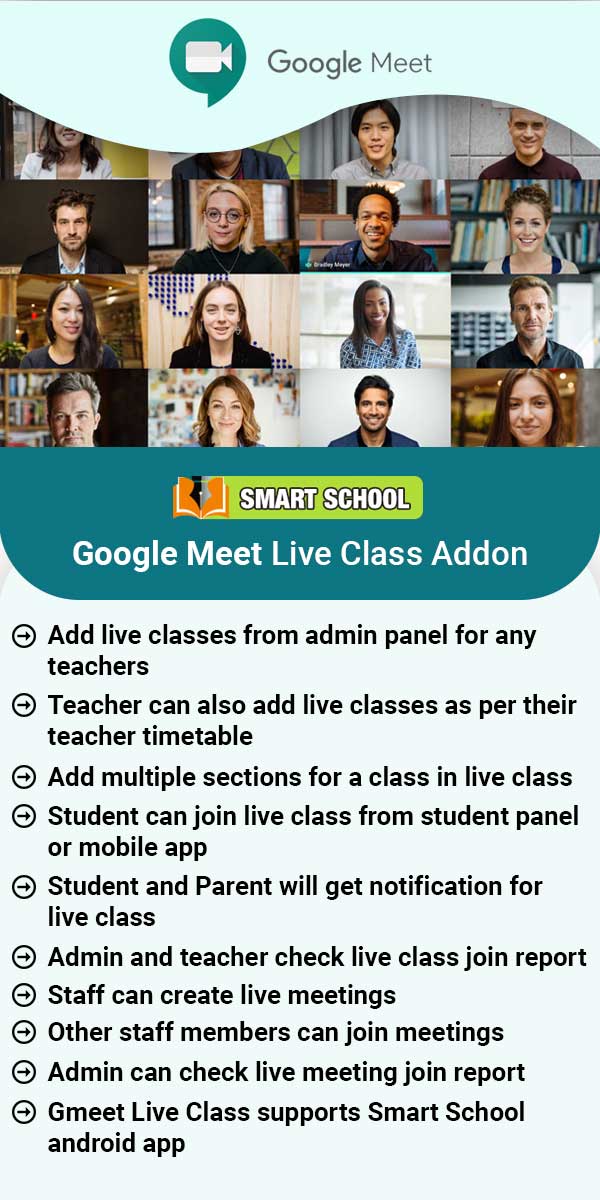Front CMS
About Front CMS
This module is used to add menu, page, event, media manager in smart school . Front CMS module workflow- First we will add menu and menu items, pages, banner images, event, gallery, news and media manager.First of all, configure front CMS by System Settings > Front CMS Setting. Here select Enable/Disable fields are Front CMS, sidebar, Language RTL Text Mode, Sidebar Option, Logo (369px X 76px), Favicon (32px X 32Px), Footer Text, Google Analytics, WhatsApp URL, Facebook URL, Twitter
Read MoreHow to add menus?
To add menu, go to Front CMS > Menus, here by default two menus are given (Main menu, Bottom Menu) then enter Menu and Description and then click on Save button. You can view this added record in the Menu List on the right of the page.To delete menu click on Delete icon present at Action column in the menu list.To add menu item click on Add (+) icon present at Action column in the menu list, at click of this icon Add Menu Item page will be open. Here enter Menu Item, External URL, Open In
Read MoreHow to upload file in Media Manager?
To upload file, go to Front CMS > Media Manager then Choose or drag file in the Upload Your File option then enter Upload Youtube Video URL and then click on Submit button. You can search media by entering any keyword in Search By File Name textbox and you can also search any file by selecting file type ( like video, text,zip,Rar etc.).
Read MoreHow to add pages?
To add pages, go to Front CMS > Pages then click on Add button present at top right corner in page list page, then enter the page Title, select Page Type (Standard, Events (page to show all Events), News (page to show all News/Notices) and Gallery (page to show all images/video Galleries)) and Description, Add Media, SEO Detail click on Add (+) icon enter details here Meta Title, Meta Keyword, Meta Description and then select Sidebar Setting to show and hide sidebar and select Featured Image
Read MoreHow to add Event?
To add event, go to Front CMS > Event click on Add button present at top right corner in the event list page, then enter event Title, Venue, Event Start Date, Event End Date, Description, Add Media, SEO Details- Meta Title, Meta Keyword, Meta Description then select Sidebar Setting to show/ hide sidebar and select Featured Image (you can delete feature image click on Delete button) and then click on Save button.Here you can view this added record in the Event List page.To edit event click on
Read MoreHow to add Gallery?
To add gallery, go to Front CMS > Gallery click on Add button present at top right corner in the gallery list page, at click of this button Add Gallery page will be open.Here enter gallery Title, Description, Add Media, Gallery Images, SEO Details-(Meta Title, Meta Keyword, Meta Description) and select Sidebar Setting to show/hide sidebar and select Featured Image (you can delete feature image click on Delete button) and then click on Save button.Here you can view this added record in the
Read MoreHow to add News?
To add news, go to Front CMS > News then click on Add button present at top right corner in the news list page, then enter news Title, Date, Description, Add Media, SEO Detail (Meta Title, Meta Keyword, Meta Description) and select Sidebar Setting to show/hide sidebar and select Featured Image (you can delete feature image click on Delete button) and then click on Save button.Here you can view added News/Notices in the News List page.To edit news click on Edit icon and to delete
Read MoreHow to add Banner Images?
To add banner image, go to Front CMS > Banner Images then click on Add button present at top right corner in the Banner Images page, at click of this button Media Manager modal will be open, here select the file which you want to add in banner image ( you can search any file by its file type ( image, Video, Text, Zip, Pdf etc.) ) then click on Add button.Here you can see added record in the Banner Image page.To delete banner image click on Delete icon present in the Banner Image
Read MoreHow to show exam result tab in front site?
To display exam results on the front page, go to Front CMS > Menus. Here, you can see the 'Add Menu' form and the Menu List, which displays the Main Menu and the Bottom Menu. Click on the '+' icon in the Main Menu to go to the 'Add Menu Item' page. When you click on + icon, this will redirect you to the Add Menu Item page.Here you can view Menu Item, External URL toggle button, Open in New Tab toggle button, External URL Address, Pages drop down and Save button.In Add Menu
Read More