To check the student day wise attendance report, go to the Reports > Attendance.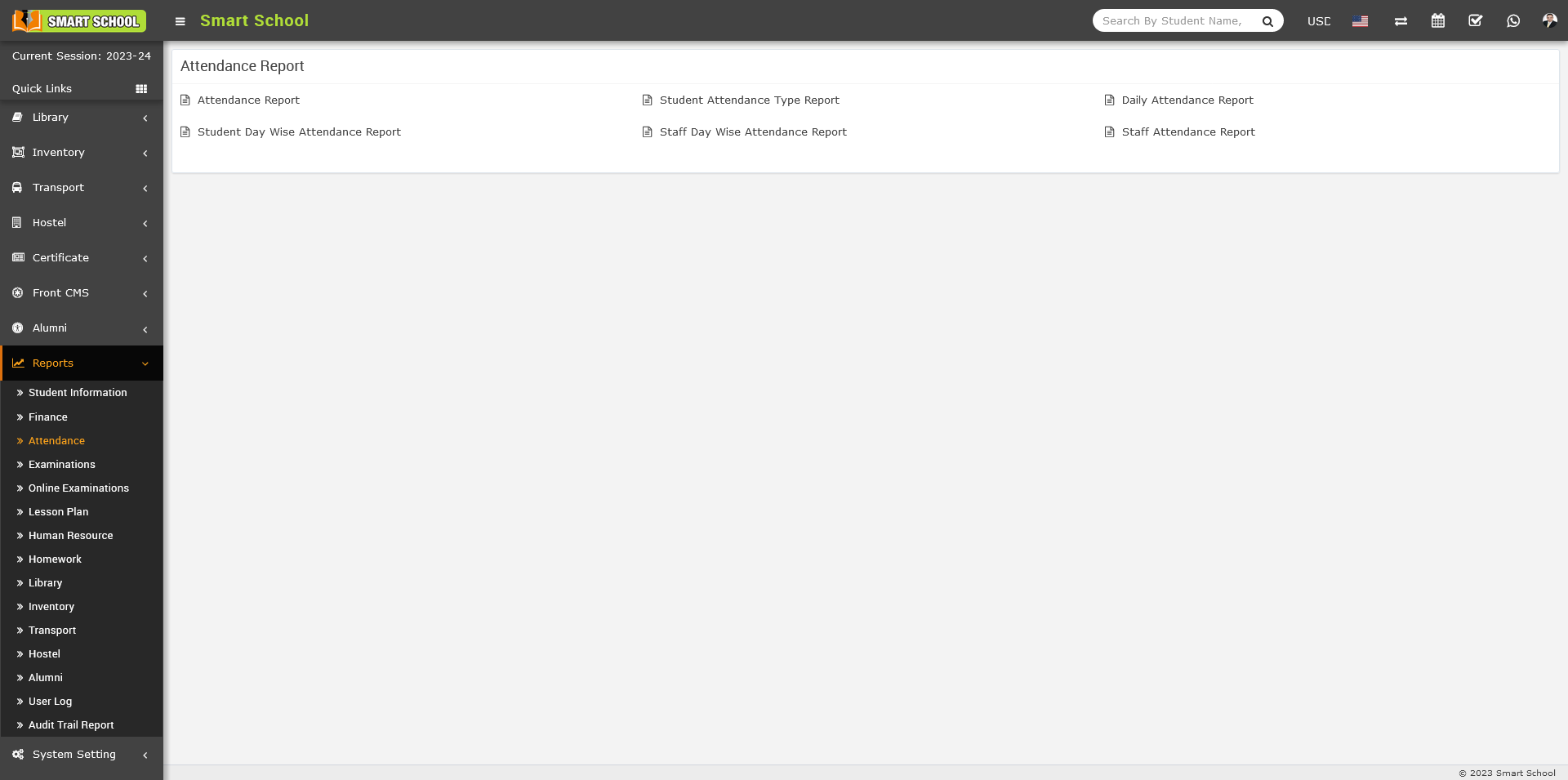
Note: - If you select the period wise attendance report from the System Setting > General Setting > Attendance Type.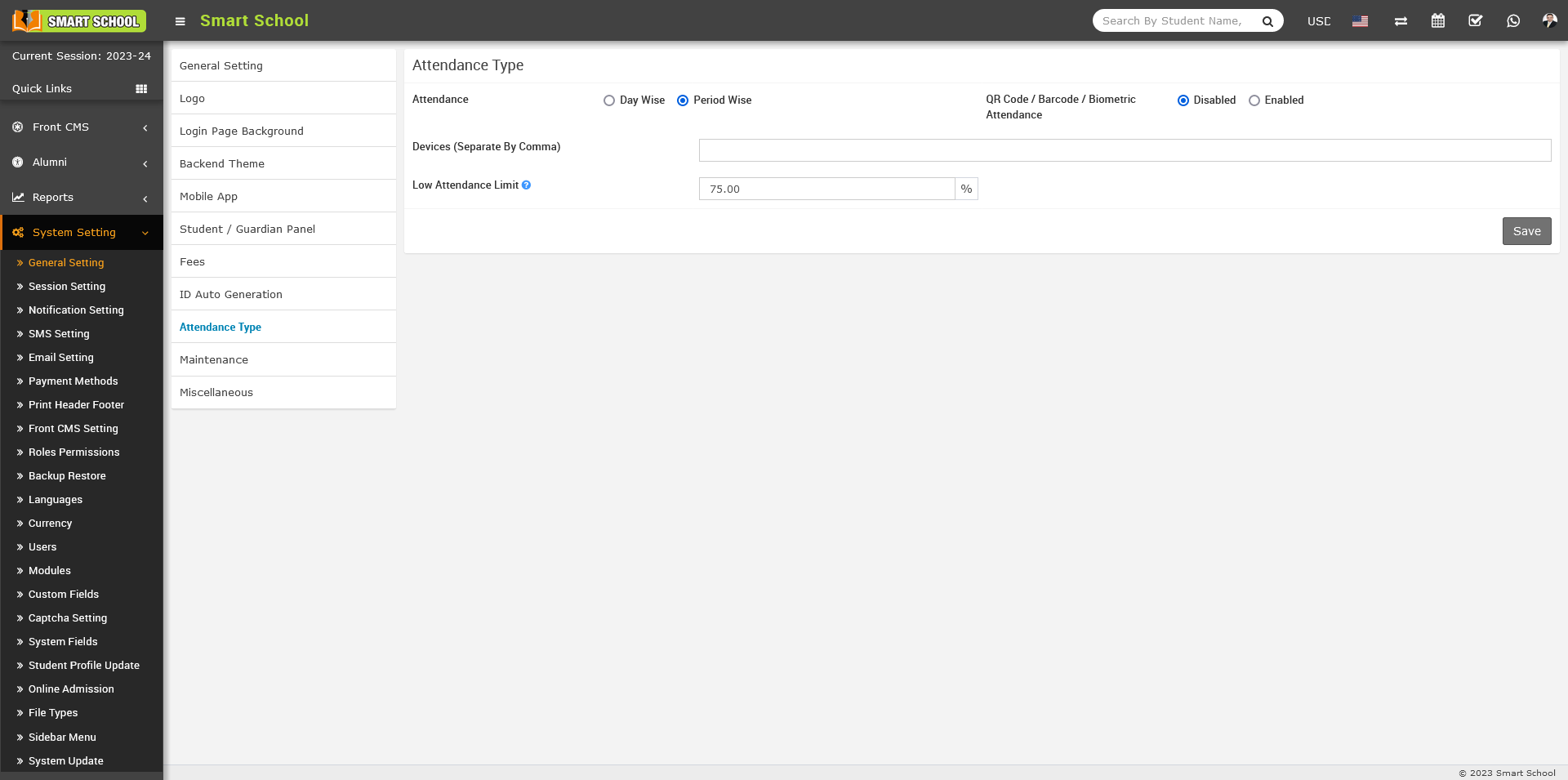
Then Student Day Wise Attendance Report will not be show in the Attendance Report.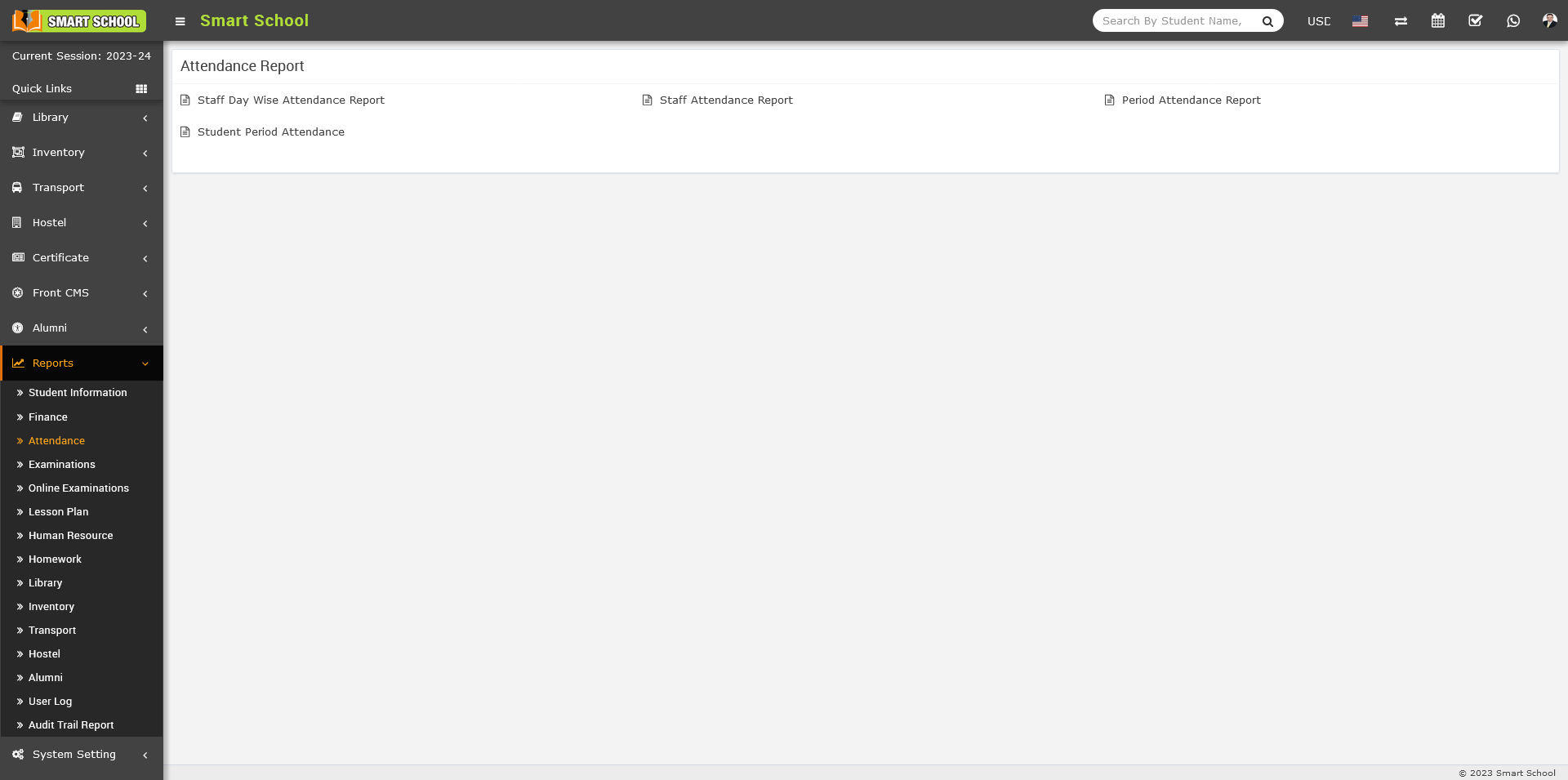
Now, select the Day Wise attendance report from the setting and go to the Reports > Attendance, On the right side Attendance Report page will be open, here you can see the Student Day Wise Attendance Report is available, now click on Student Day Wise Attendance Report.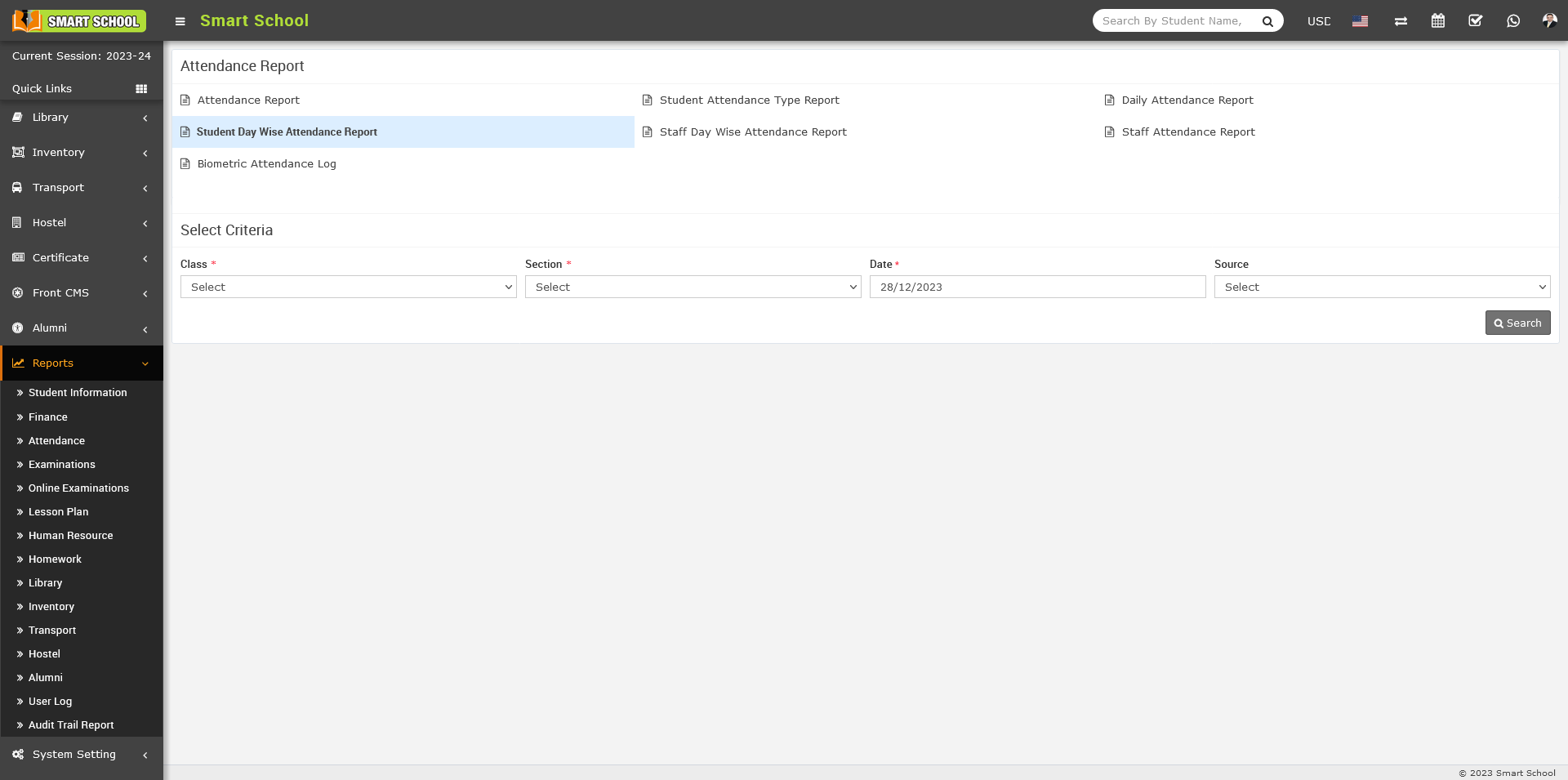
Here, you can see Class, Section, and Date, The last option is Source, where, upon clicking, attendance type options will be open as Manual, QR Code / Barcode, and Biometric.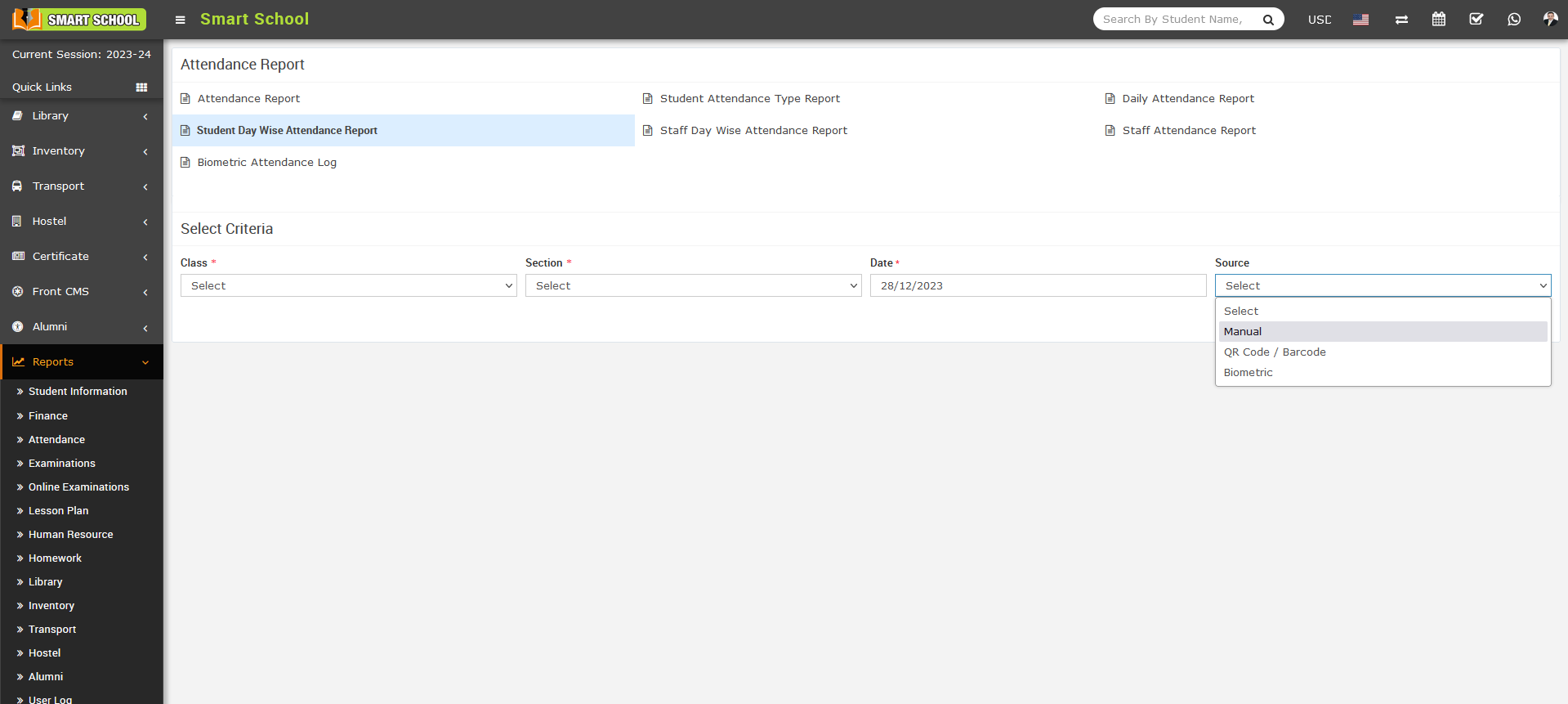
When you select the source as Manual, the attendance marked through the Attendance > Student Attendance module will be displayed in the report under the Manual category.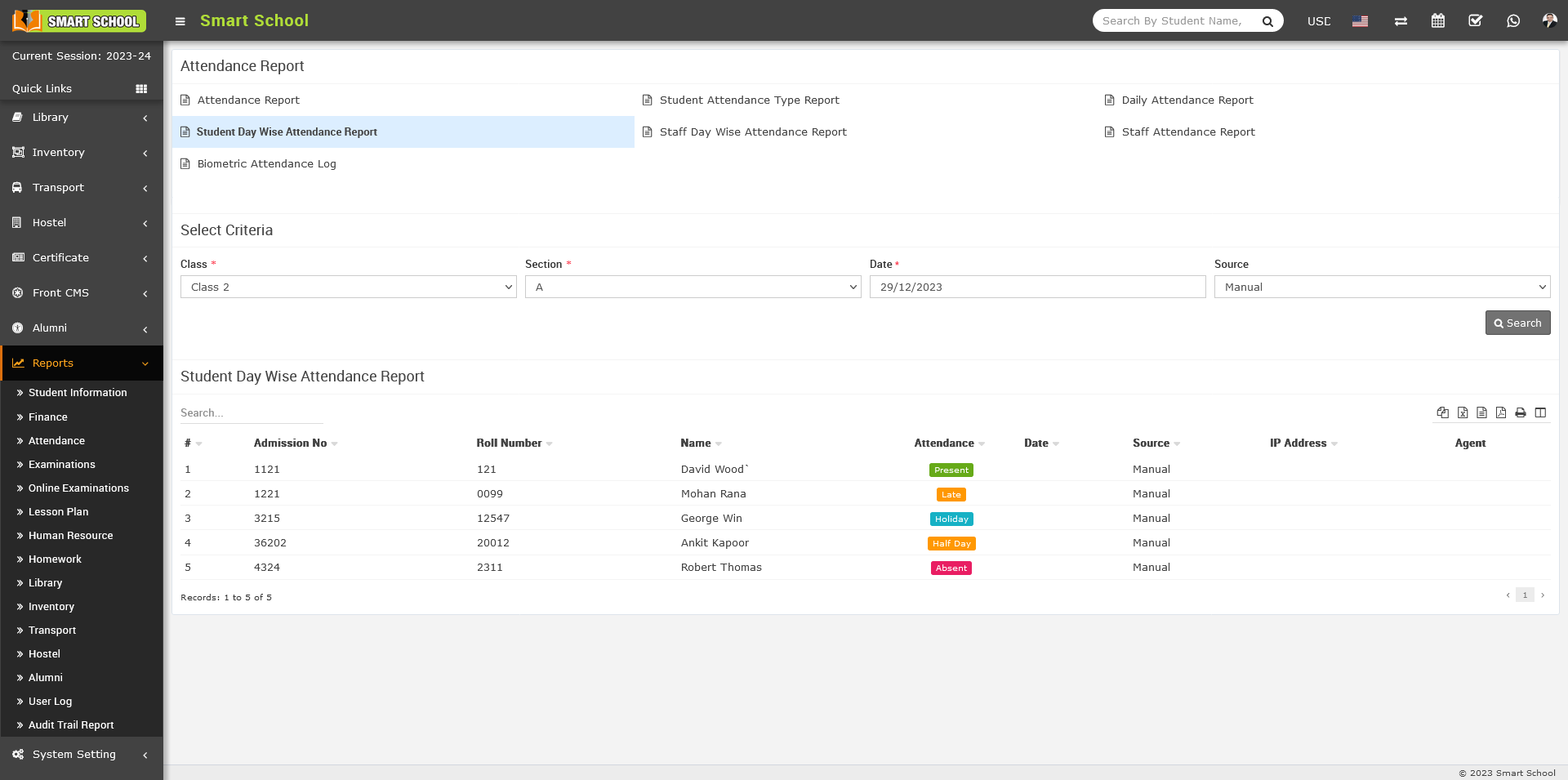
In this report, you can view the Admission number, Roll Number, Student name, Attendance Status, Date and IP Address, Agent, Source column, In the Attendance column, you will see the attendance status, such as Present, Absent, Half Day, Late, and Holiday.
Note: - If you disabled the QR Code / Barcode and Biometric Attendance from the System Setting > General Setting > Attendance Type.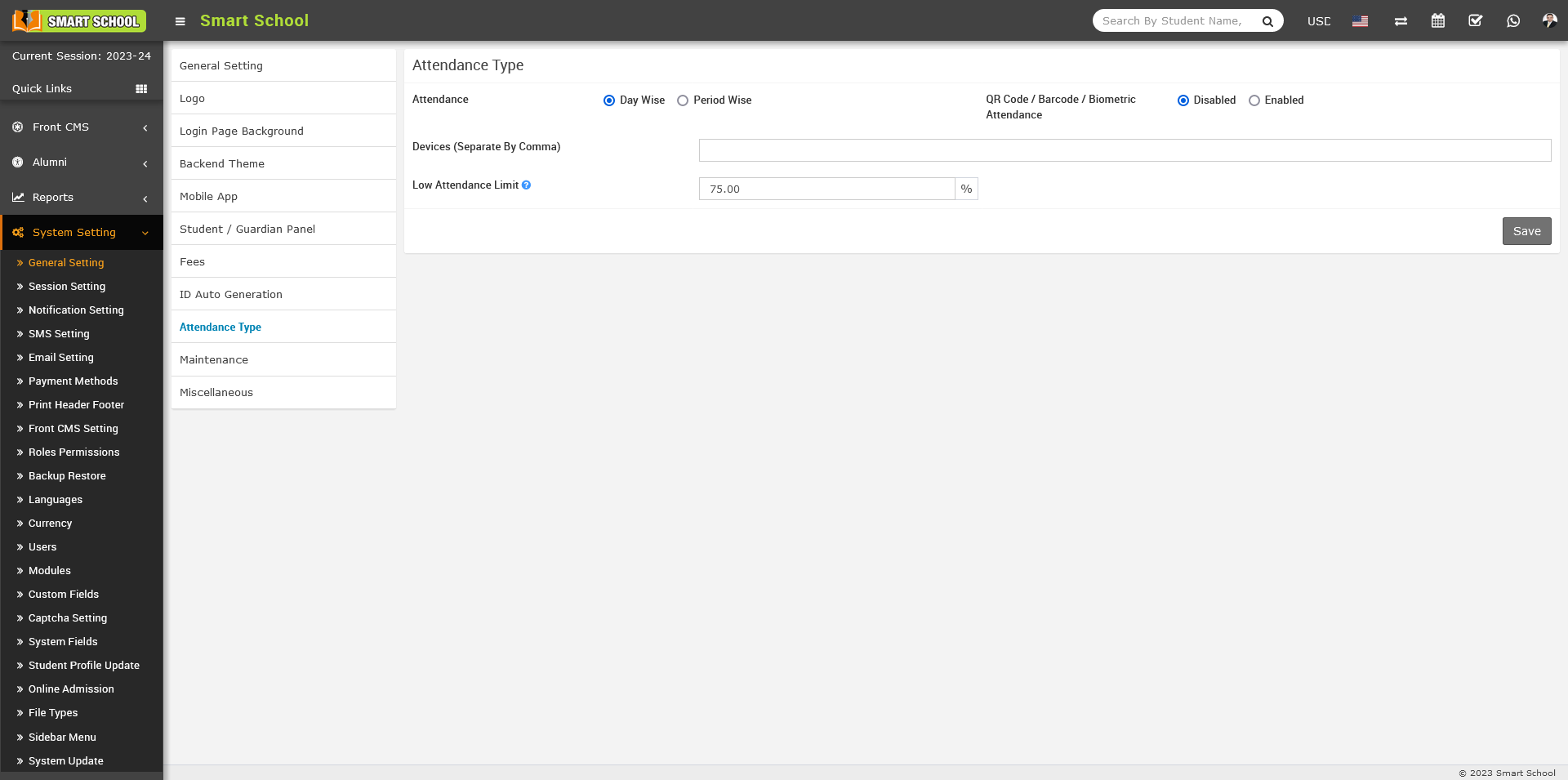
Then Date, IP Address and Agent column and its details will not be show in the Student Day Wise Attendance report. 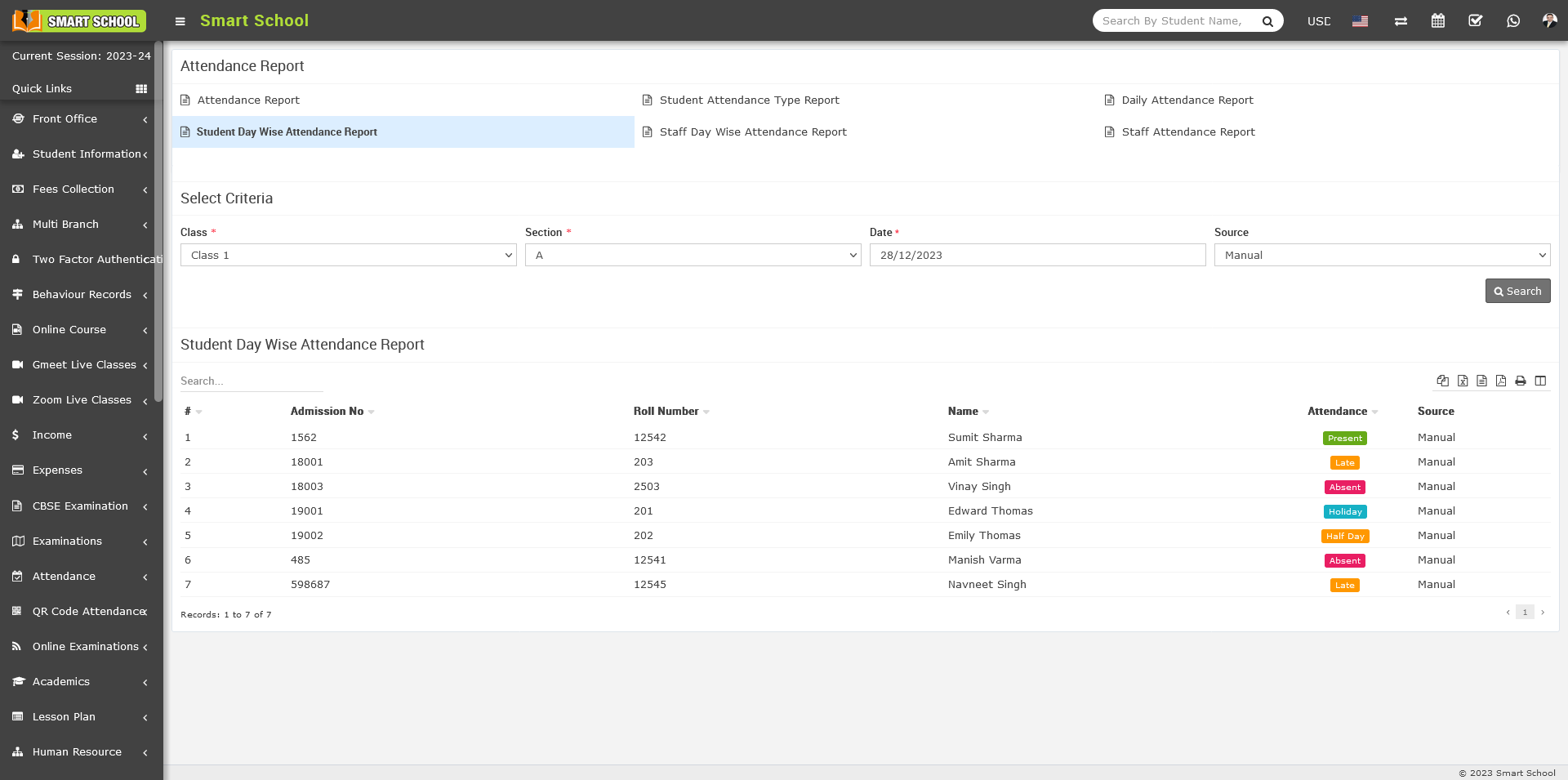
And when you select the Enabled the Date, IP Address and Agent column along with others column will be show in the Student Day Wise Attendance report. This condition apply for all attendance source option.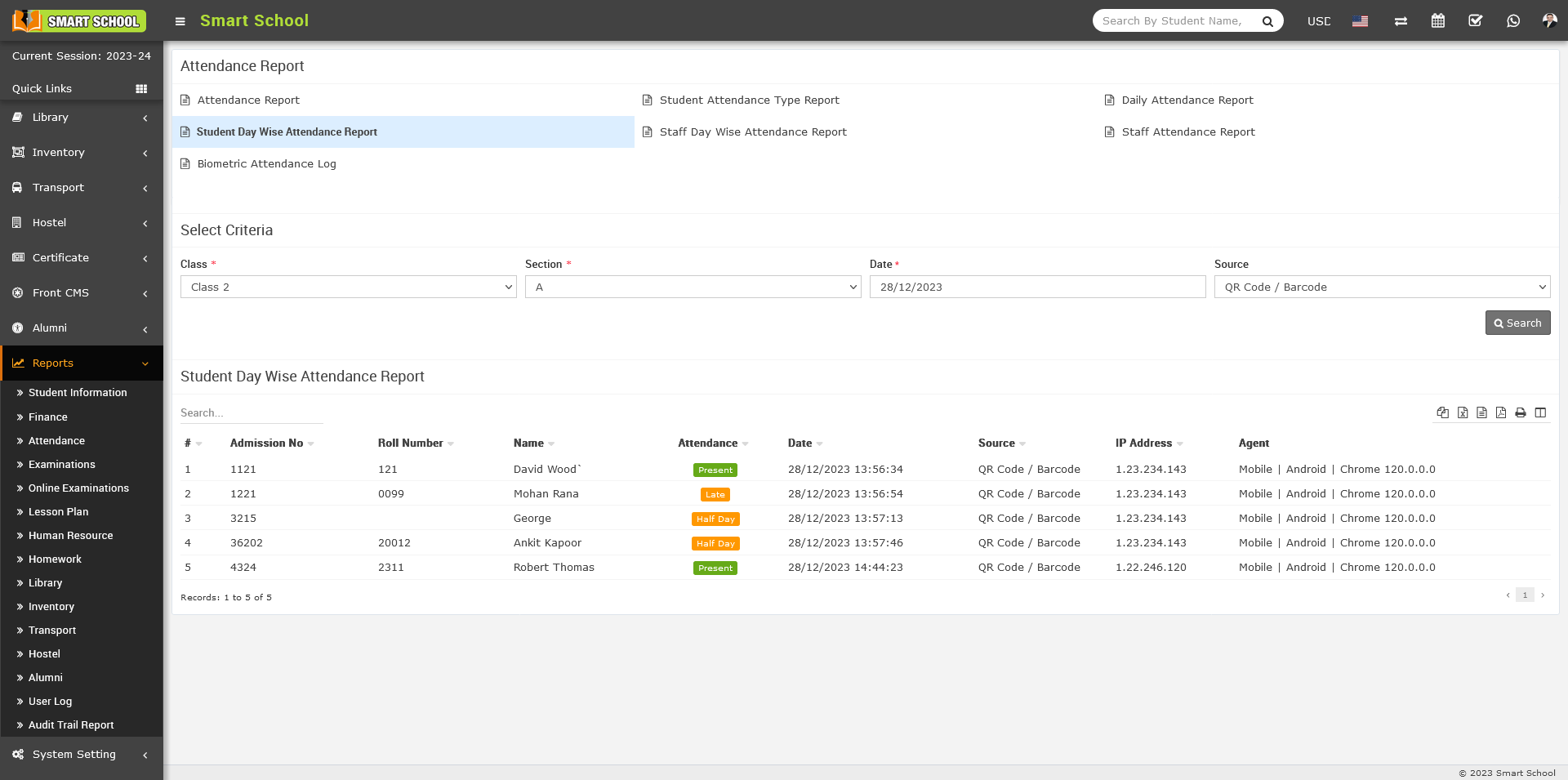
When you select the source as QR Code / Barcode, the attendance marked through the QR Code / Barcode will be displayed in the report.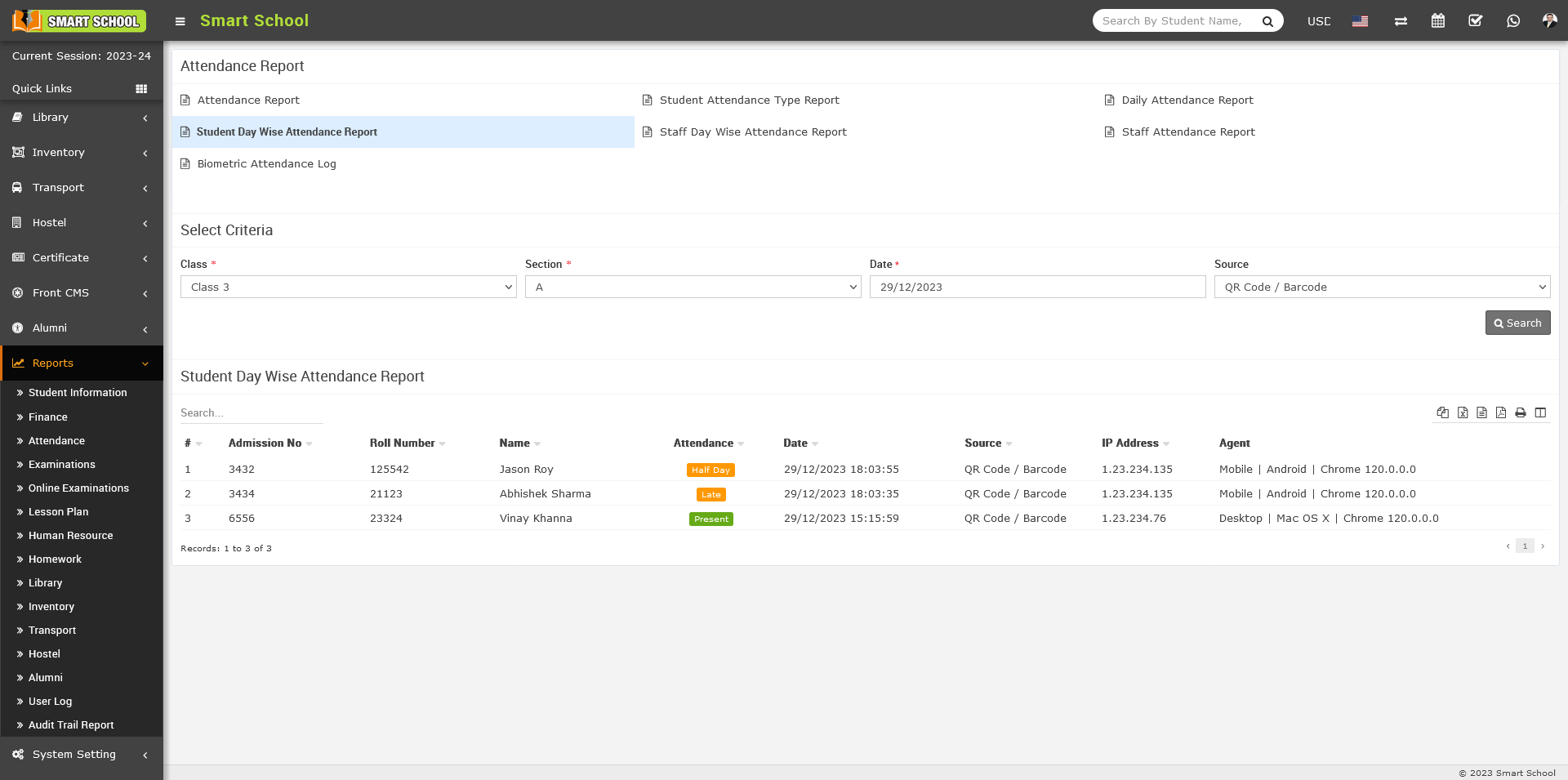
Here, you can view the Admission number, Roll Number, Student name, Attendance Status, Date, Source, IP Address and Agent details are display, source column indicating the method used to marked attendance. In the Attendance column, you will find the attendance status, such as present, half day, late.
Note: - In QR Code / Barcode Attendance, Absent and Holiday as attendance status will not be show in the Attendance column on the report.
When the source is set to Biometric, the attendance marked through the Biometric device will be displayed in the report.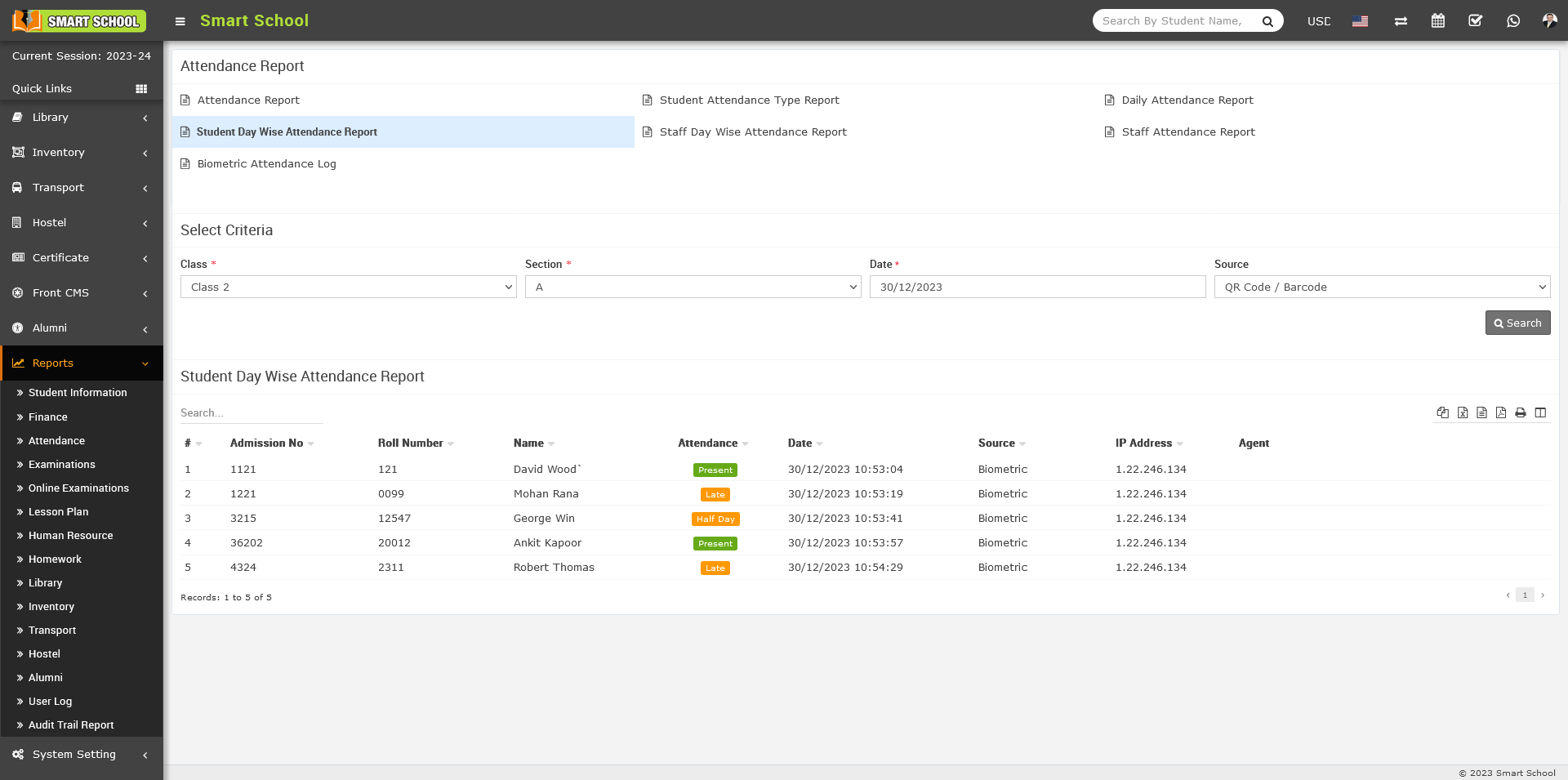
Here, you can view the Admission number, Roll Number, Student name, Attendance Status, Date, Source, IP Address and Agent details are display, In the Attendance column, and you will see the attendance status, such as Present, Half Day and Late.
