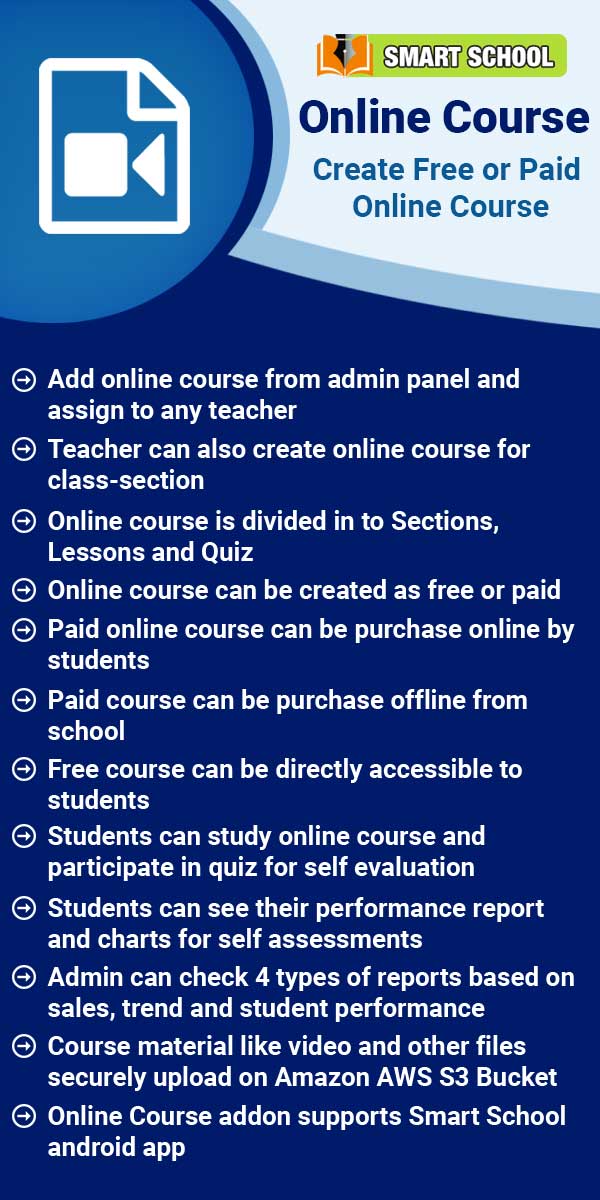To disabled the auto attendance, Go to the QR Code Attendance > Setting.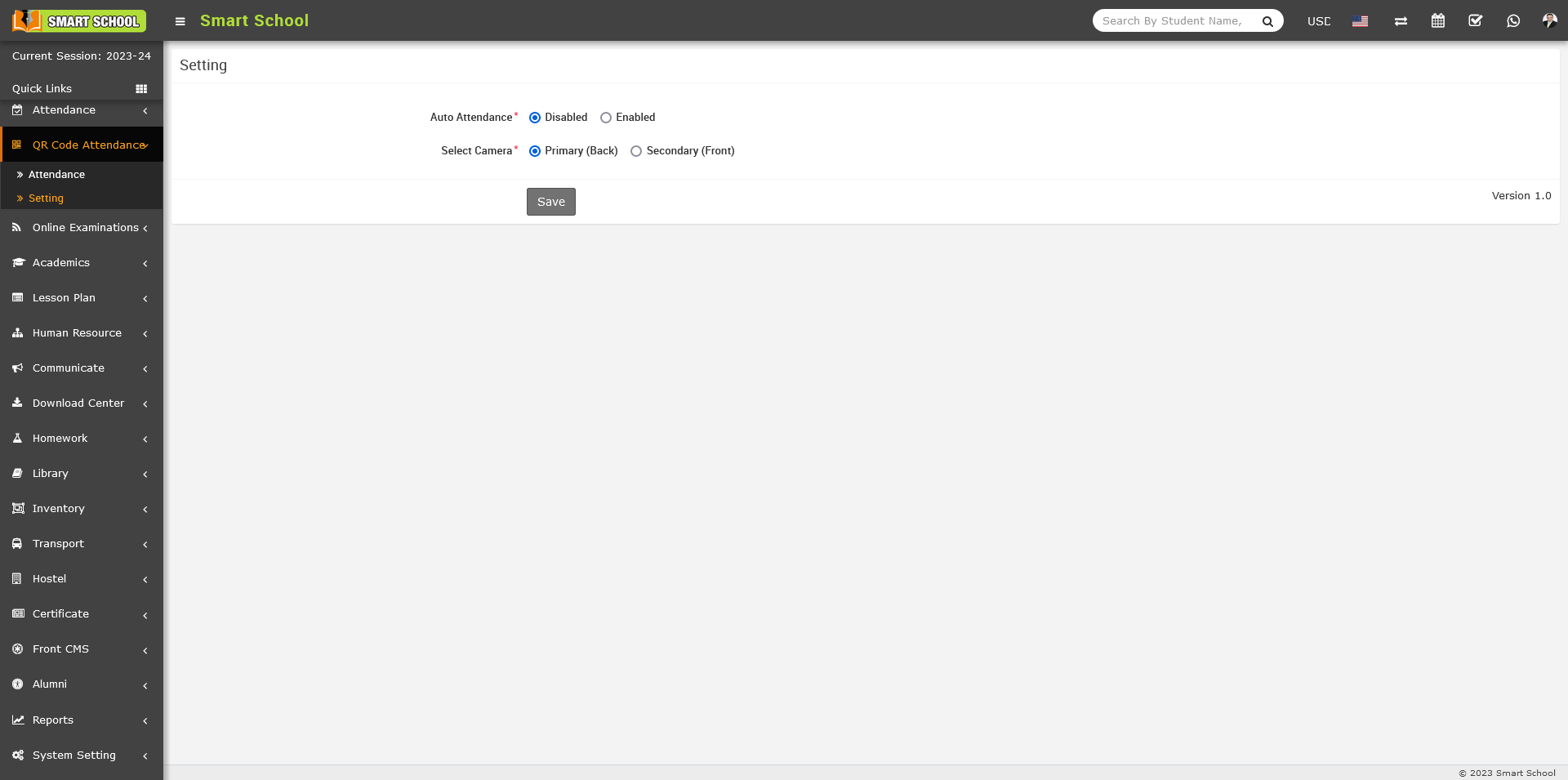
On the right side setting page will be open, here you can see the Auto Attendance Disabled and Enabled option available. Simply click on disabled option and auto attendance will be disabled now you are not able to mark the attendance automatically.
Now see how it’s work, simply go to the QR Code Attendance > Attendance. Here, you can see QR Code Attendance page will be open, on this page you can see one scanner is open.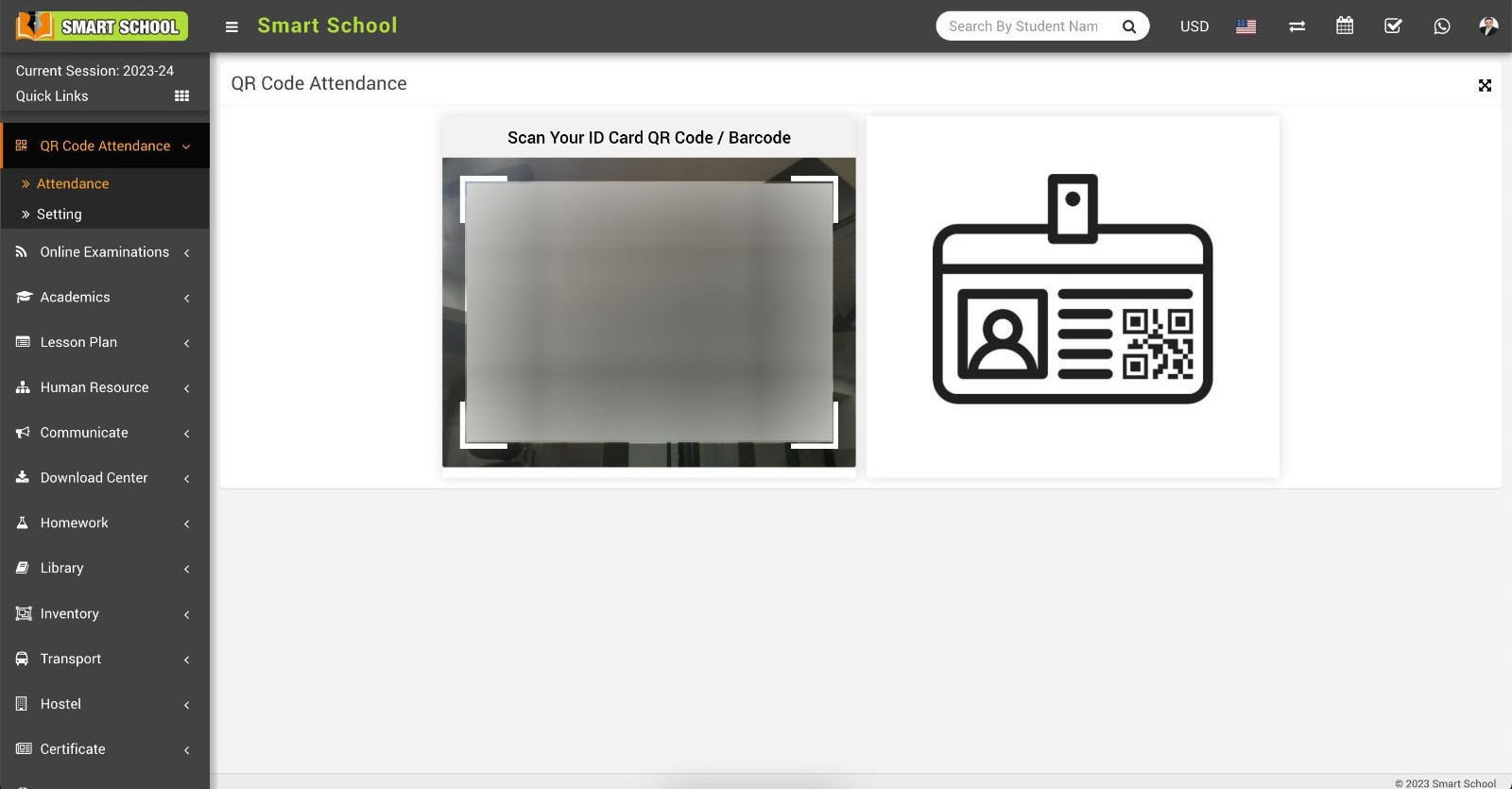
Now you are ready for mark the attendance, simply take student and staff id card in which QR Code / Barcode is already displayed, just show the ID card in front of scanner and scanner will scan the QR Code / Barcode then manual option for mark the attendance will be show in same page.
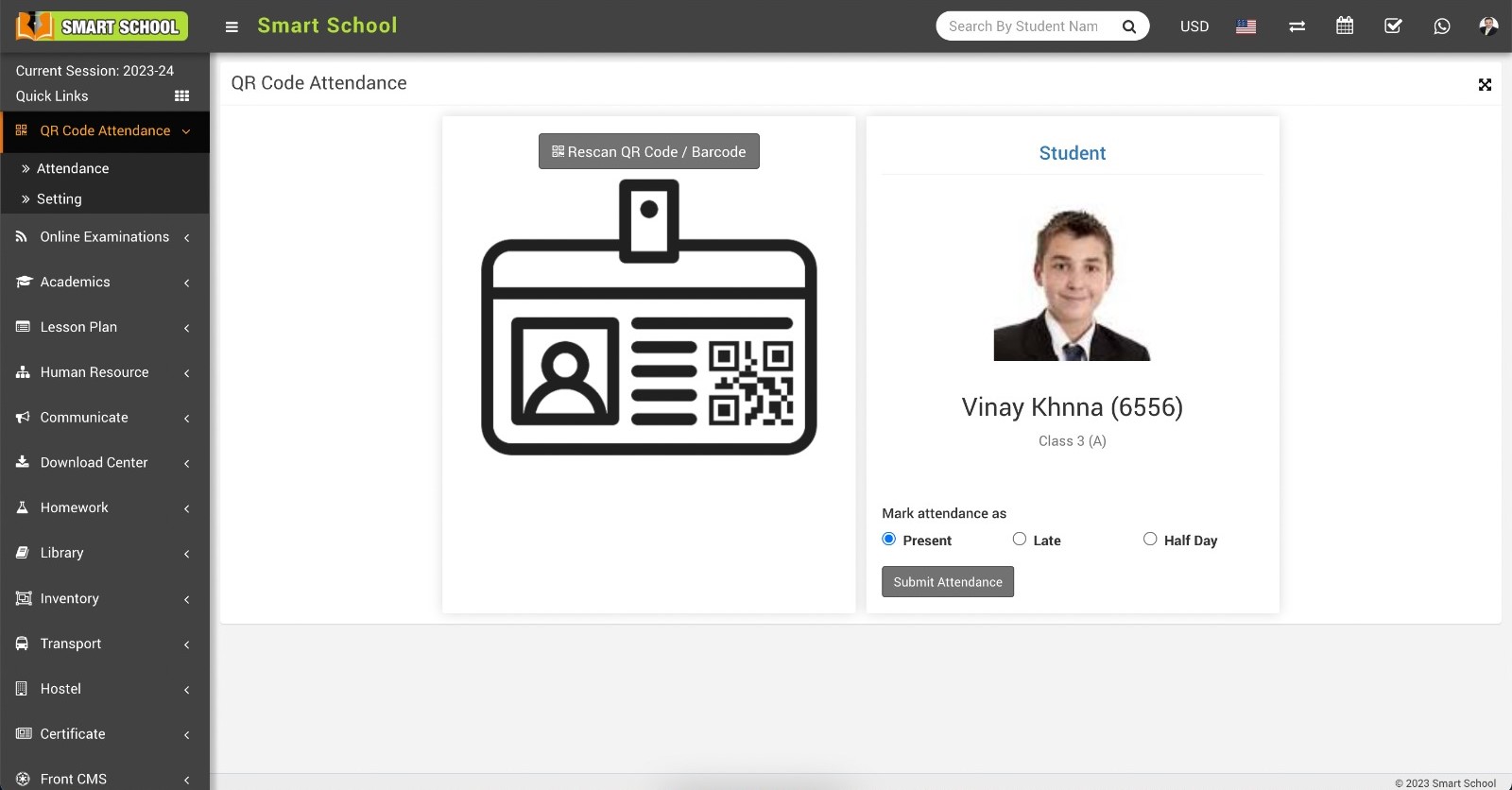
Now, you can view some details of the student, such as the student's image, name, class, section, and admission number and below, you can see the attendance options are available, simply mark the attendance as Present, Late, or Half Day , this depends on the time of attendance and click on the Submit Attendance button, attendance will be submit successfully and message also displayed on the screen.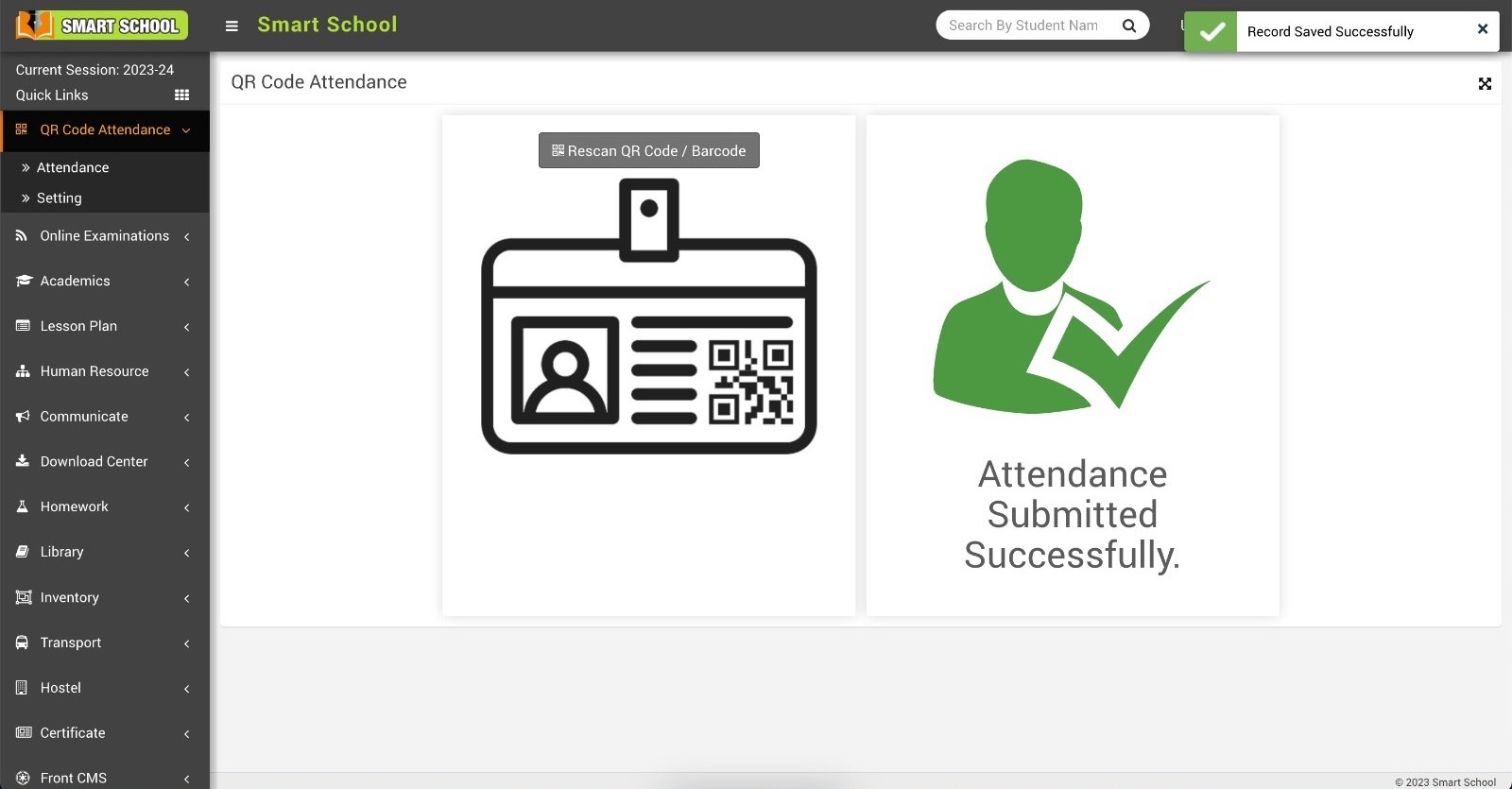
If you wish to rescan the same ID card of the student or staff member, click on the Rescan QR Code / Barcode button located at the top. The scanner will open, proceed to scan the ID card. This time, a message will be displayed that Attendance Has Been Already Submitted as Present, Late, or Half Day.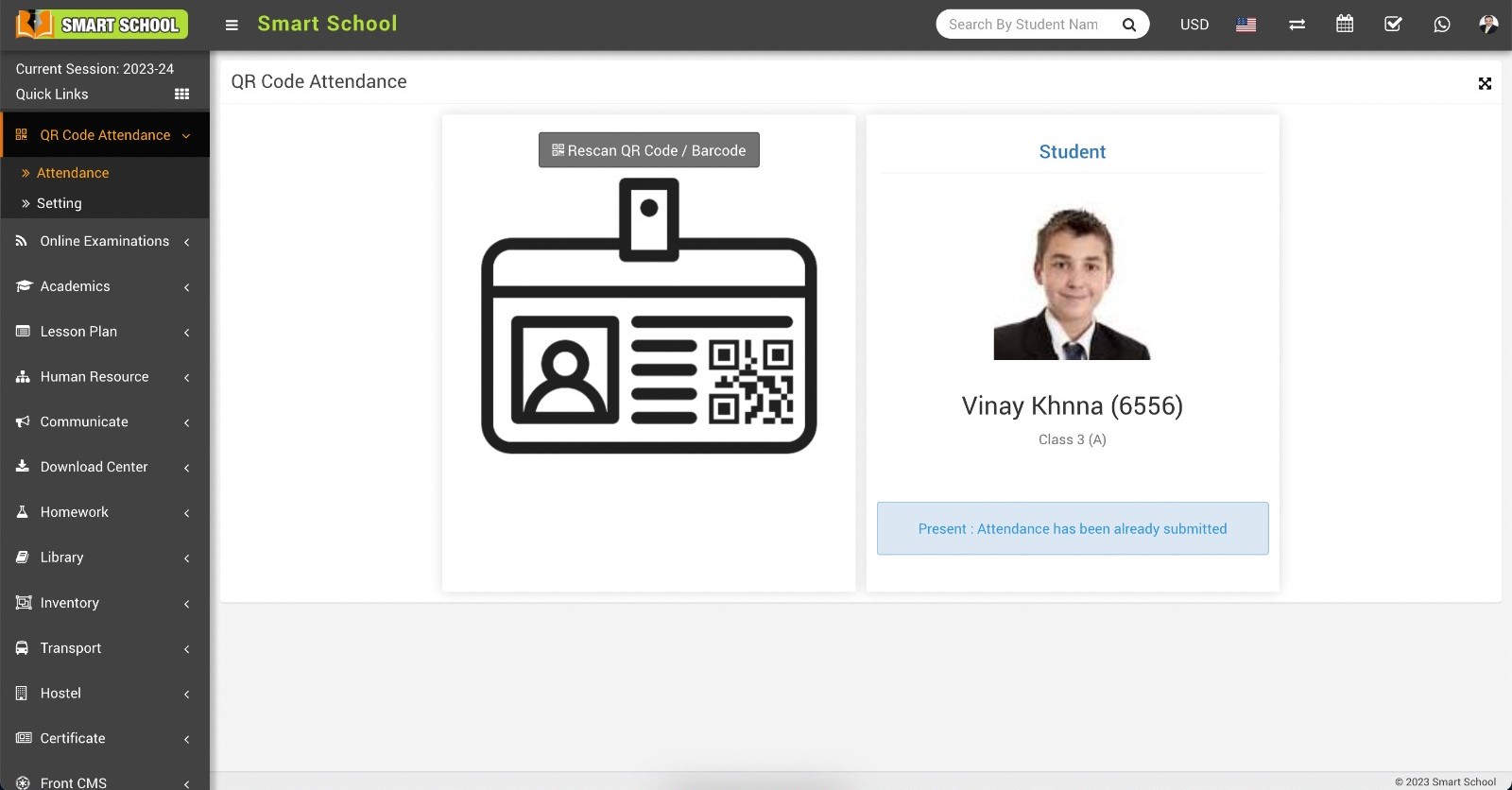
Now rescane staff Id card
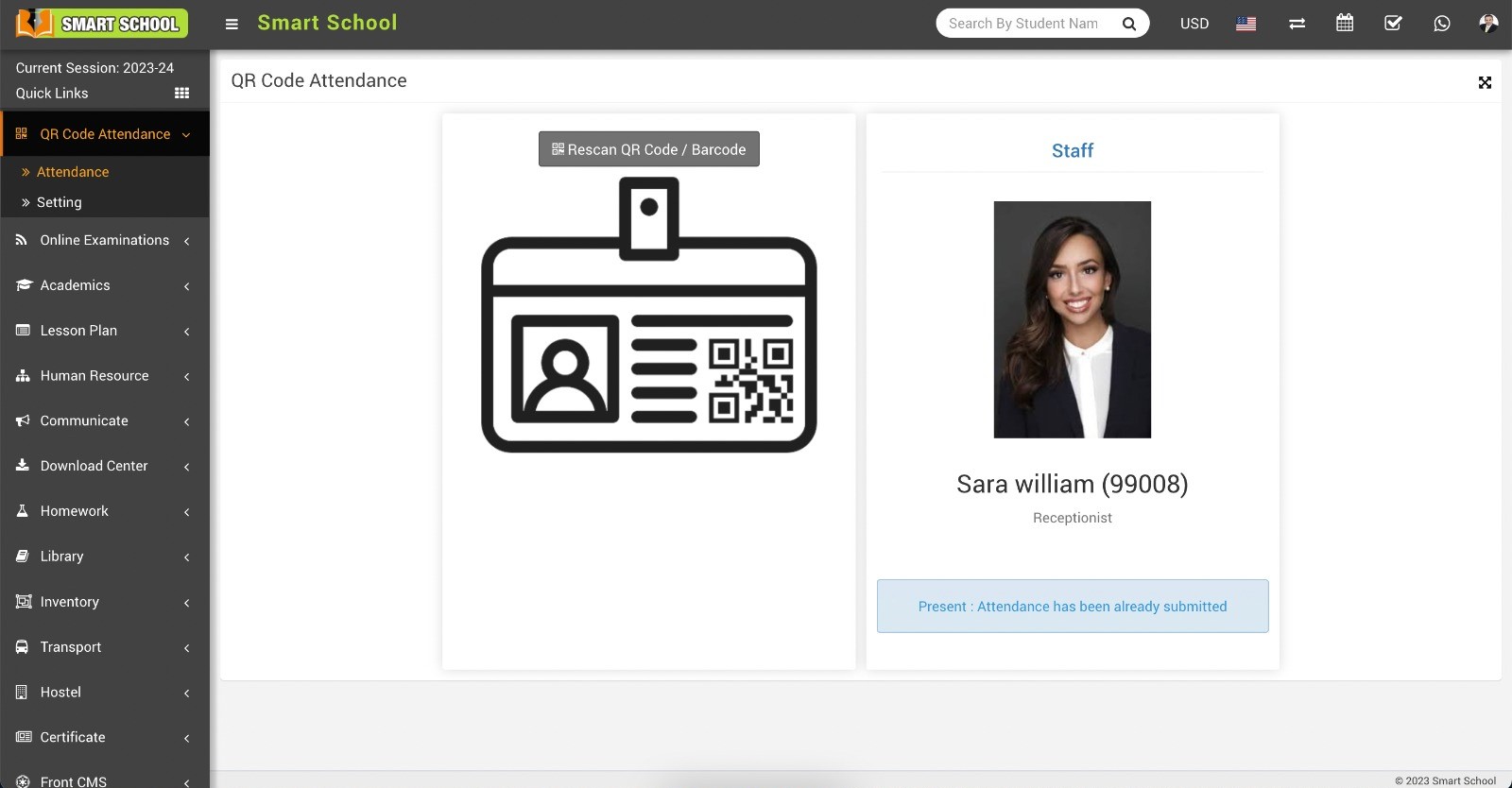
To verify the attendance which you marked using QR Code/Barcode of student, simply go to the Attendance > Student Attendance.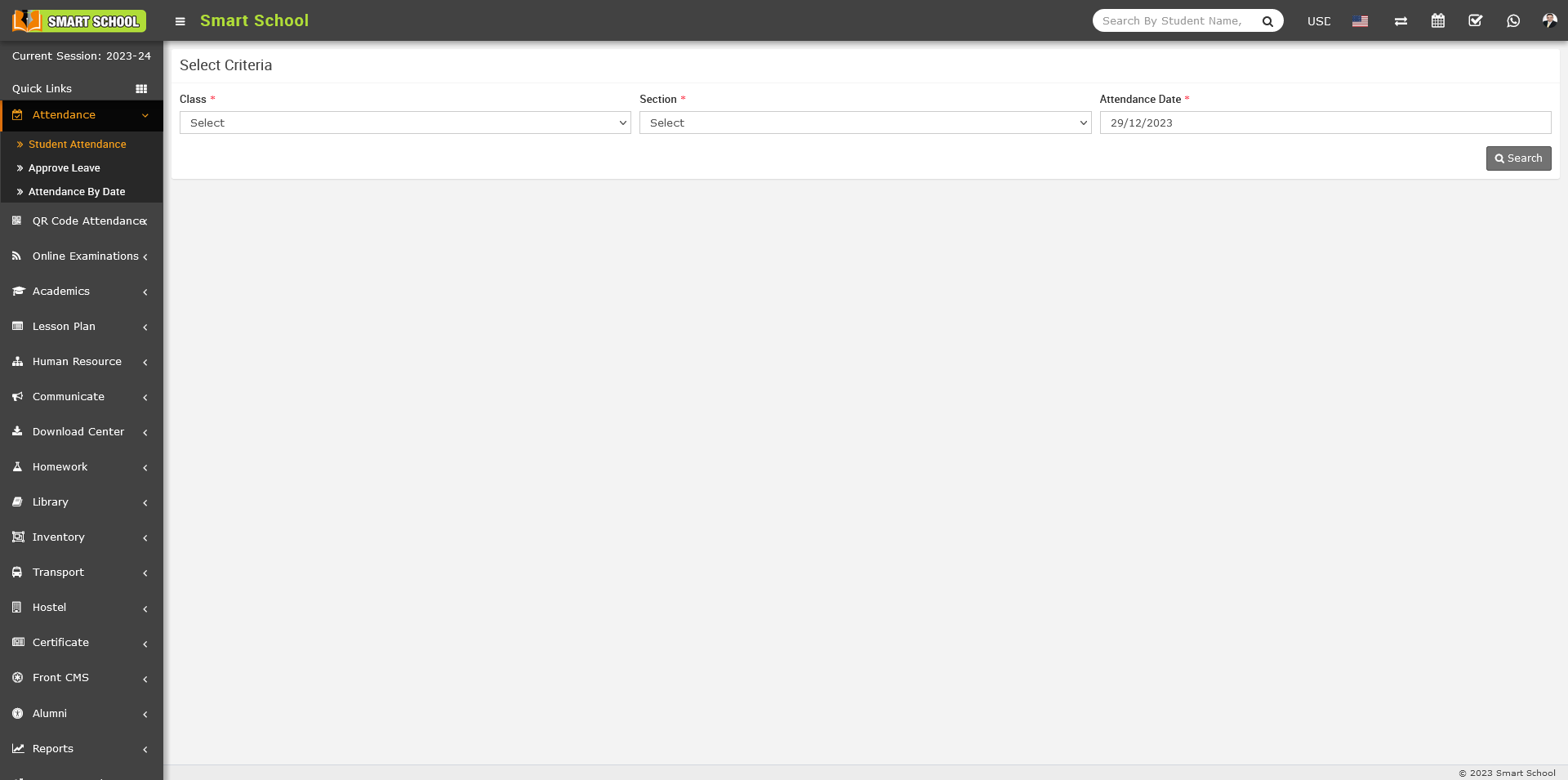
Simply, search the student attendance you marked by scanned the QR Code / Barcode, select the Class, Section, and Attendance Date then, click on the Search button, then student list along with their attendance will be displayed below and in the source column show the type of attendance here we marked the attendance through the QR Code/Barcode 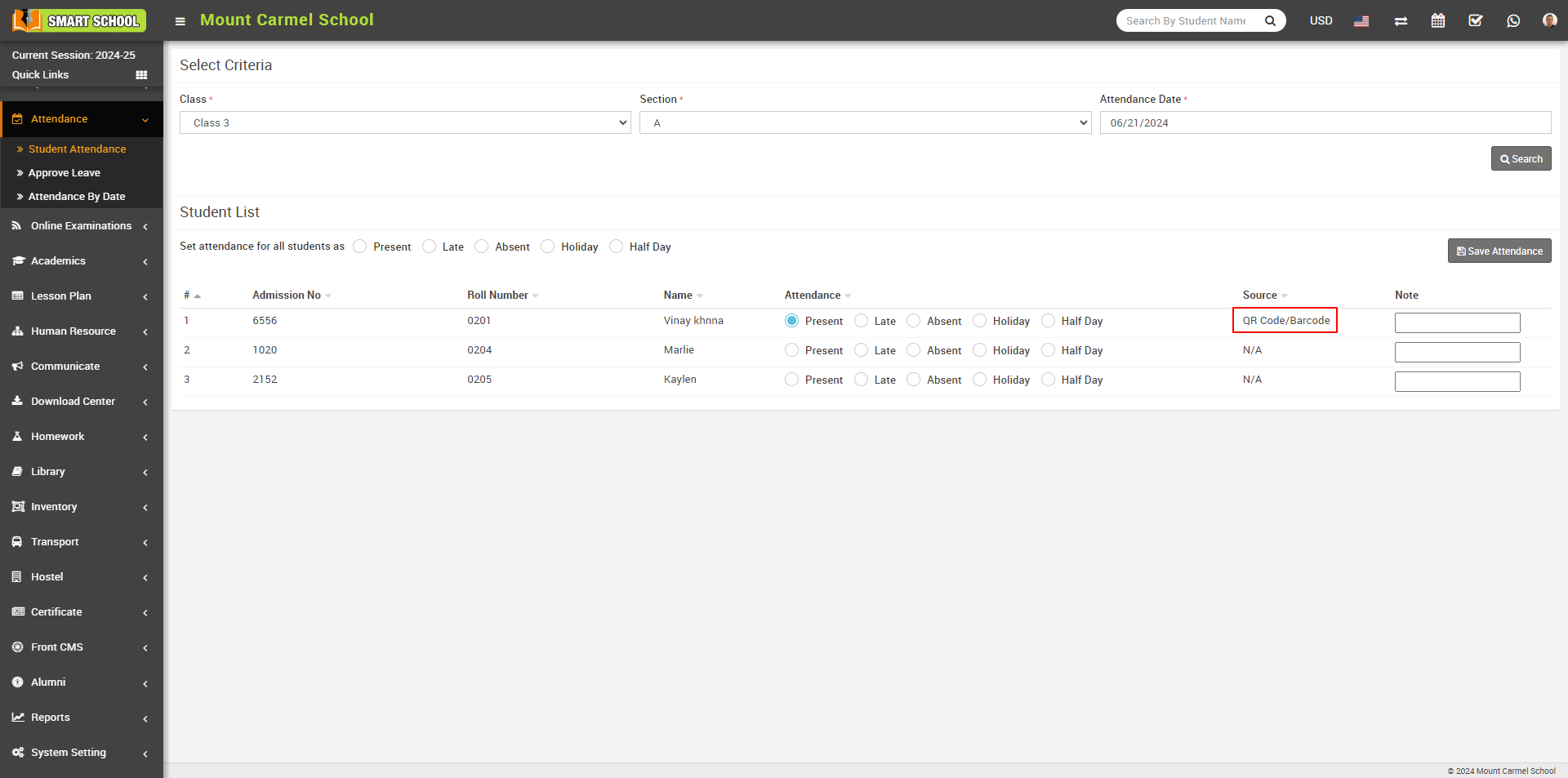
On this page, you can verify the attendance of the student whose ID card was scanned, and the attendance status will be displayed, indicating whether the student was Present, Late, Or Half-Day. Here you can also varify the time and source of the attendance.
Same process apply to verify the attendace of the staff, simply go to the Human Resource > Staff Attendance.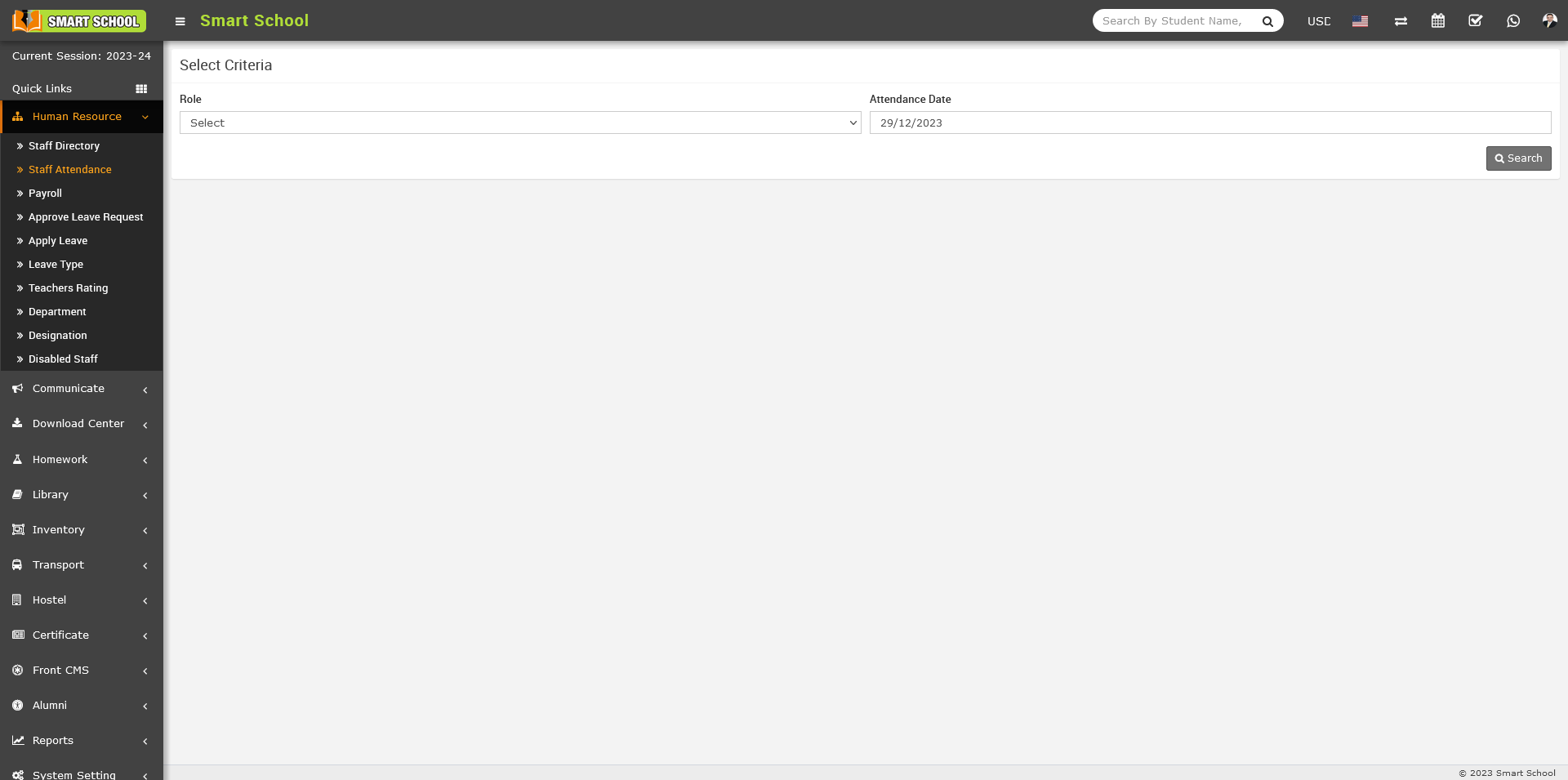
Here search the Role of the staff and select the Attendance Date then click on the search button the attendance will be display below and in the source column show the type of attendance here we marked the attendance through the QR Code/Barcode 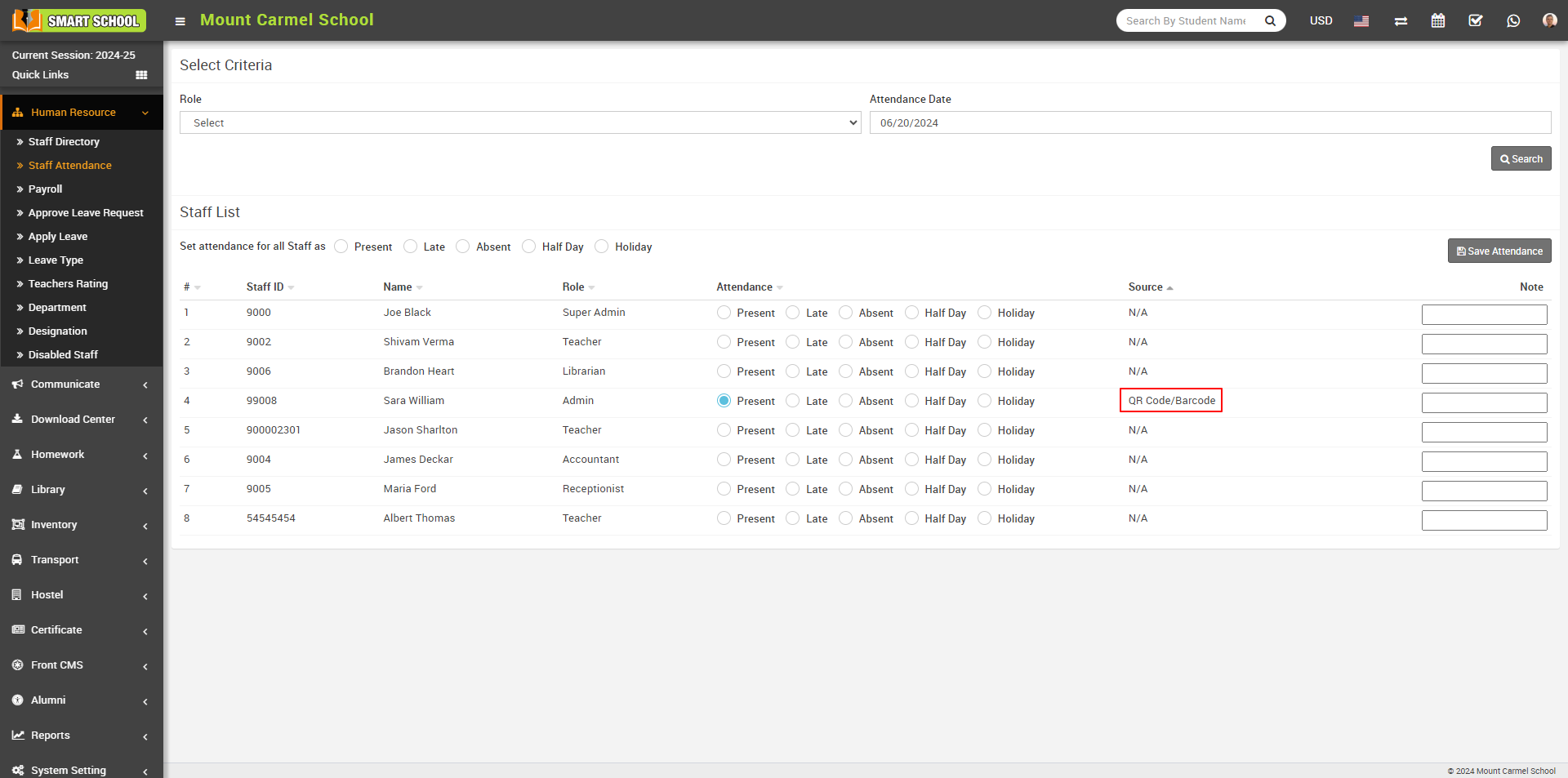
On this page, you can verify the attendance of the staff whose ID card was scanned, and the attendance status will be displayed, indicating whether the staff was Present, Late, Or Half-Day. You can also varify the Date and Source of the attendance on this page.