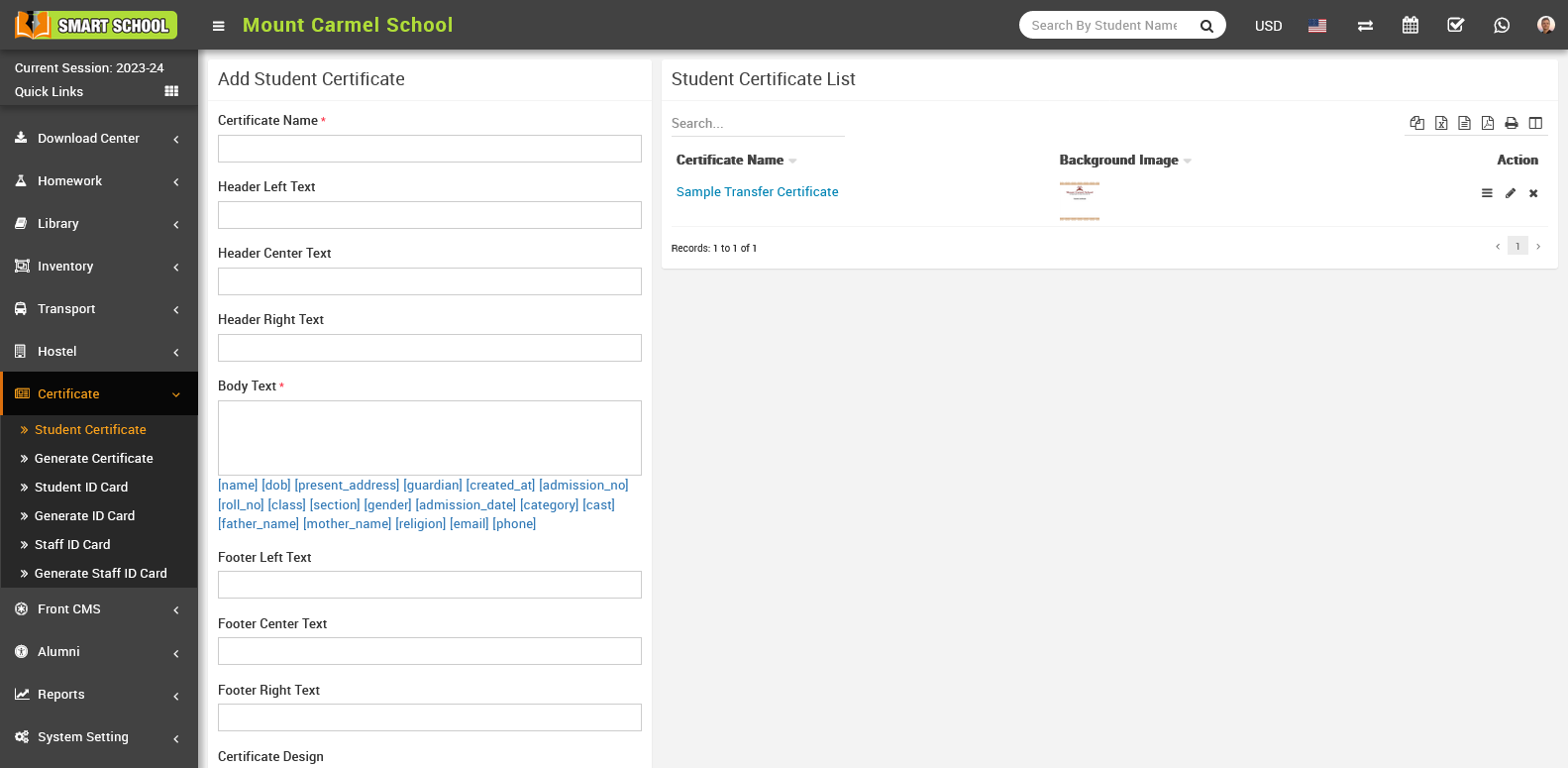
To edit student certificate, click on Edit icon and to delete student certificate, click on Delete icon present in Action column in student certificate list.
To preview student certificate, click on View icon present in Action column, at click of this icon Certificate will be open.
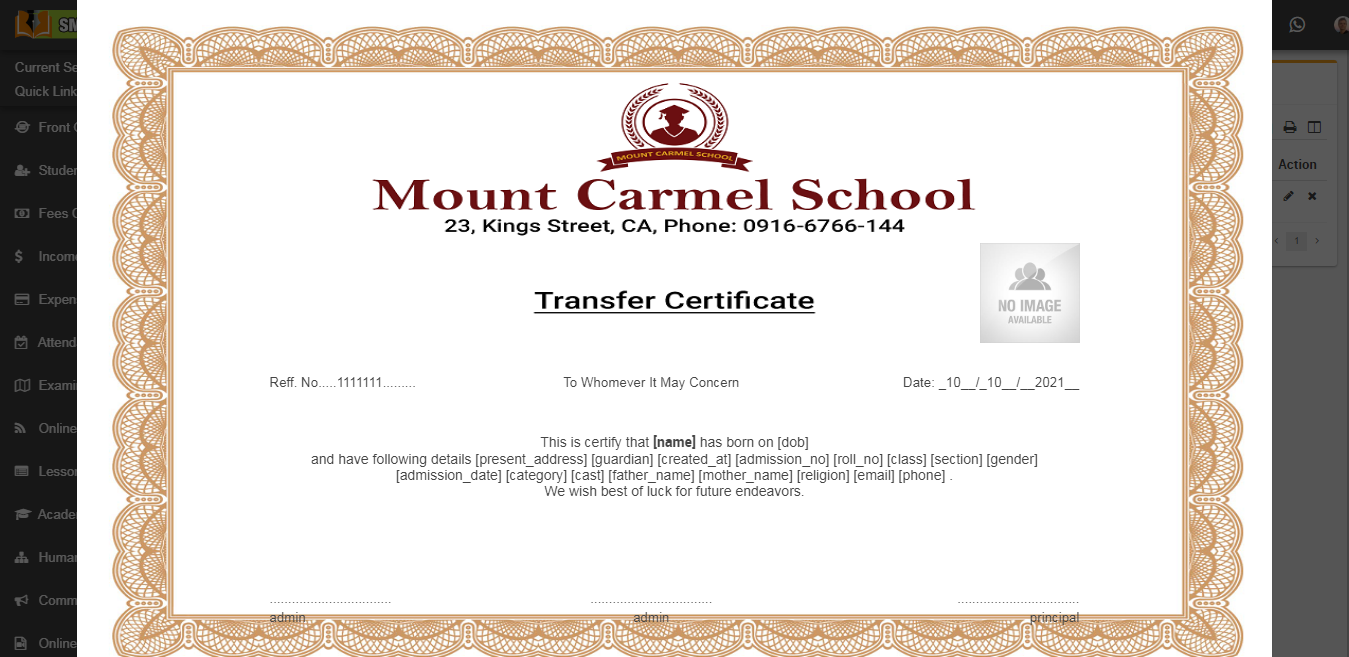
Note: In certificate design we will suggest you to try to edit certificate design parameters by edit as many time possible until you will get your perfect design. You have to adjust many time design parameters to get your perfect design. While adjusting design parameters take browser final print preview or print as pdf option from browser as final reference of print design by using Generate Certificate link. Otherwise in final print you will get little bit deviation in design.
