To add Daily Assignment, go to the Student Login > Homework.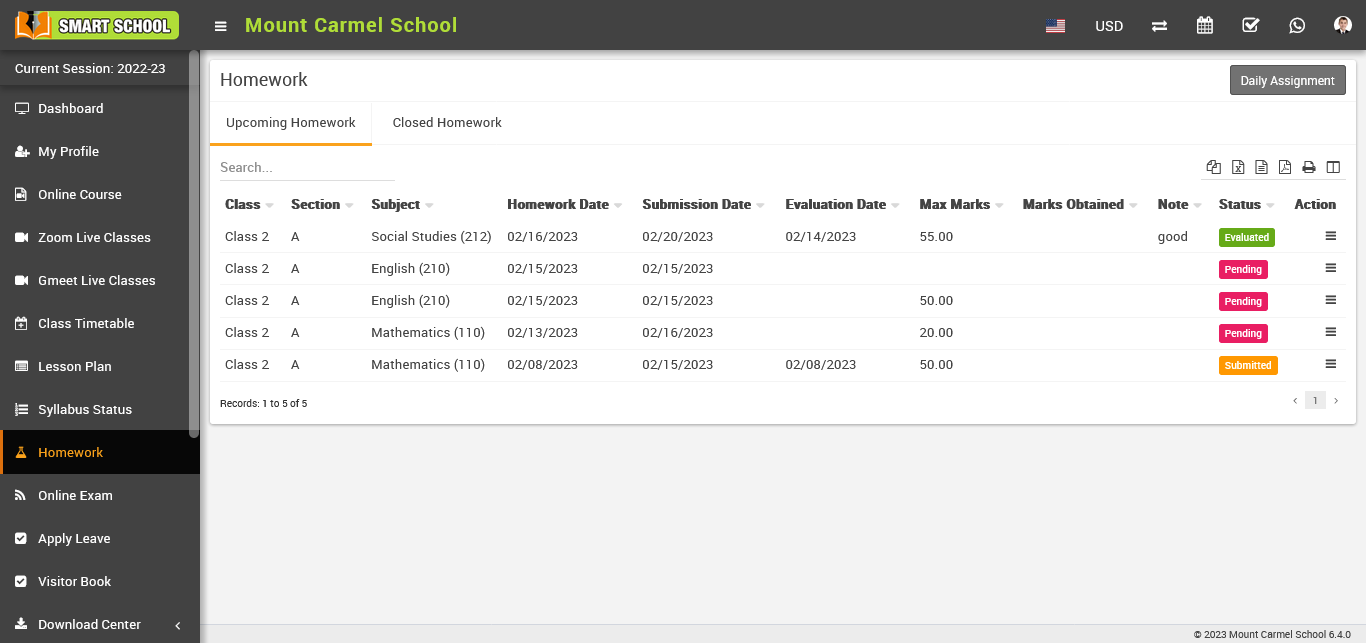
Now click on the Daily Assignment in the top right corner to open the daily assignment list.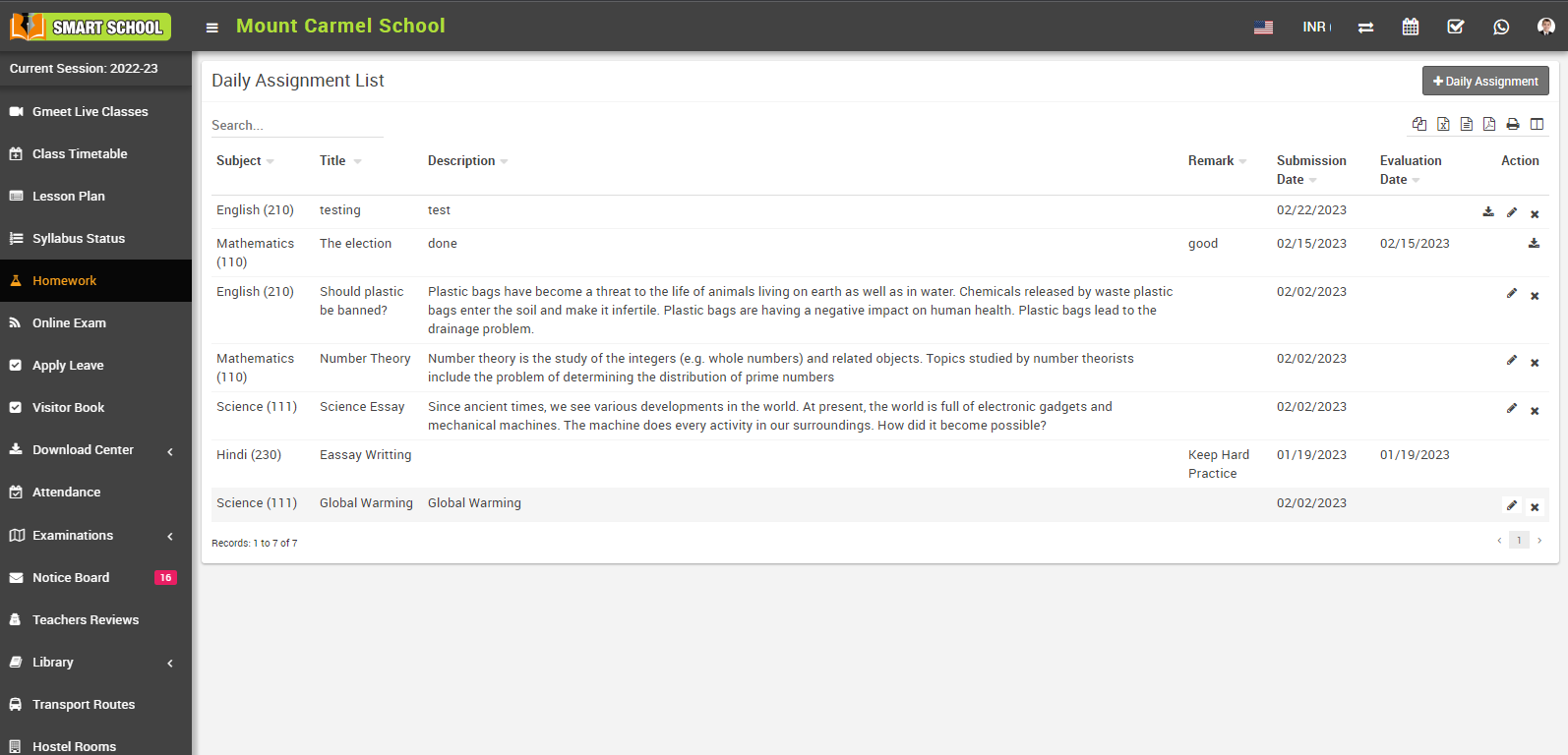
Next, click on the '+ Daily Assignment' button in the top right corner to open the 'Add Daily Assignment' model.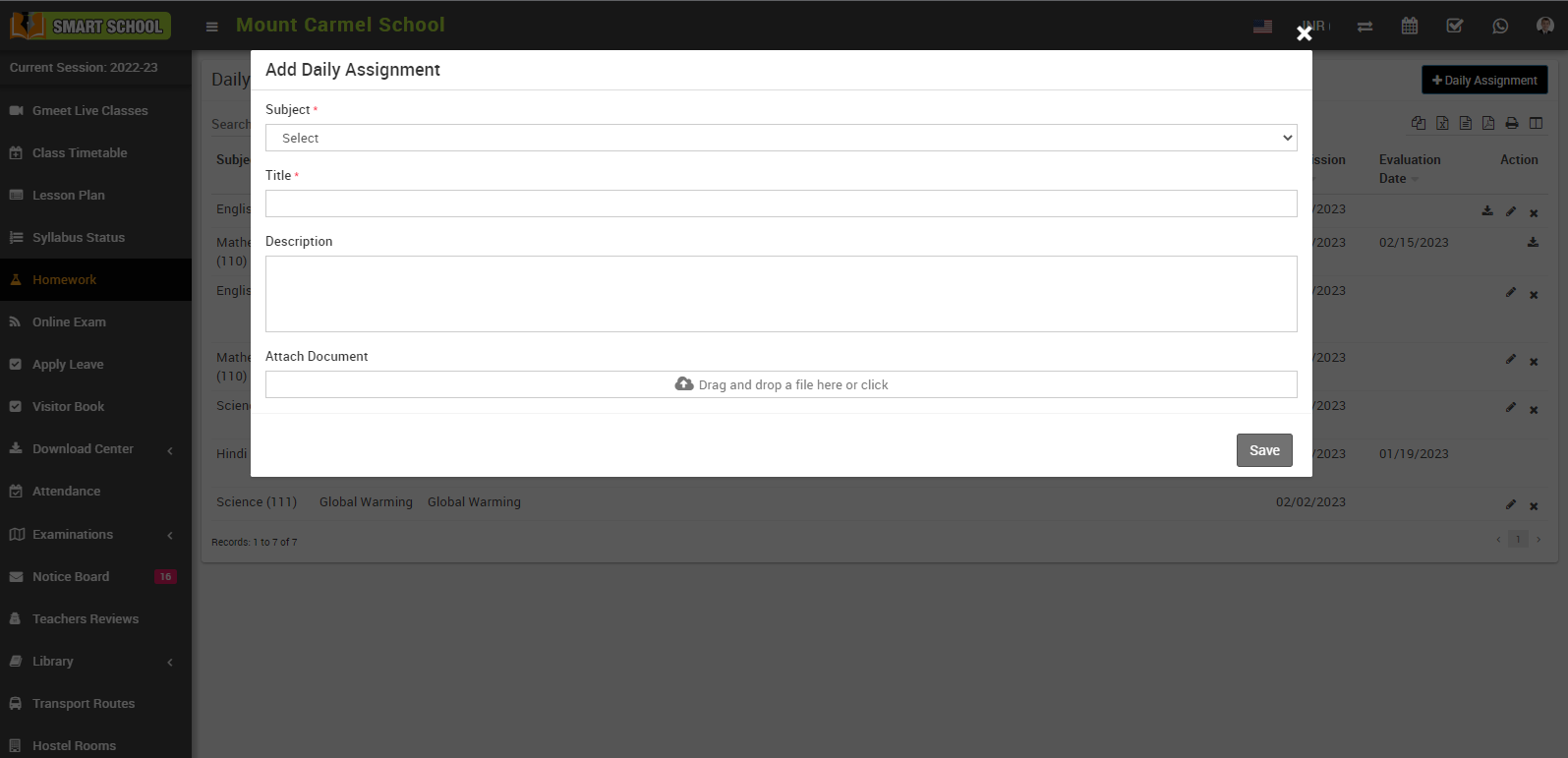
In this model, first select the subject of the assignment and then fill in the title and description of the assignment. You can also attach files related to the assignment. Finally, click on the 'Save' button to create the assignment.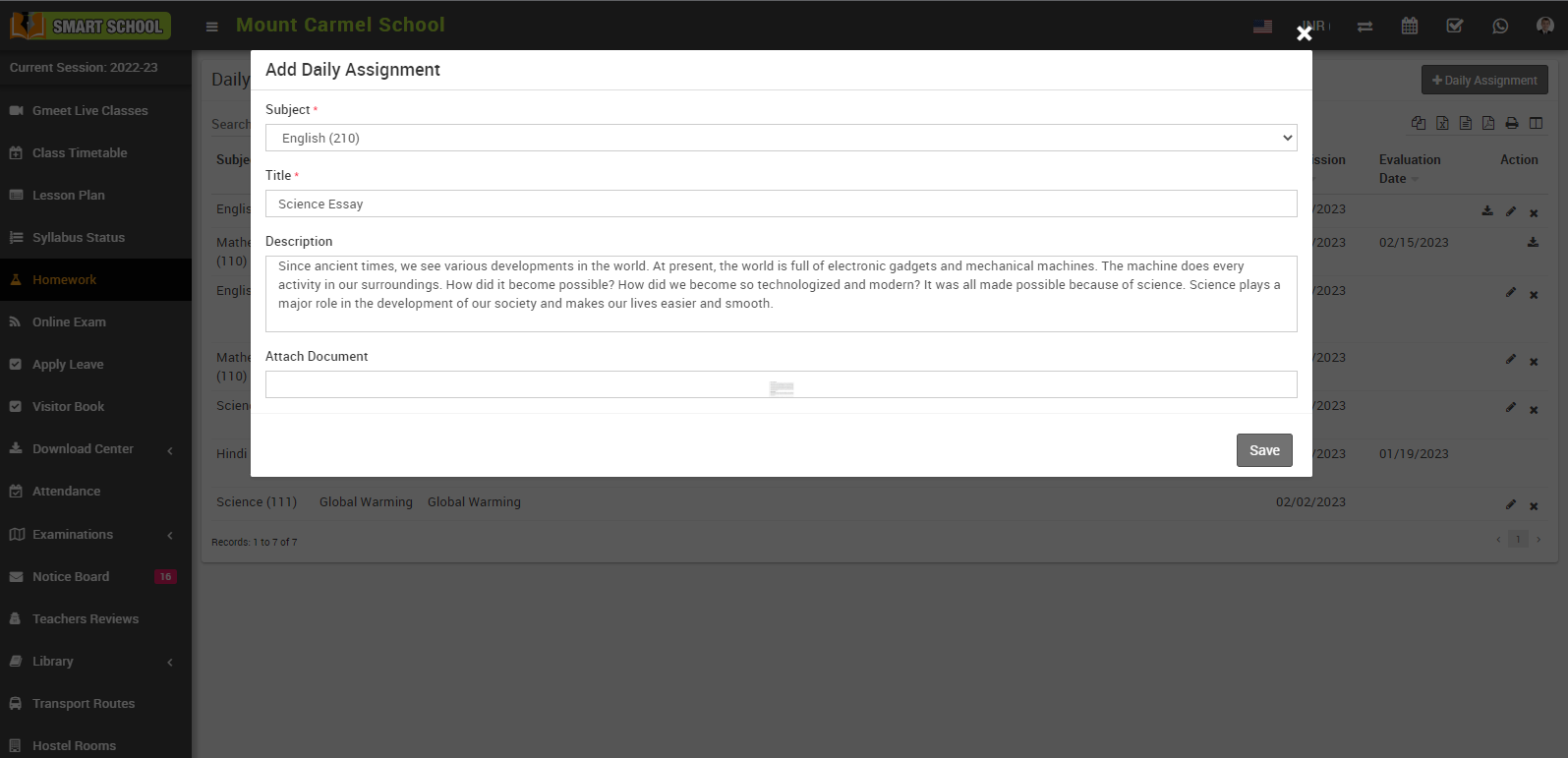
Once you have successfully created the assignment, it will appear in the daily assignment list.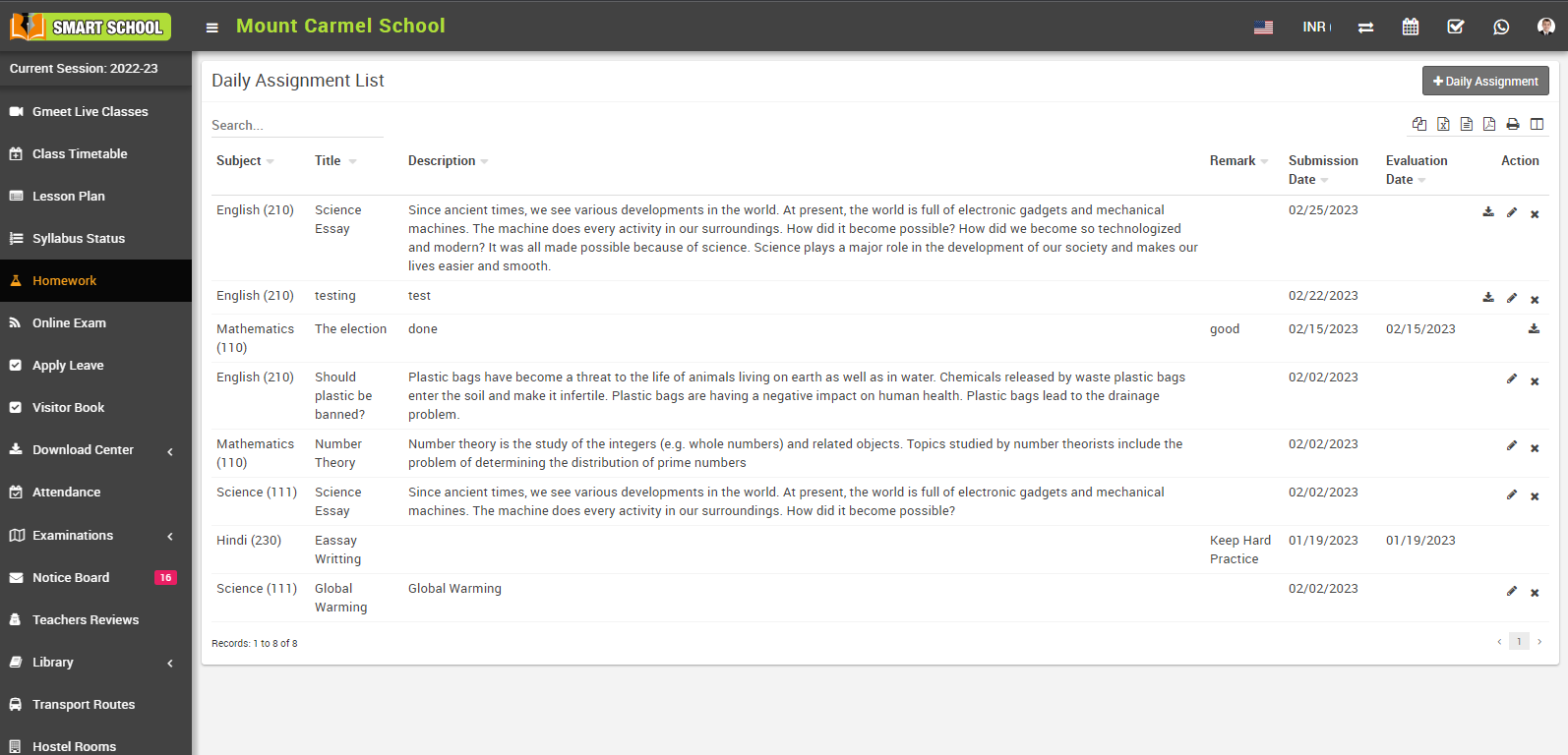
Here you can view the Daily Assignment List, which includes the subject, title, description, remark, title, submission date, evaluation date, and an action column. The action column includes a download icon for accessing the attached file uploaded by you with their assignment, now click on edit icon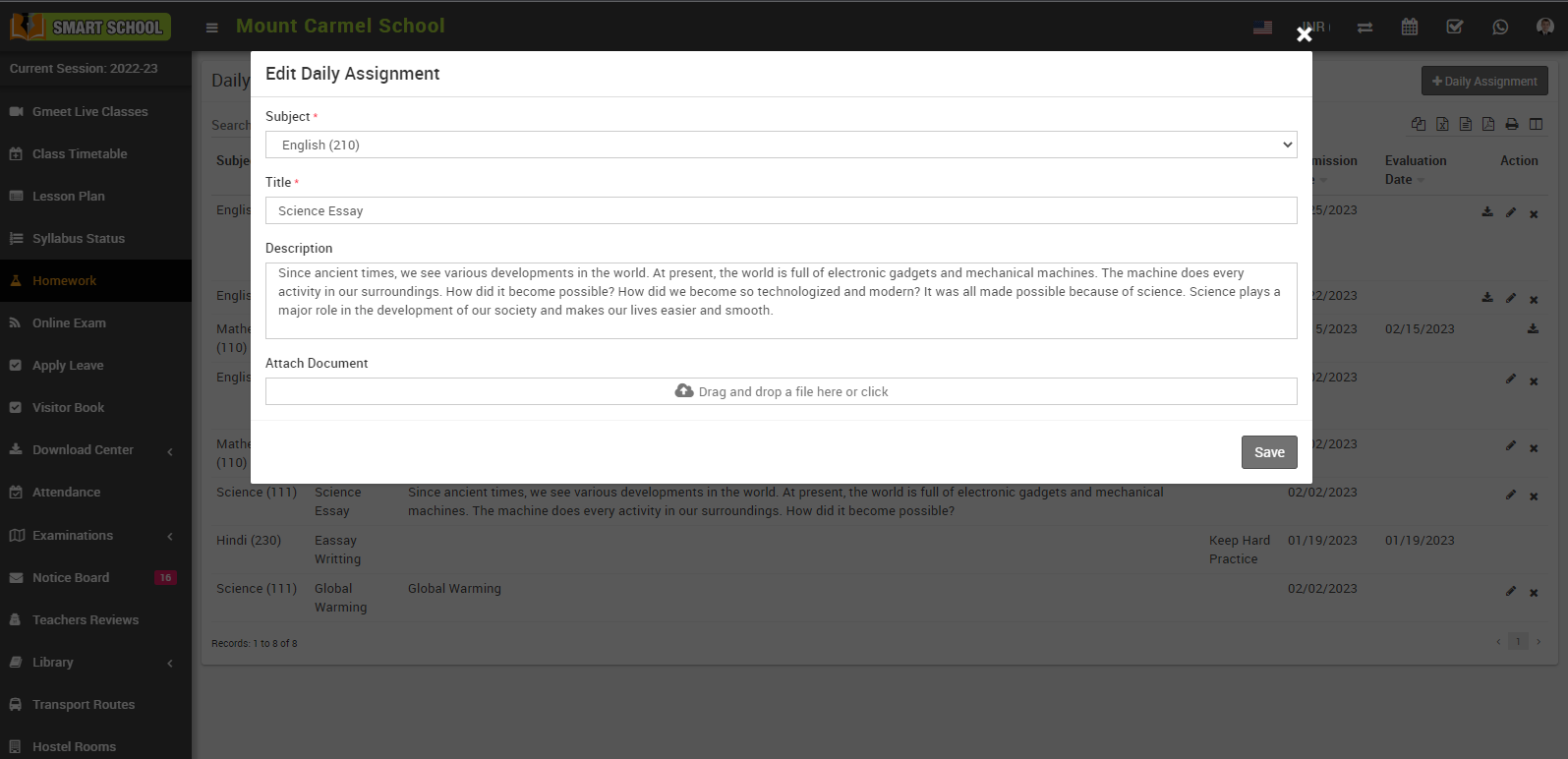
Edit daily assignment will be open, here you can update the details and click on save button your assignment will be update successfully.
And if you want delete your assignment, simply click on the delete (cross) icon, confirmation message will show.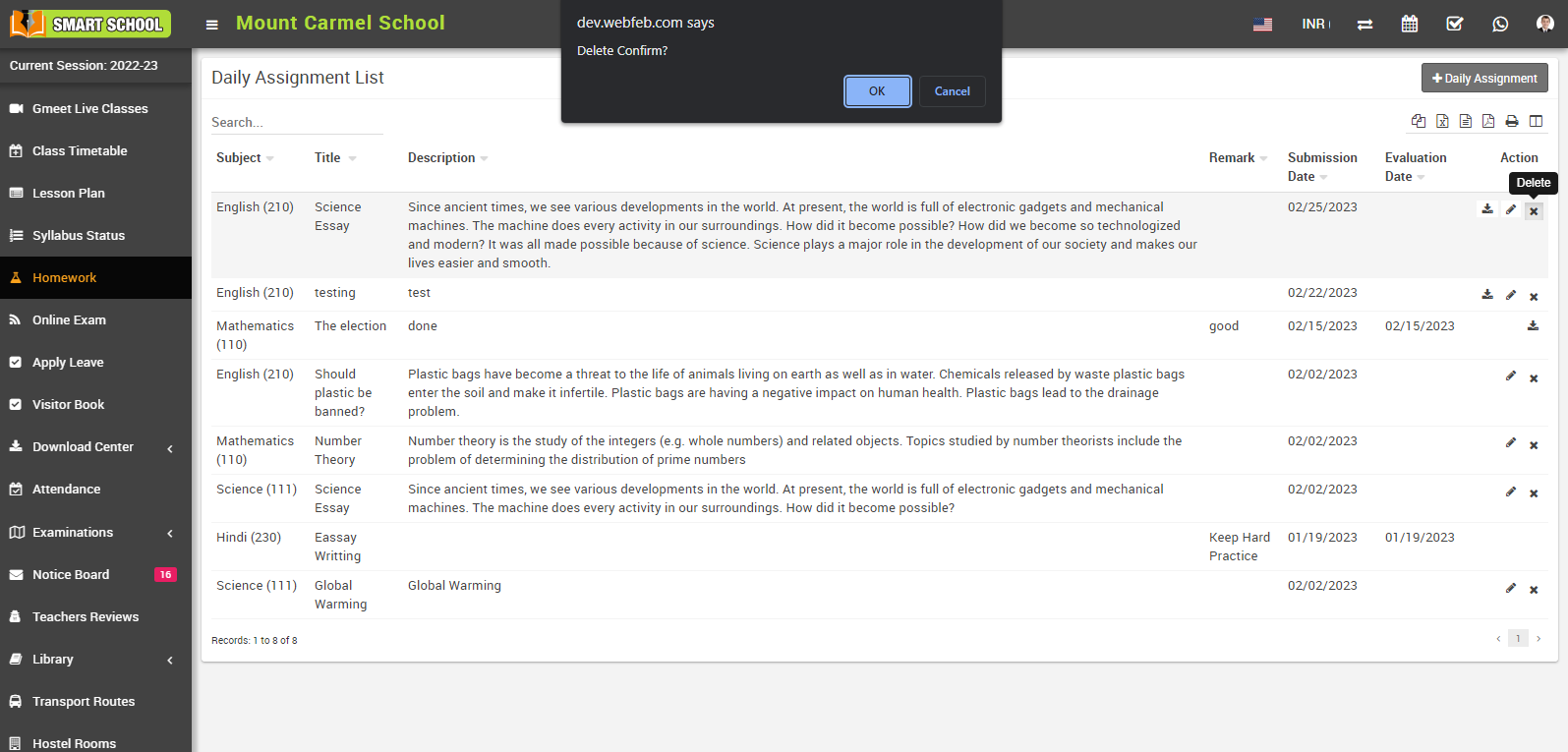
Now click on OK button your assignment will be deleted successfully.
To view the assignments in superadmin / staff panel, you need to login superadmin / Staff login, go to Homework > Daily Assignment. Now Select Class, Section, Subject Group, Subject, Date then click on Search button.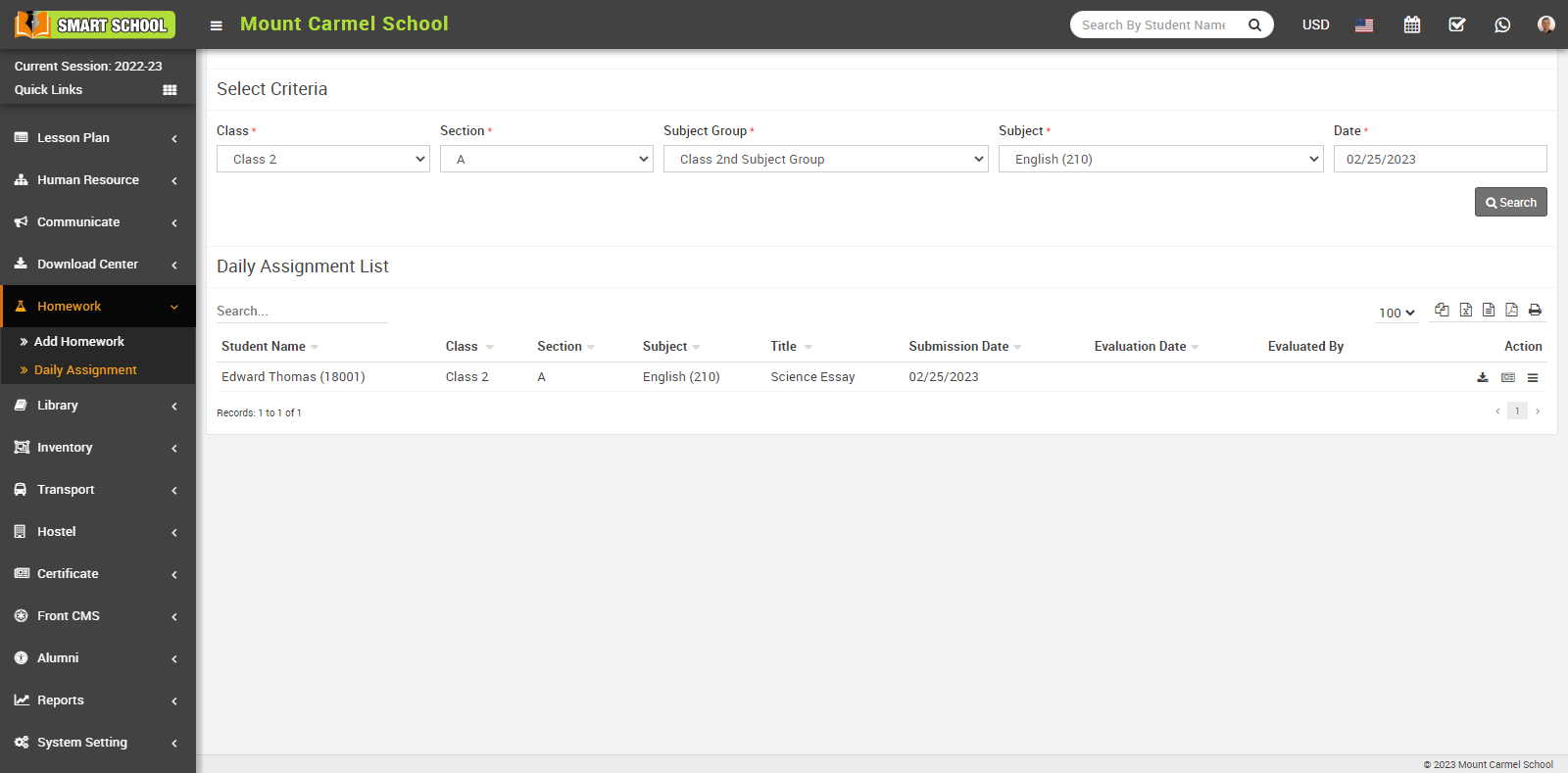
Here you can view the Daily Assignment List, which includes the student's name, class, section, subject, title, submission date, evaluation date, evaluated by, and an action column. The action column includes a download icon for accessing the attached file uploaded by the student with their assignment, as well as an evaluate and view icon. To download the attached file, simply click on the download icon. To evaluate the assignment, click on the evaluate icon to open the daily assignment evaluation model.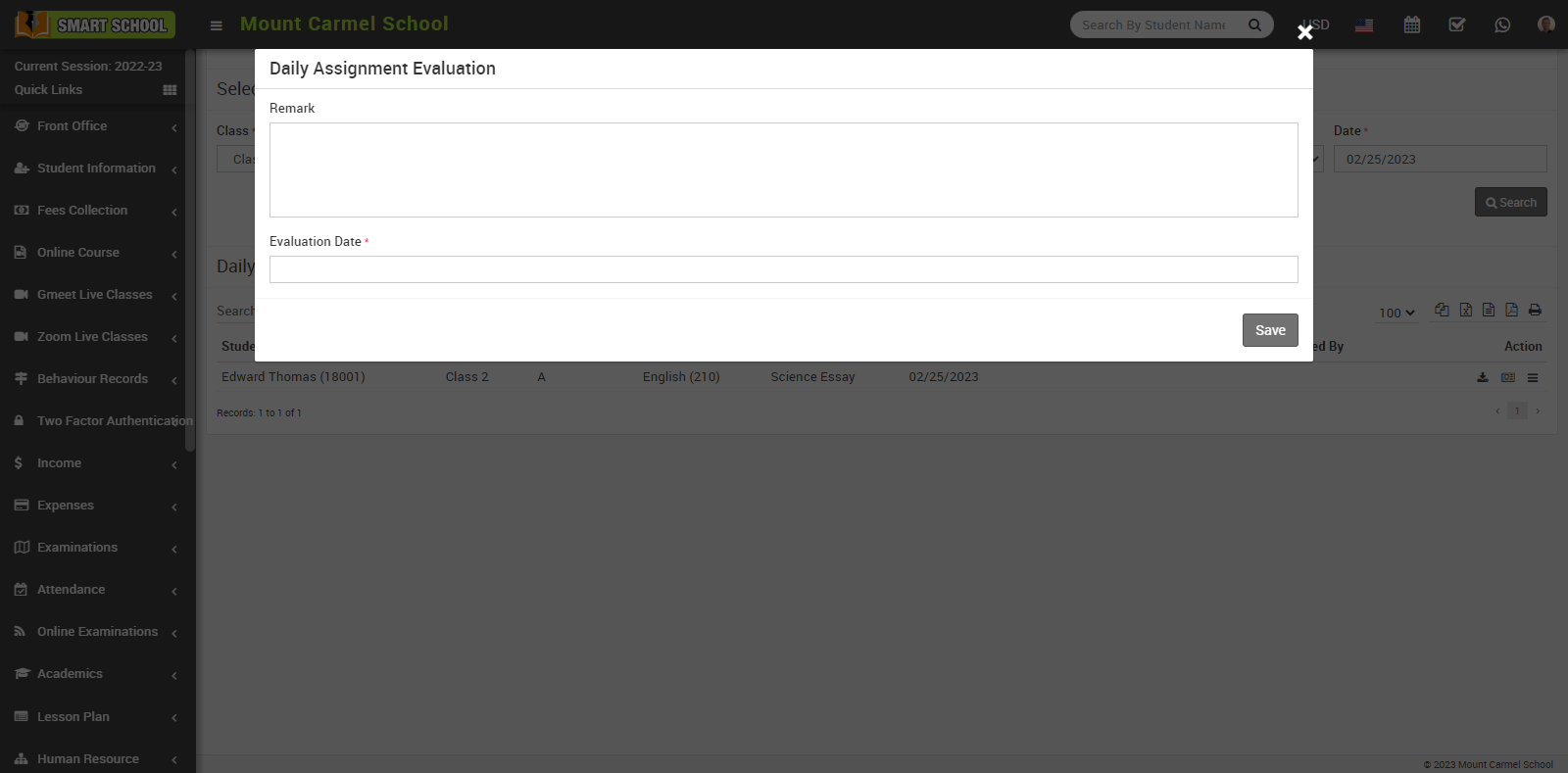
In this model, you can enter remarks about the assignment, select a date, and then click on the save button. Once the assignment has been evaluated, you can view it in the Daily Assignment List.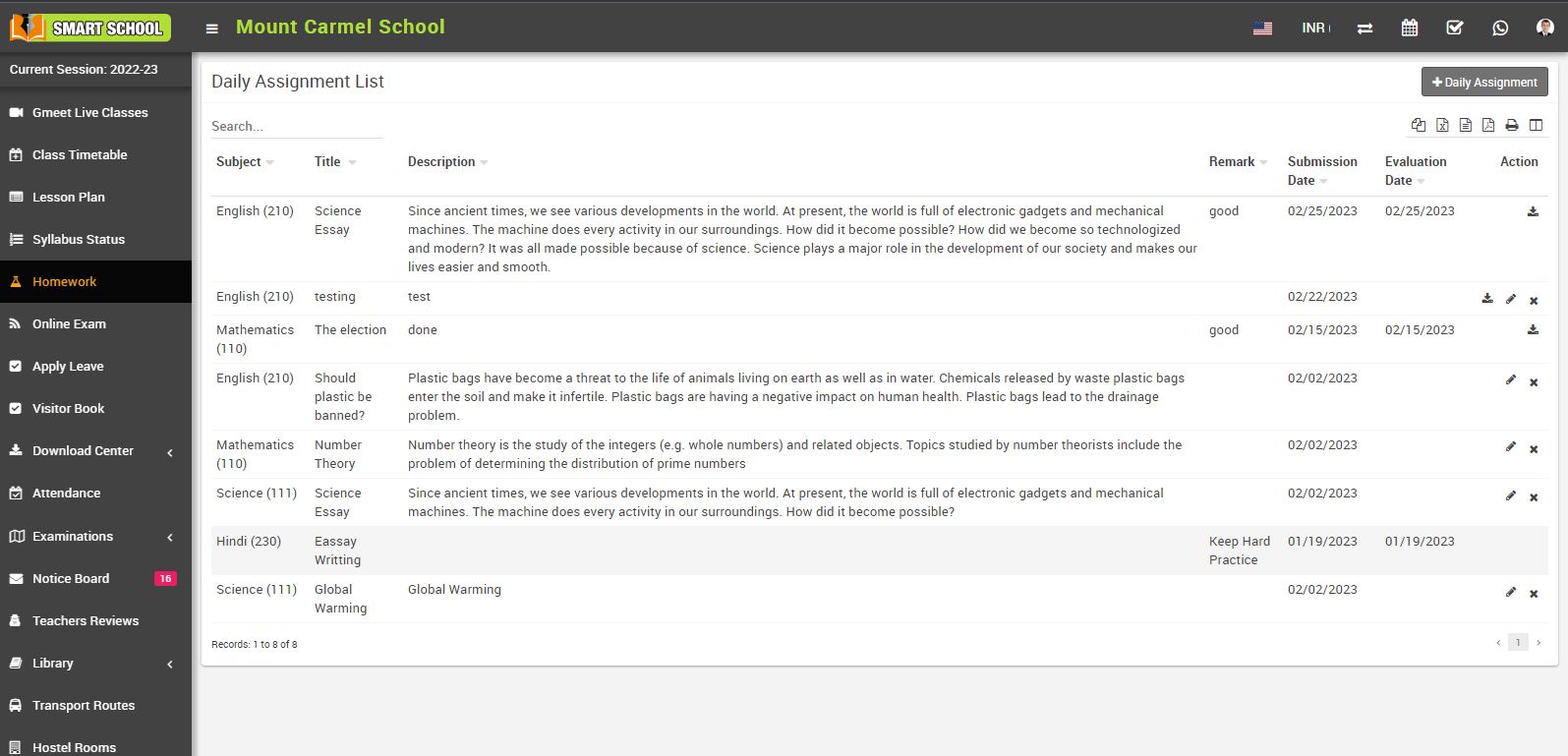
Student can also view the evaluated assignment, simply go to login student panel > Homework, now click on daily assignment which is showing in top right corner, daily assignment list will be open.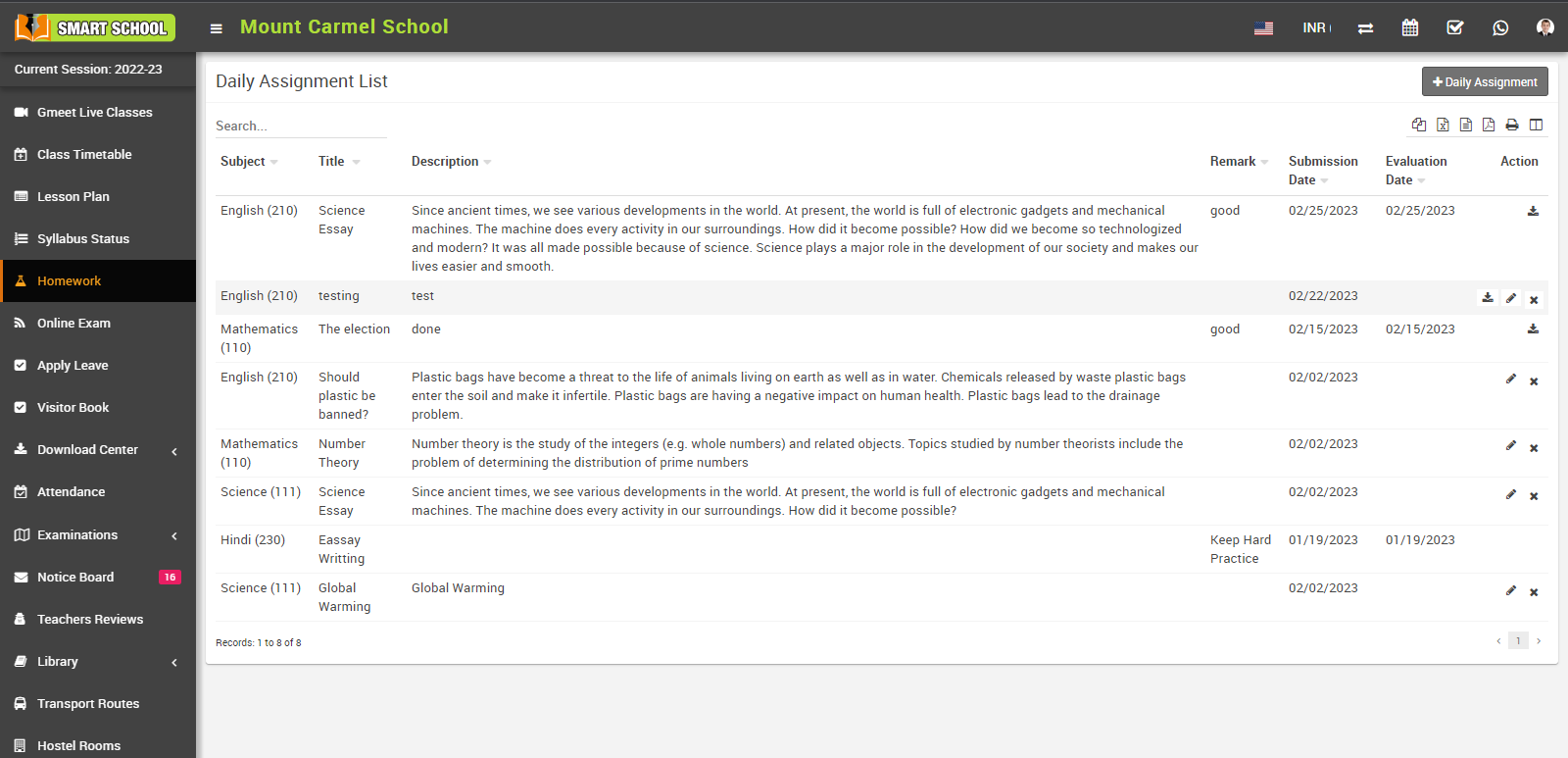
In this list, student can see his evaluated assignment.
