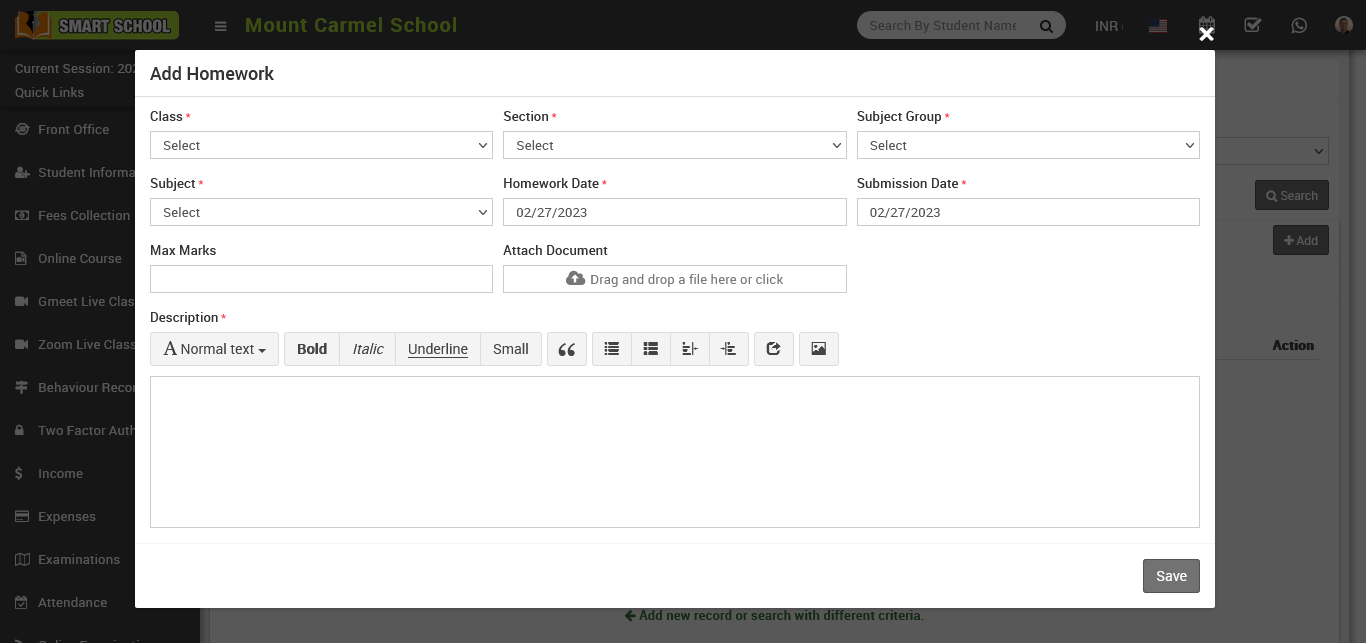
Now, search the homework that you recently saved. Go to "Homework" > "Add Homework," enter the class, section, subject group, and subject, and then click the "Save" button. The homework that you recently saved will show up in your Upcoming Homework. Now click on the "evaluation" icon, which is showing in the Action column.
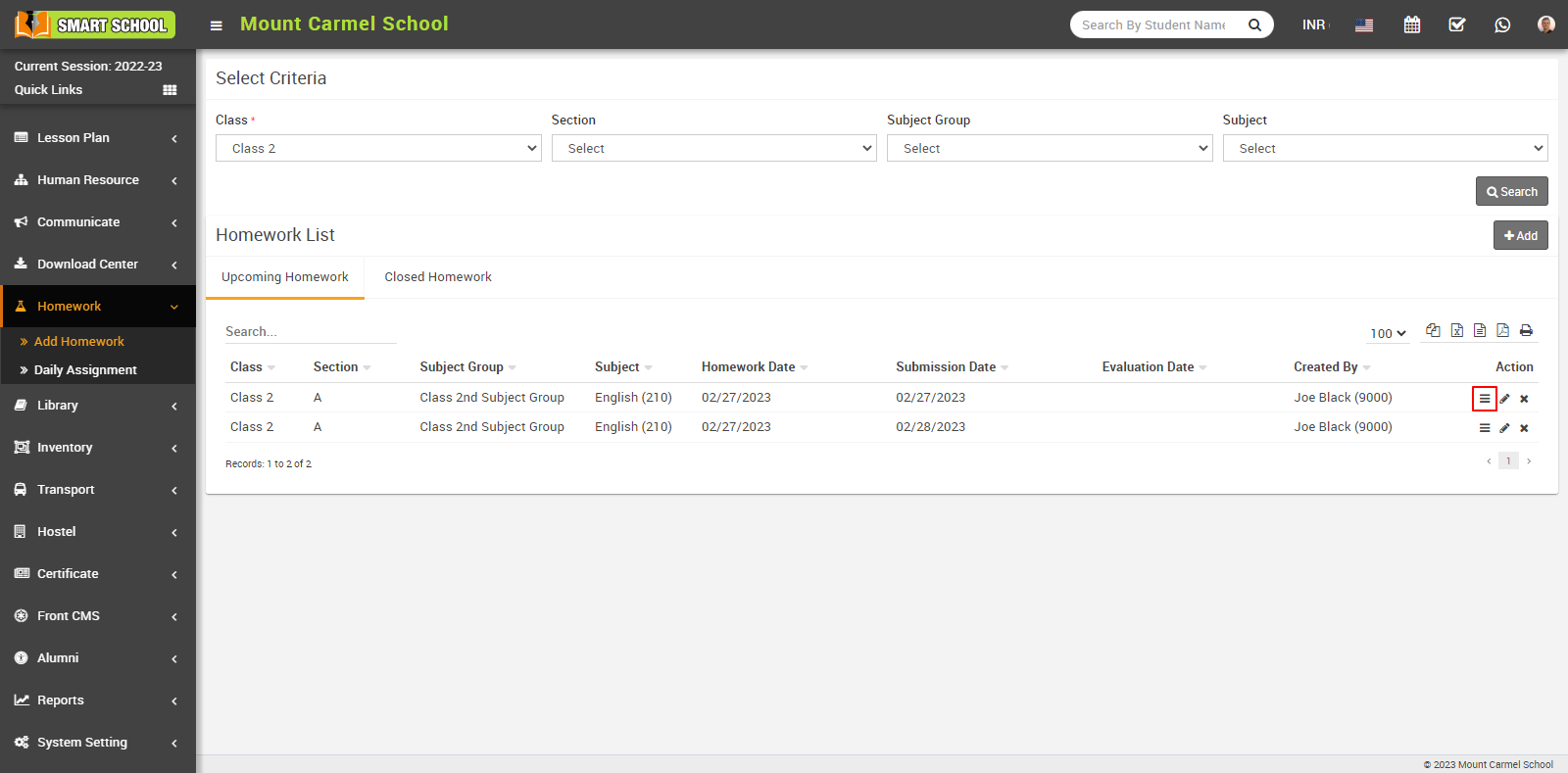
and the "evaluation homework model" will be open. You can see the maximum marks in the evaluation model that you set when you created this homework here.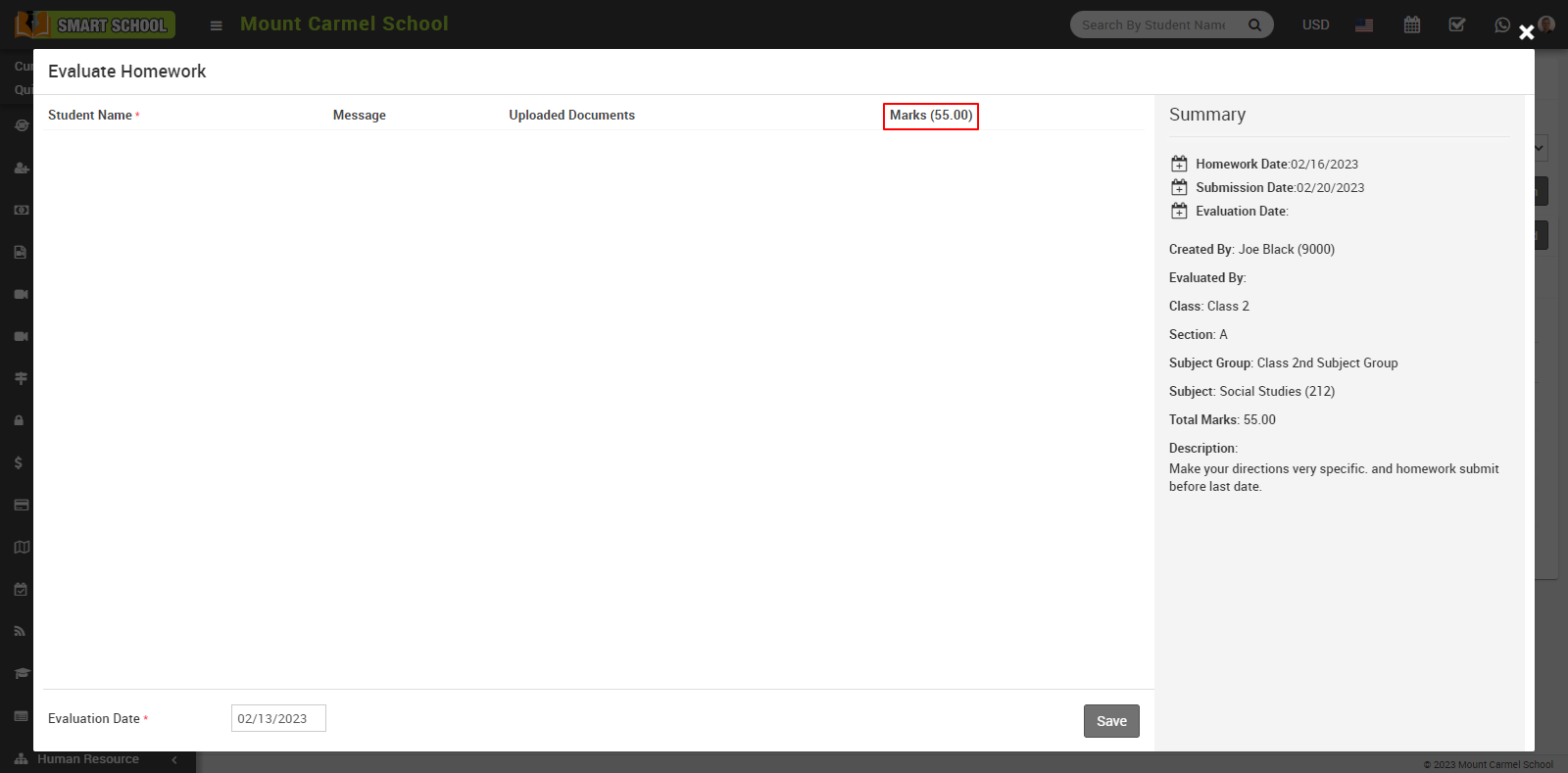
If you do not fill in the Maximum Marks at the time of creating homework, in the Evaluation Homework modal, there will be a blank in place of the Maximum Marks.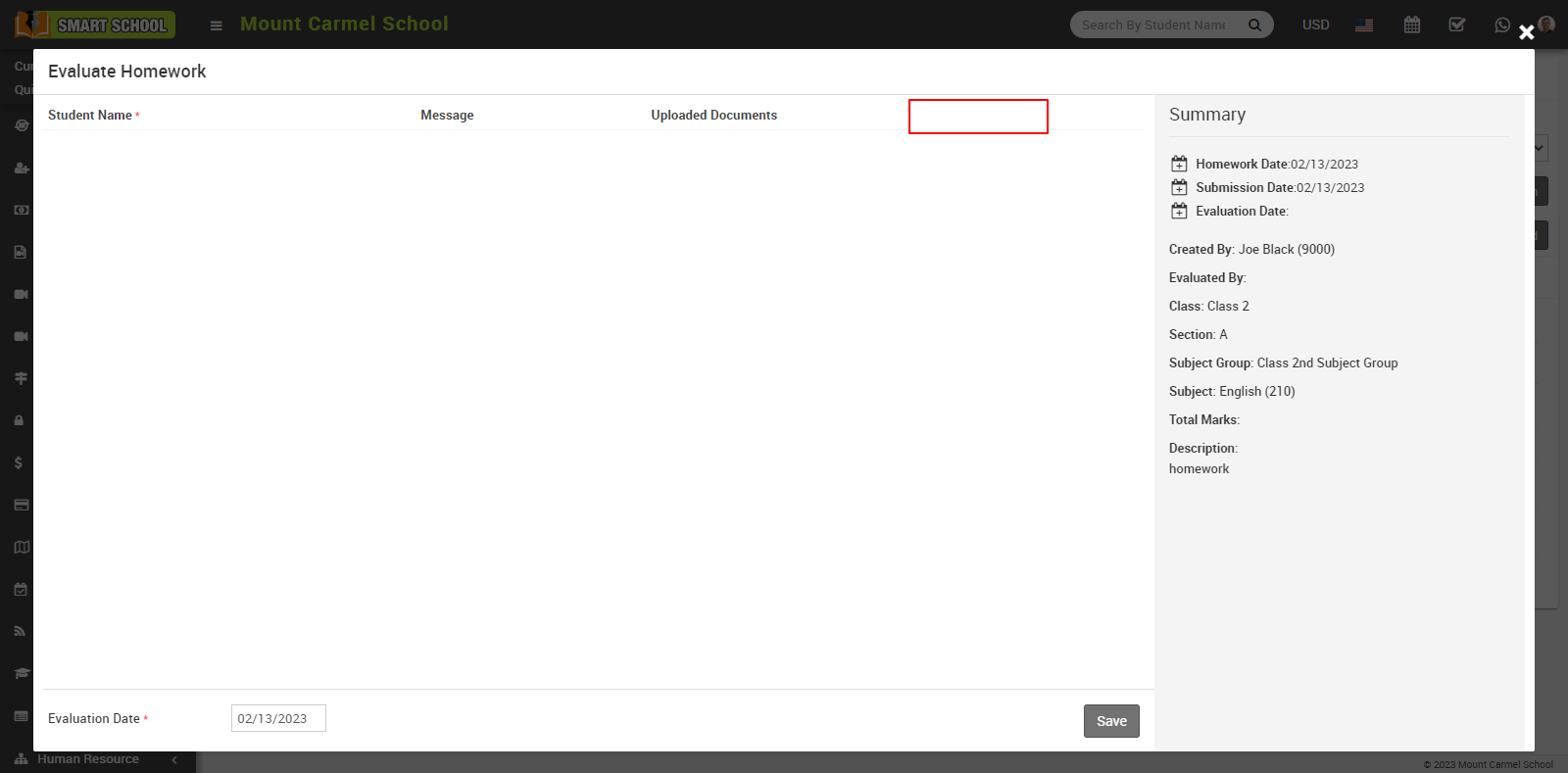
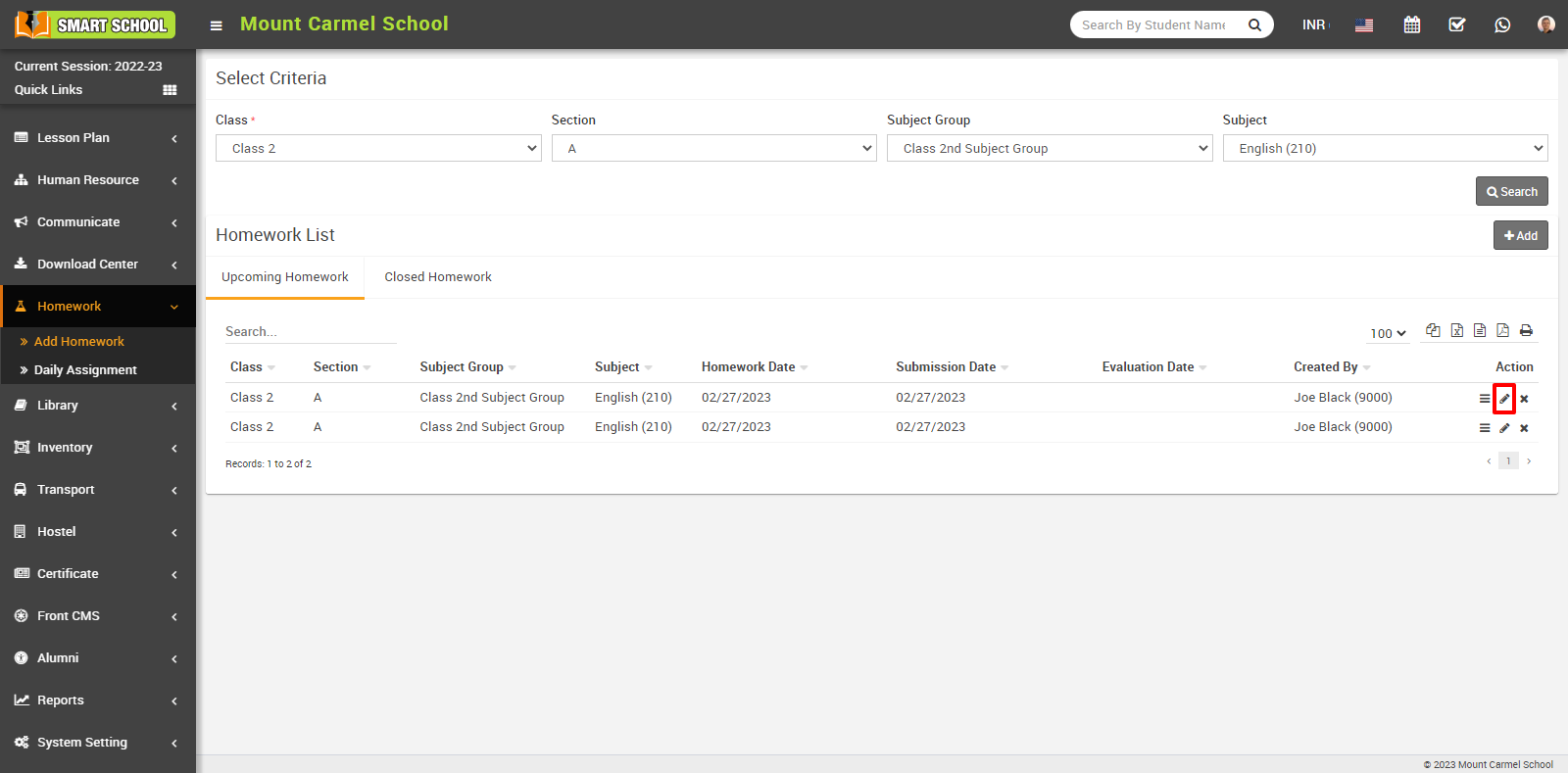
edit model will be open here you can update the details of your homework and click on Save button, your update will be saved successfully.
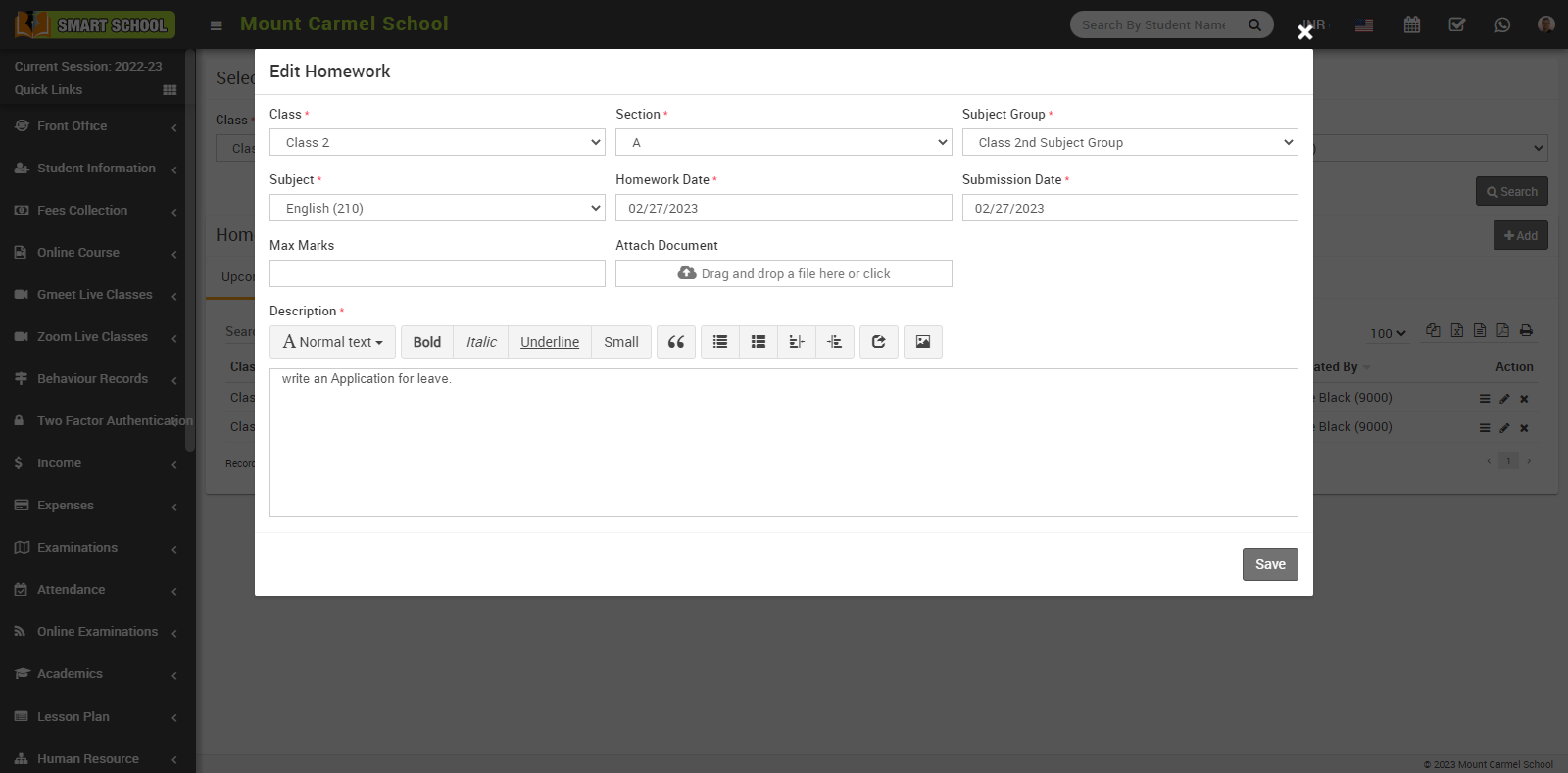
To delete the homework click on the Delete icon showing in the action column,
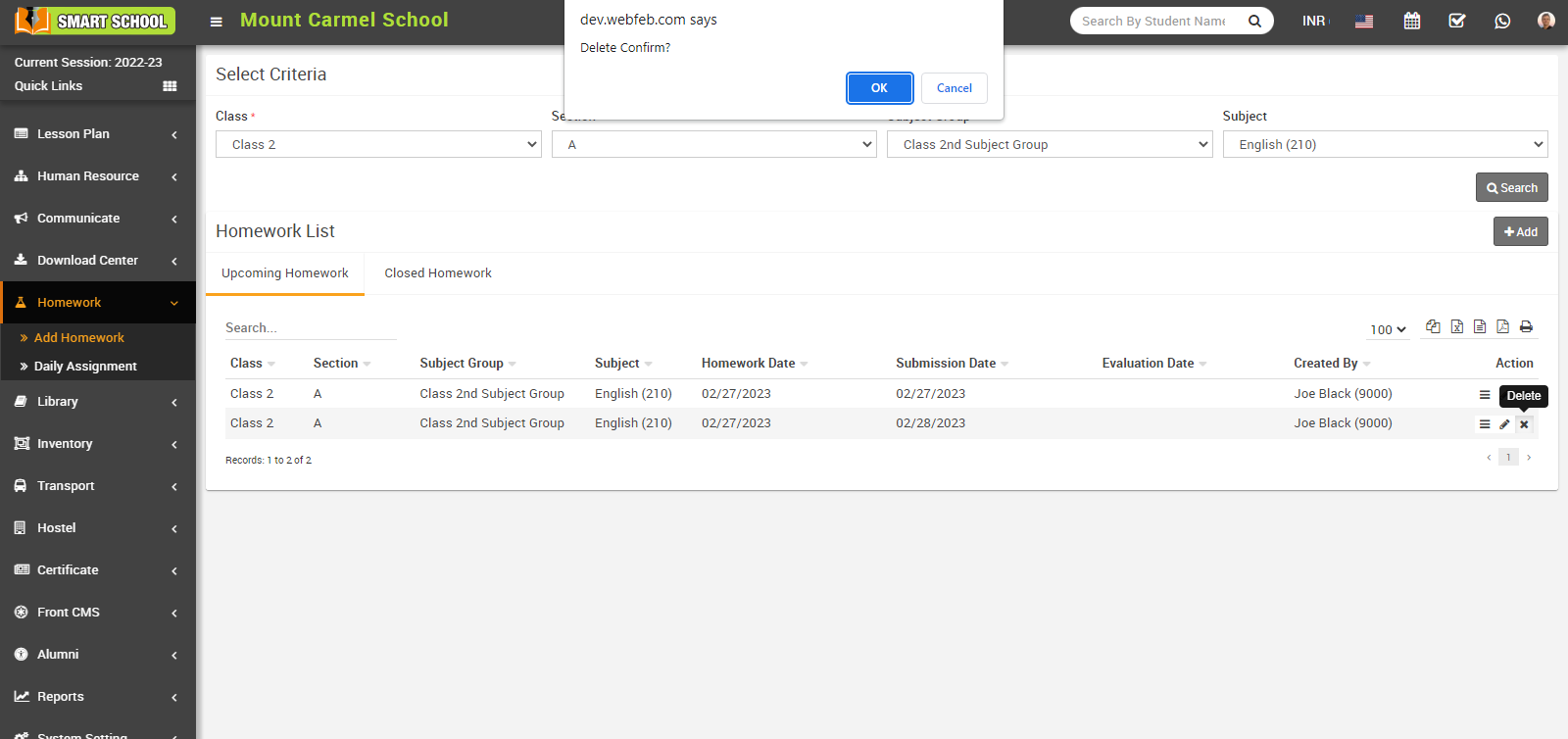
Delete confirmation model will be open now click on ok button your homework will delete successfully.
